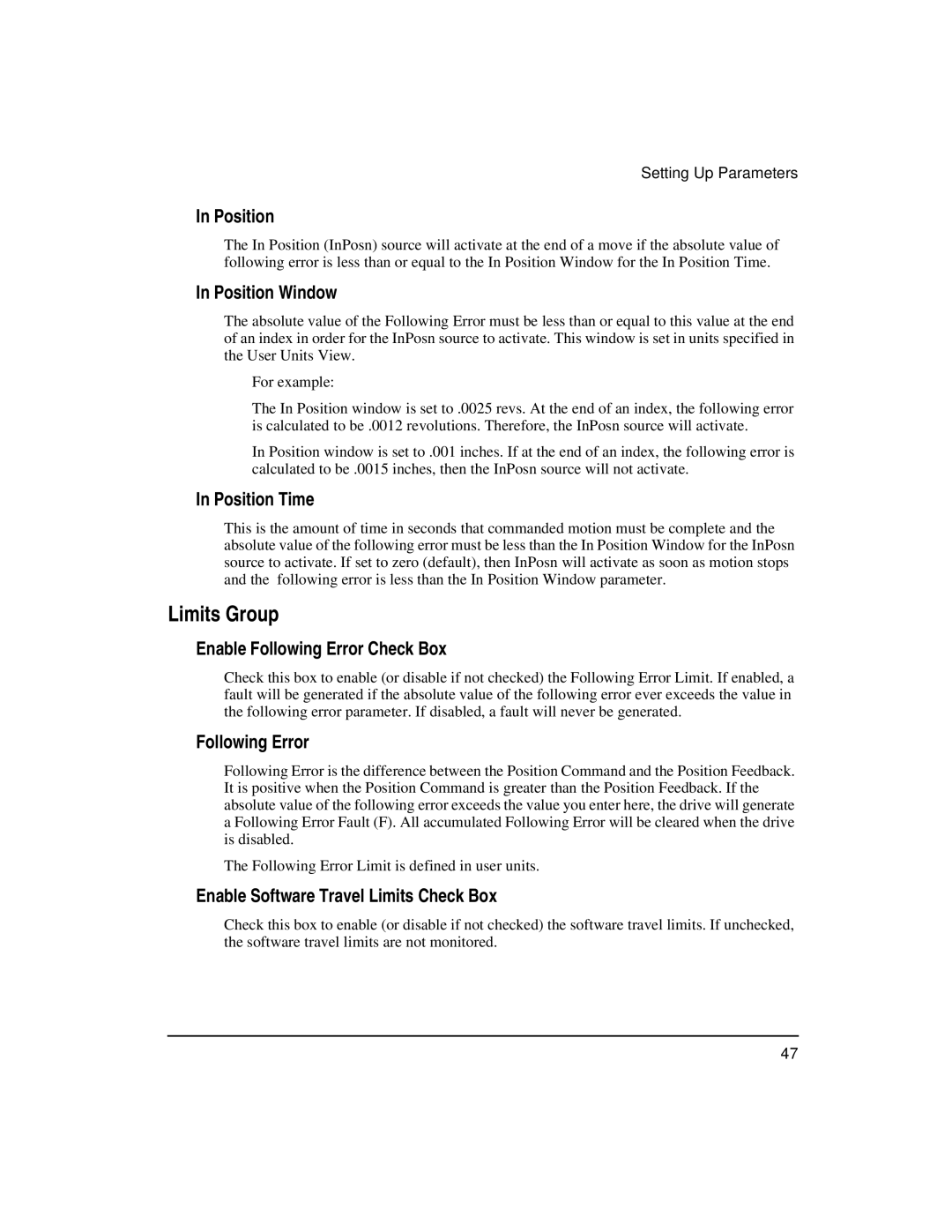Setting Up Parameters
In Position
The In Position (InPosn) source will activate at the end of a move if the absolute value of following error is less than or equal to the In Position Window for the In Position Time.
In Position Window
The absolute value of the Following Error must be less than or equal to this value at the end of an index in order for the InPosn source to activate. This window is set in units specified in the User Units View.
For example:
The In Position window is set to .0025 revs. At the end of an index, the following error is calculated to be .0012 revolutions. Therefore, the InPosn source will activate.
In Position window is set to .001 inches. If at the end of an index, the following error is calculated to be .0015 inches, then the InPosn source will not activate.
In Position Time
This is the amount of time in seconds that commanded motion must be complete and the absolute value of the following error must be less than the In Position Window for the InPosn source to activate. If set to zero (default), then InPosn will activate as soon as motion stops and the following error is less than the In Position Window parameter.
Limits Group
Enable Following Error Check Box
Check this box to enable (or disable if not checked) the Following Error Limit. If enabled, a fault will be generated if the absolute value of the following error ever exceeds the value in the following error parameter. If disabled, a fault will never be generated.
Following Error
Following Error is the difference between the Position Command and the Position Feedback. It is positive when the Position Command is greater than the Position Feedback. If the absolute value of the following error exceeds the value you enter here, the drive will generate a Following Error Fault (F). All accumulated Following Error will be cleared when the drive is disabled.
The Following Error Limit is defined in user units.
Enable Software Travel Limits Check Box
Check this box to enable (or disable if not checked) the software travel limits. If unchecked, the software travel limits are not monitored.
47