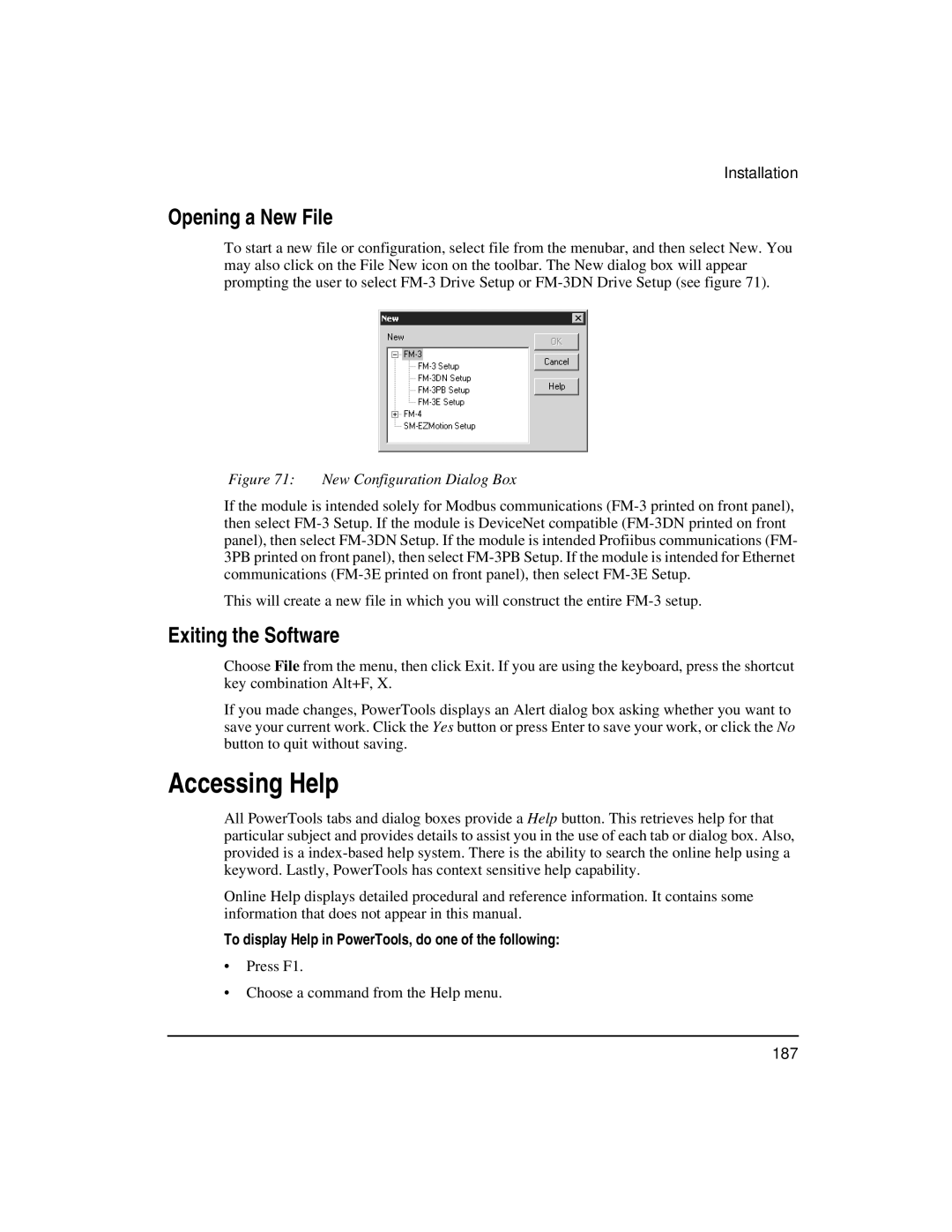Installation
Opening a New File
To start a new file or configuration, select file from the menubar, and then select New. You may also click on the File New icon on the toolbar. The New dialog box will appear prompting the user to select
Figure 71: New Configuration Dialog Box
If the module is intended solely for Modbus communications
This will create a new file in which you will construct the entire
Exiting the Software
Choose File from the menu, then click Exit. If you are using the keyboard, press the shortcut key combination Alt+F, X.
If you made changes, PowerTools displays an Alert dialog box asking whether you want to save your current work. Click the Yes button or press Enter to save your work, or click the No button to quit without saving.
Accessing Help
All PowerTools tabs and dialog boxes provide a Help button. This retrieves help for that particular subject and provides details to assist you in the use of each tab or dialog box. Also, provided is a
Online Help displays detailed procedural and reference information. It contains some information that does not appear in this manual.
To display Help in PowerTools, do one of the following:
•Press F1.
•Choose a command from the Help menu.
187