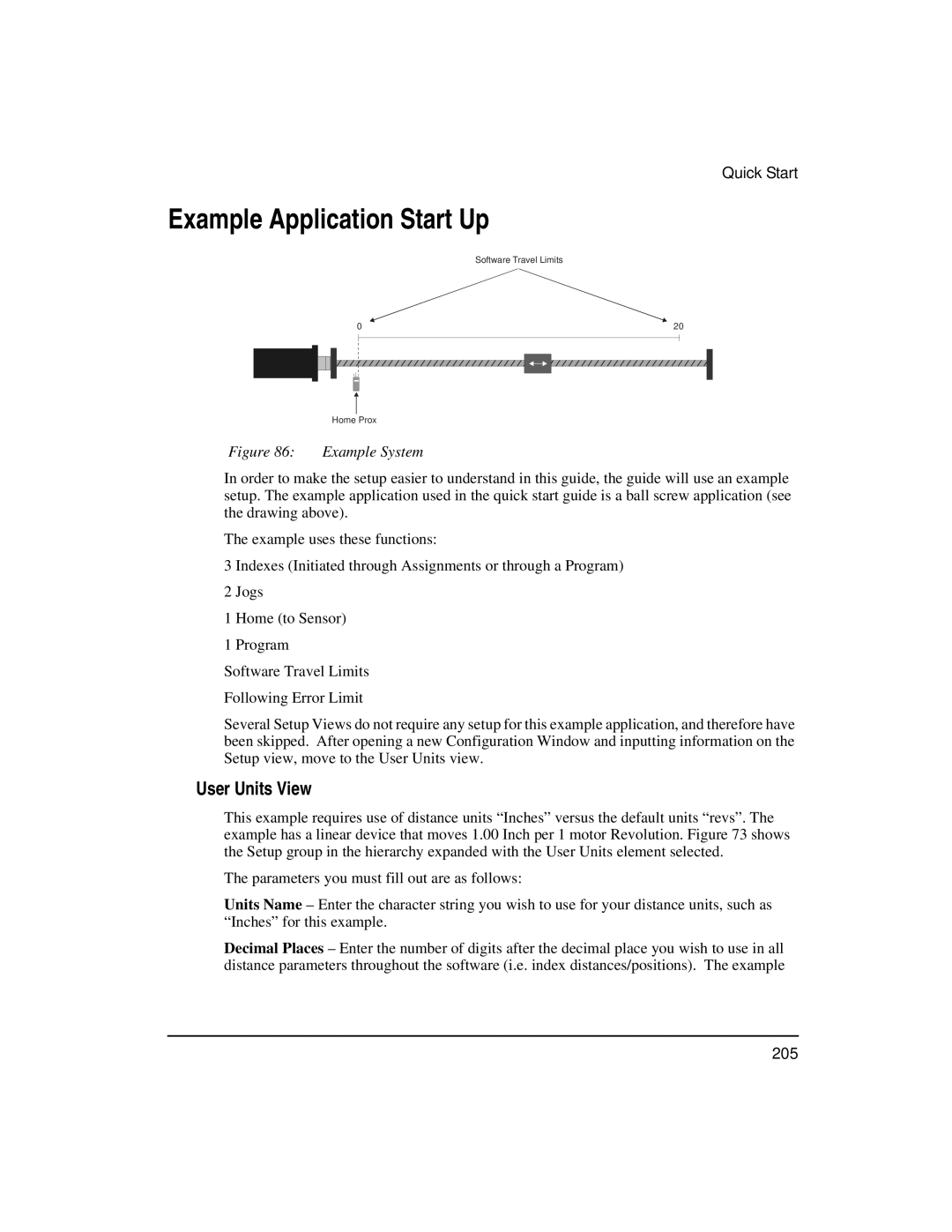Quick Start
Example Application Start Up
Software Travel Limits
|
|
|
| 0 | 20 | ||
|
|
|
|
|
|
|
|
|
|
|
|
|
|
|
|
|
|
|
|
|
|
|
|
|
|
|
|
|
|
|
|
|
|
|
|
|
|
|
|
Home Prox
Figure 86: Example System
In order to make the setup easier to understand in this guide, the guide will use an example setup. The example application used in the quick start guide is a ball screw application (see the drawing above).
The example uses these functions:
3 Indexes (Initiated through Assignments or through a Program)
2 Jogs
1 Home (to Sensor)
1 Program
Software Travel Limits
Following Error Limit
Several Setup Views do not require any setup for this example application, and therefore have been skipped. After opening a new Configuration Window and inputting information on the Setup view, move to the User Units view.
User Units View
This example requires use of distance units “Inches” versus the default units “revs”. The example has a linear device that moves 1.00 Inch per 1 motor Revolution. Figure 73 shows the Setup group in the hierarchy expanded with the User Units element selected.
The parameters you must fill out are as follows:
Units Name – Enter the character string you wish to use for your distance units, such as “Inches” for this example.
Decimal Places – Enter the number of digits after the decimal place you wish to use in all distance parameters throughout the software (i.e. index distances/positions). The example
205