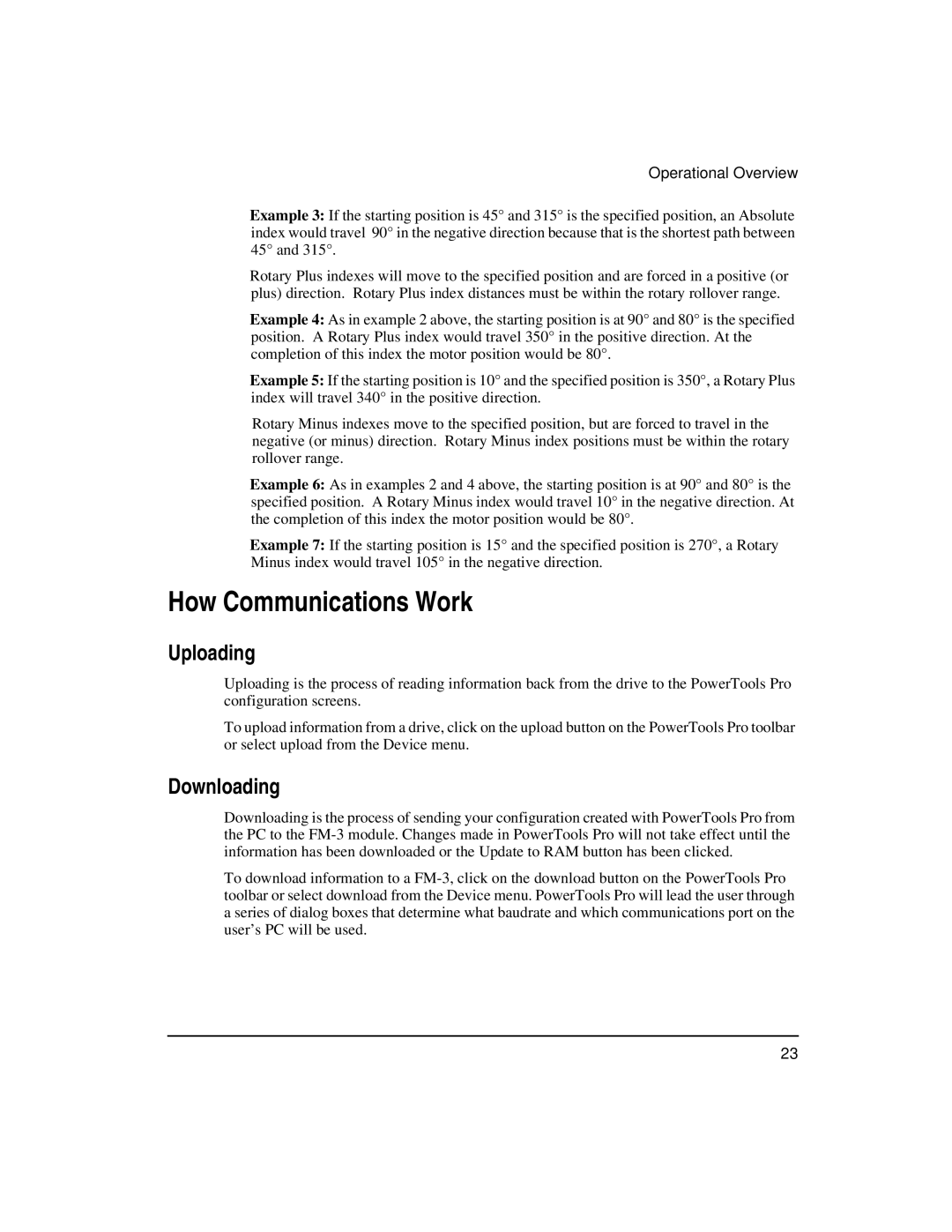Operational Overview
Example 3: If the starting position is 45° and 315° is the specified position, an Absolute index would travel 90° in the negative direction because that is the shortest path between 45° and 315°.
Rotary Plus indexes will move to the specified position and are forced in a positive (or plus) direction. Rotary Plus index distances must be within the rotary rollover range.
Example 4: As in example 2 above, the starting position is at 90° and 80° is the specified position. A Rotary Plus index would travel 350° in the positive direction. At the completion of this index the motor position would be 80°.
Example 5: If the starting position is 10° and the specified position is 350°, a Rotary Plus index will travel 340° in the positive direction.
Rotary Minus indexes move to the specified position, but are forced to travel in the negative (or minus) direction. Rotary Minus index positions must be within the rotary rollover range.
Example 6: As in examples 2 and 4 above, the starting position is at 90° and 80° is the specified position. A Rotary Minus index would travel 10° in the negative direction. At the completion of this index the motor position would be 80°.
Example 7: If the starting position is 15° and the specified position is 270°, a Rotary Minus index would travel 105° in the negative direction.
How Communications Work
Uploading
Uploading is the process of reading information back from the drive to the PowerTools Pro configuration screens.
To upload information from a drive, click on the upload button on the PowerTools Pro toolbar or select upload from the Device menu.
Downloading
Downloading is the process of sending your configuration created with PowerTools Pro from the PC to the
To download information to a
23