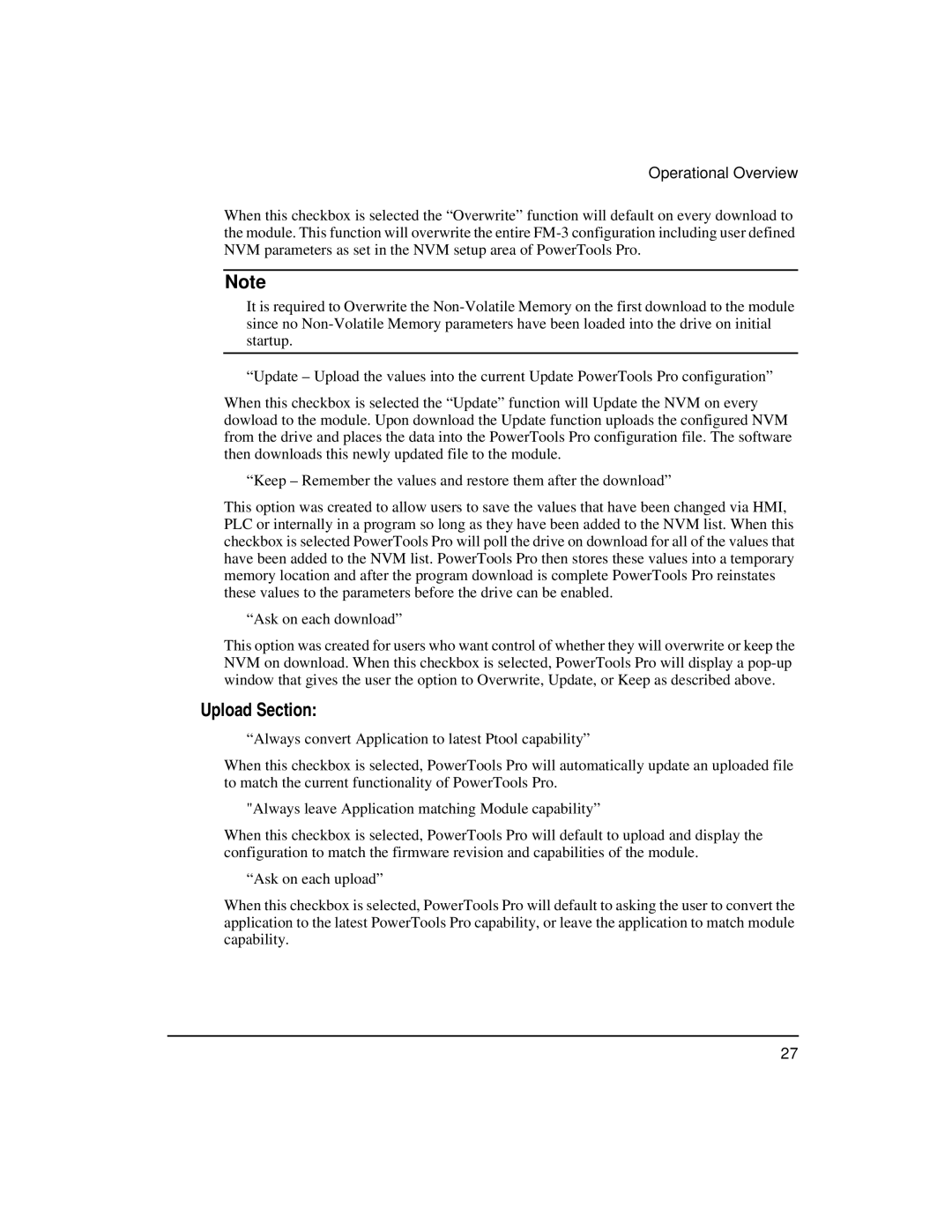Operational Overview
When this checkbox is selected the “Overwrite” function will default on every download to the module. This function will overwrite the entire
Note
It is required to Overwrite the
“Update – Upload the values into the current Update PowerTools Pro configuration”
When this checkbox is selected the “Update” function will Update the NVM on every dowload to the module. Upon download the Update function uploads the configured NVM from the drive and places the data into the PowerTools Pro configuration file. The software then downloads this newly updated file to the module.
“Keep – Remember the values and restore them after the download”
This option was created to allow users to save the values that have been changed via HMI, PLC or internally in a program so long as they have been added to the NVM list. When this checkbox is selected PowerTools Pro will poll the drive on download for all of the values that have been added to the NVM list. PowerTools Pro then stores these values into a temporary memory location and after the program download is complete PowerTools Pro reinstates these values to the parameters before the drive can be enabled.
“Ask on each download”
This option was created for users who want control of whether they will overwrite or keep the NVM on download. When this checkbox is selected, PowerTools Pro will display a
Upload Section:
“Always convert Application to latest Ptool capability”
When this checkbox is selected, PowerTools Pro will automatically update an uploaded file to match the current functionality of PowerTools Pro.
"Always leave Application matching Module capability”
When this checkbox is selected, PowerTools Pro will default to upload and display the configuration to match the firmware revision and capabilities of the module.
“Ask on each upload”
When this checkbox is selected, PowerTools Pro will default to asking the user to convert the application to the latest PowerTools Pro capability, or leave the application to match module capability.
27