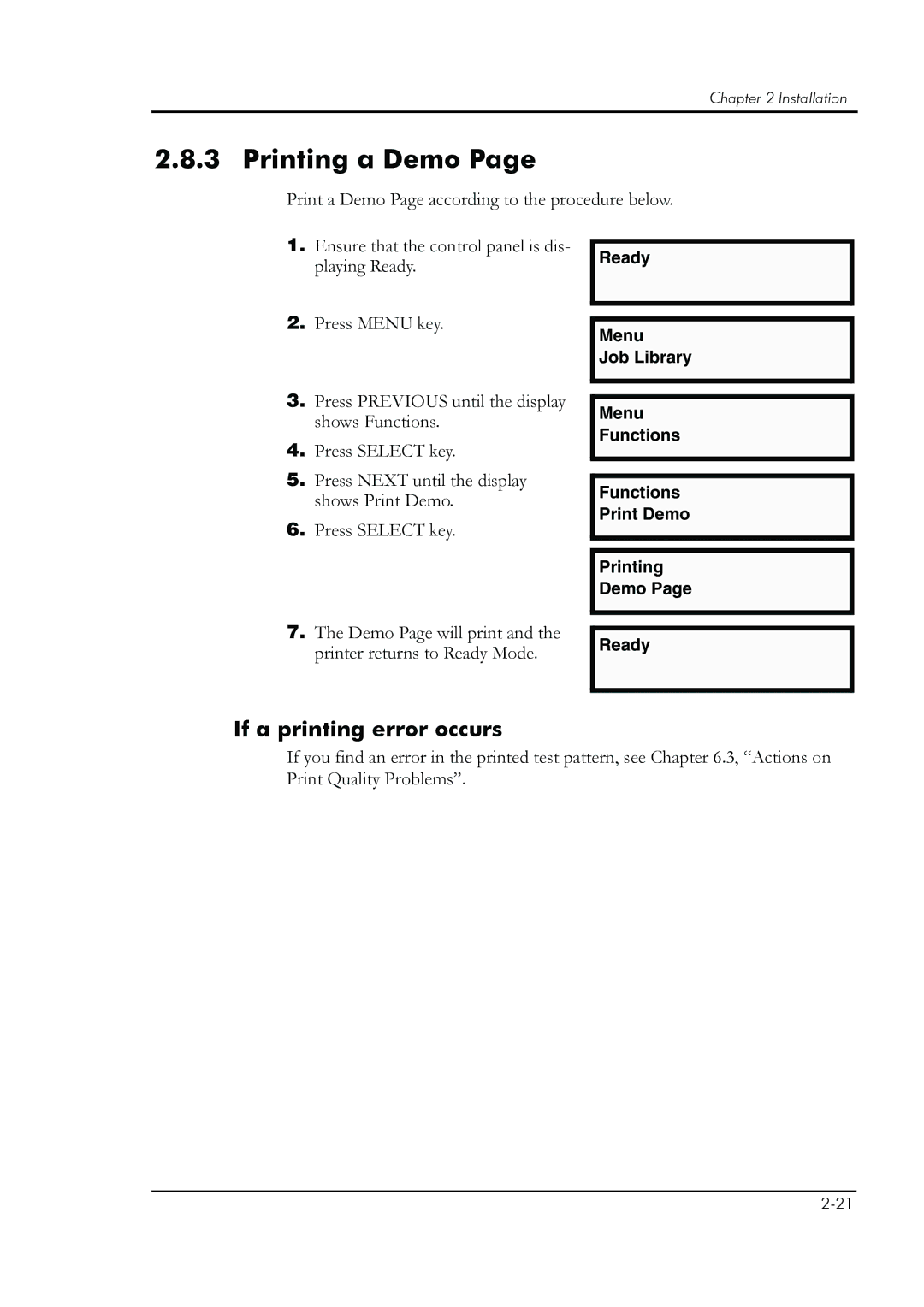Chapter 2 Installation
2.8.3 Printing a Demo Page
Print a Demo Page according to the procedure below.
1.Ensure that the control panel is dis- playing Ready.
2.Press MENU key.
3.Press PREVIOUS until the display shows Functions.
4.Press SELECT key.
5.Press NEXT until the display shows Print Demo.
6.Press SELECT key.
7.The Demo Page will print and the printer returns to Ready Mode.
Ready
Menu
Job Library
Menu Functions
Functions Print Demo
Printing Demo Page
Ready
If a printing error occurs
If you find an error in the printed test pattern, see Chapter 6.3, “Actions on Print Quality Problems”.