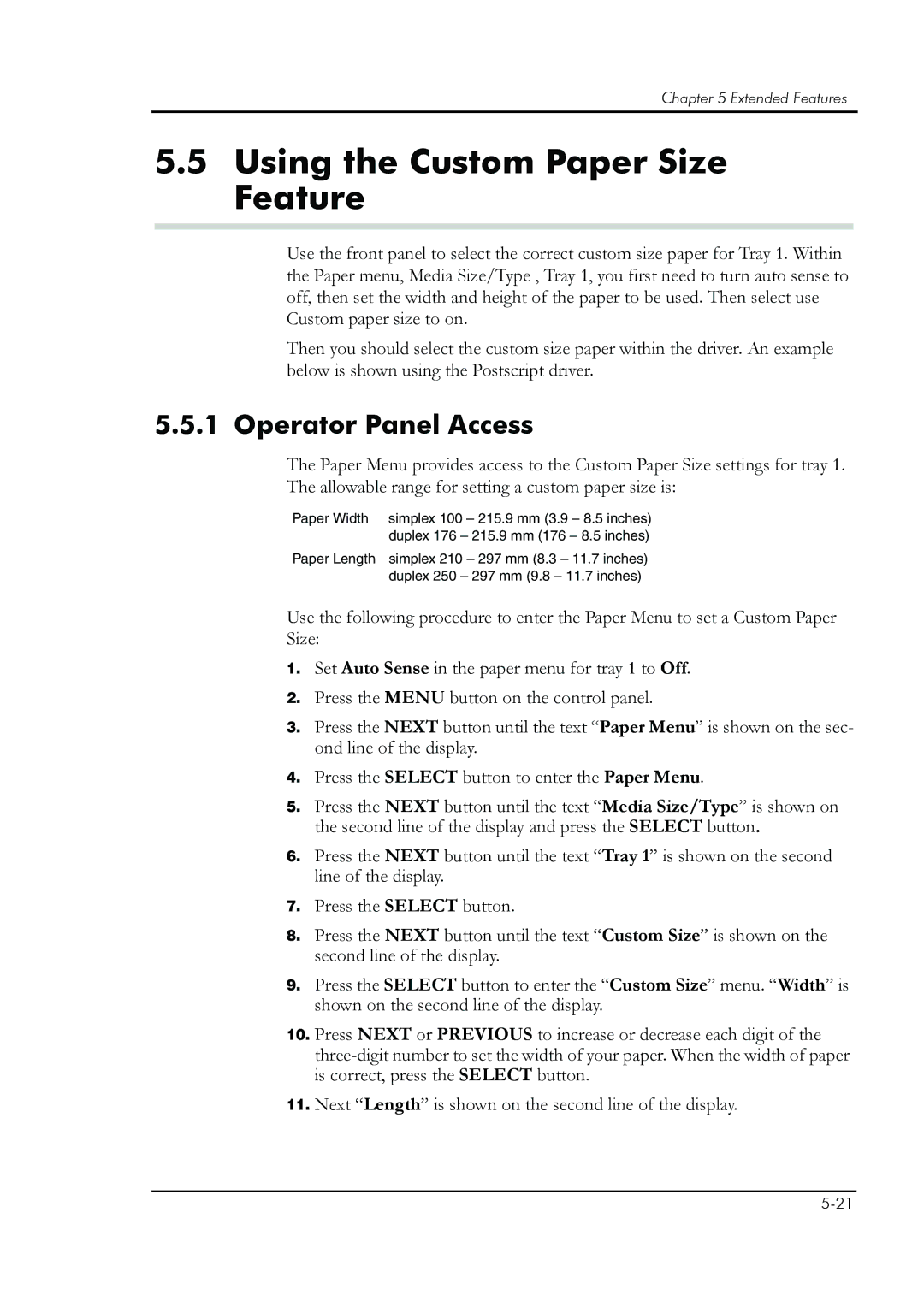Chapter 5 Extended Features
5.5Using the Custom Paper Size Feature
Use the front panel to select the correct custom size paper for Tray 1. Within the Paper menu, Media Size/Type , Tray 1, you first need to turn auto sense to off, then set the width and height of the paper to be used. Then select use Custom paper size to on.
Then you should select the custom size paper within the driver. An example below is shown using the Postscript driver.
5.5.1 Operator Panel Access
The Paper Menu provides access to the Custom Paper Size settings for tray 1. The allowable range for setting a custom paper size is:
Paper Width | simplex 100 | – 215.9 mm (3.9 | – 8.5 inches) | |
| duplex 176 | – 215.9 mm (176 – 8.5 inches) | ||
Paper Length | simplex 210 | – 297 mm (8.3 – | 11.7 inches) | |
| duplex 250 | – 297 mm (9.8 – 11.7 inches) | ||
Use the following procedure to enter the Paper Menu to set a Custom Paper Size:
1.Set Auto Sense in the paper menu for tray 1 to Off.
2.Press the MENU button on the control panel.
3.Press the NEXT button until the text “Paper Menu” is shown on the sec- ond line of the display.
4.Press the SELECT button to enter the Paper Menu.
5.Press the NEXT button until the text “Media Size/Type” is shown on the second line of the display and press the SELECT button.
6.Press the NEXT button until the text “Tray 1” is shown on the second line of the display.
7.Press the SELECT button.
8.Press the NEXT button until the text “Custom Size” is shown on the second line of the display.
9.Press the SELECT button to enter the “Custom Size” menu. “Width” is shown on the second line of the display.
10.Press NEXT or PREVIOUS to increase or decrease each digit of the
11.Next “Length” is shown on the second line of the display.