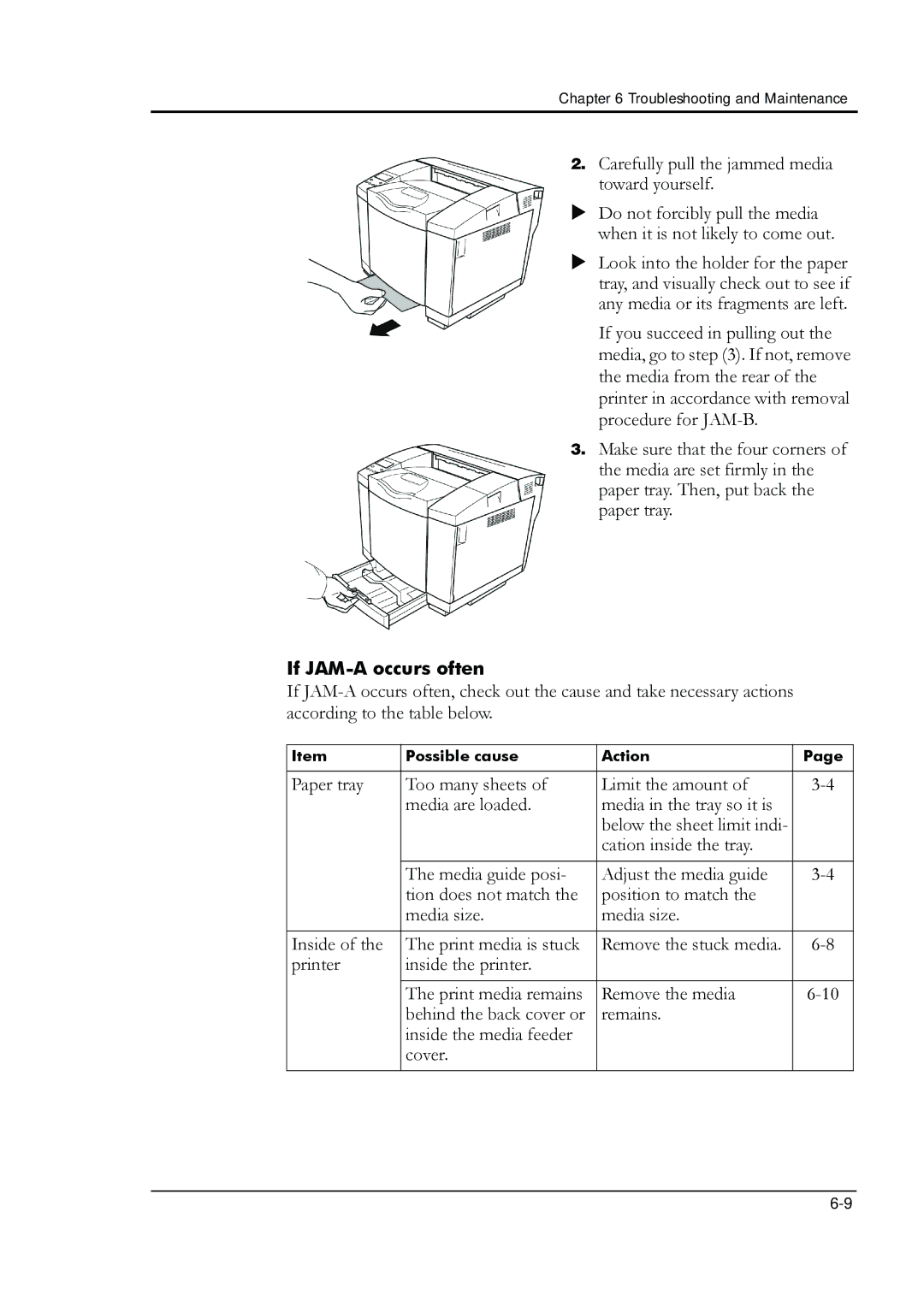Chapter 6 Troubleshooting and Maintenance
2. Carefully pull the jammed media toward yourself.
X Do not forcibly pull the media when it is not likely to come out.
X Look into the holder for the paper tray, and visually check out to see if any media or its fragments are left.
If you succeed in pulling out the media, go to step (3). If not, remove the media from the rear of the printer in accordance with removal procedure for
3. Make sure that the four corners of the media are set firmly in the paper tray. Then, put back the paper tray.
If JAM-A occurs often
If
Item | Possible cause | Action | Page |
|
|
|
|
Paper tray | Too many sheets of | Limit the amount of | |
| media are loaded. | media in the tray so it is |
|
|
| below the sheet limit indi- |
|
|
| cation inside the tray. |
|
|
|
|
|
| The media guide posi- | Adjust the media guide | |
| tion does not match the | position to match the |
|
| media size. | media size. |
|
|
|
|
|
Inside of the | The print media is stuck | Remove the stuck media. | |
printer | inside the printer. |
|
|
|
|
|
|
| The print media remains | Remove the media | |
| behind the back cover or | remains. |
|
| inside the media feeder |
|
|
| cover. |
|
|
|
|
|
|