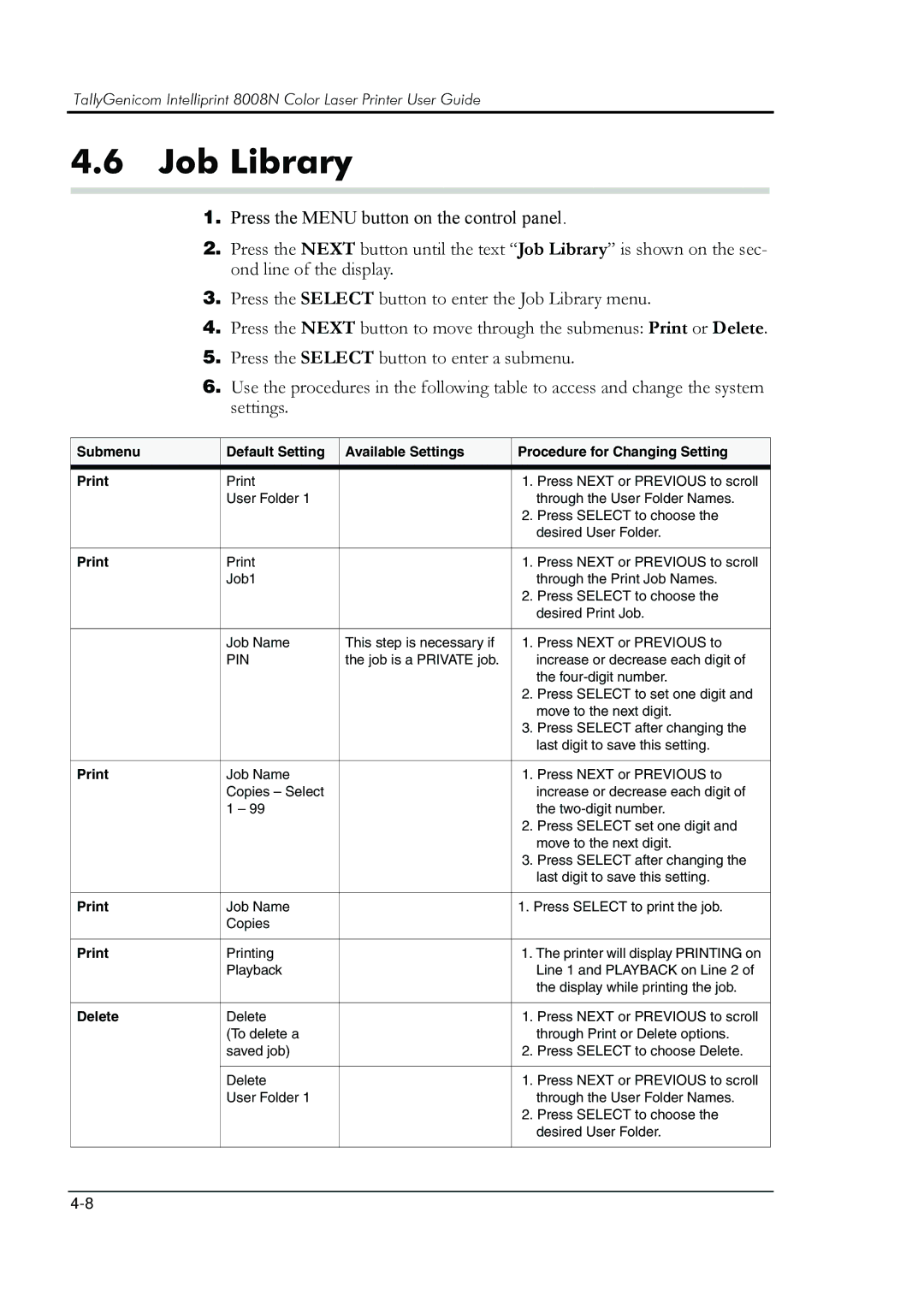TallyGenicom Intelliprint 8008N Color Laser Printer User Guide
4.6Job Library
1.Press the MENU button on the control panel.
2.Press the NEXT button until the text “Job Library” is shown on the sec- ond line of the display.
3.Press the SELECT button to enter the Job Library menu.
4.Press the NEXT button to move through the submenus: Print or Delete.
5.Press the SELECT button to enter a submenu.
6.Use the procedures in the following table to access and change the system settings.
Submenu | Default Setting | Available Settings | Procedure for Changing Setting | |
|
|
|
|
|
| 1. | Press NEXT or PREVIOUS to scroll | ||
| User Folder 1 |
|
| through the User Folder Names. |
|
|
| 2. | Press SELECT to choose the |
|
|
|
| desired User Folder. |
|
|
|
|
|
| 1. | Press NEXT or PREVIOUS to scroll | ||
| Job1 |
|
| through the Print Job Names. |
|
|
| 2. | Press SELECT to choose the |
|
|
|
| desired Print Job. |
|
|
|
| |
| Job Name | This step is necessary if | 1. Press NEXT or PREVIOUS to | |
| PIN | the job is a PRIVATE job. |
| increase or decrease each digit of |
|
|
|
| the |
|
|
| 2. | Press SELECT to set one digit and |
|
|
|
| move to the next digit. |
|
|
| 3. | Press SELECT after changing the |
|
|
|
| last digit to save this setting. |
|
|
|
| |
Job Name |
| 1. Press NEXT or PREVIOUS to | ||
| Copies – Select |
|
| increase or decrease each digit of |
| 1 – 99 |
|
| the |
|
|
| 2. | Press SELECT set one digit and |
|
|
|
| move to the next digit. |
|
|
| 3. | Press SELECT after changing the |
|
|
|
| last digit to save this setting. |
|
|
|
| |
Job Name |
| 1. Press SELECT to print the job. | ||
| Copies |
|
|
|
|
|
|
| |
Printing |
| 1. The printer will display PRINTING on | ||
| Playback |
|
| Line 1 and PLAYBACK on Line 2 of |
|
|
|
| the display while printing the job. |
|
|
|
|
|
Delete | Delete |
| 1. | Press NEXT or PREVIOUS to scroll |
| (To delete a |
|
| through Print or Delete options. |
| saved job) |
| 2. | Press SELECT to choose Delete. |
|
|
|
|
|
| Delete |
| 1. | Press NEXT or PREVIOUS to scroll |
| User Folder 1 |
|
| through the User Folder Names. |
|
|
| 2. | Press SELECT to choose the |
|
|
|
| desired User Folder. |
|
|
|
|
|