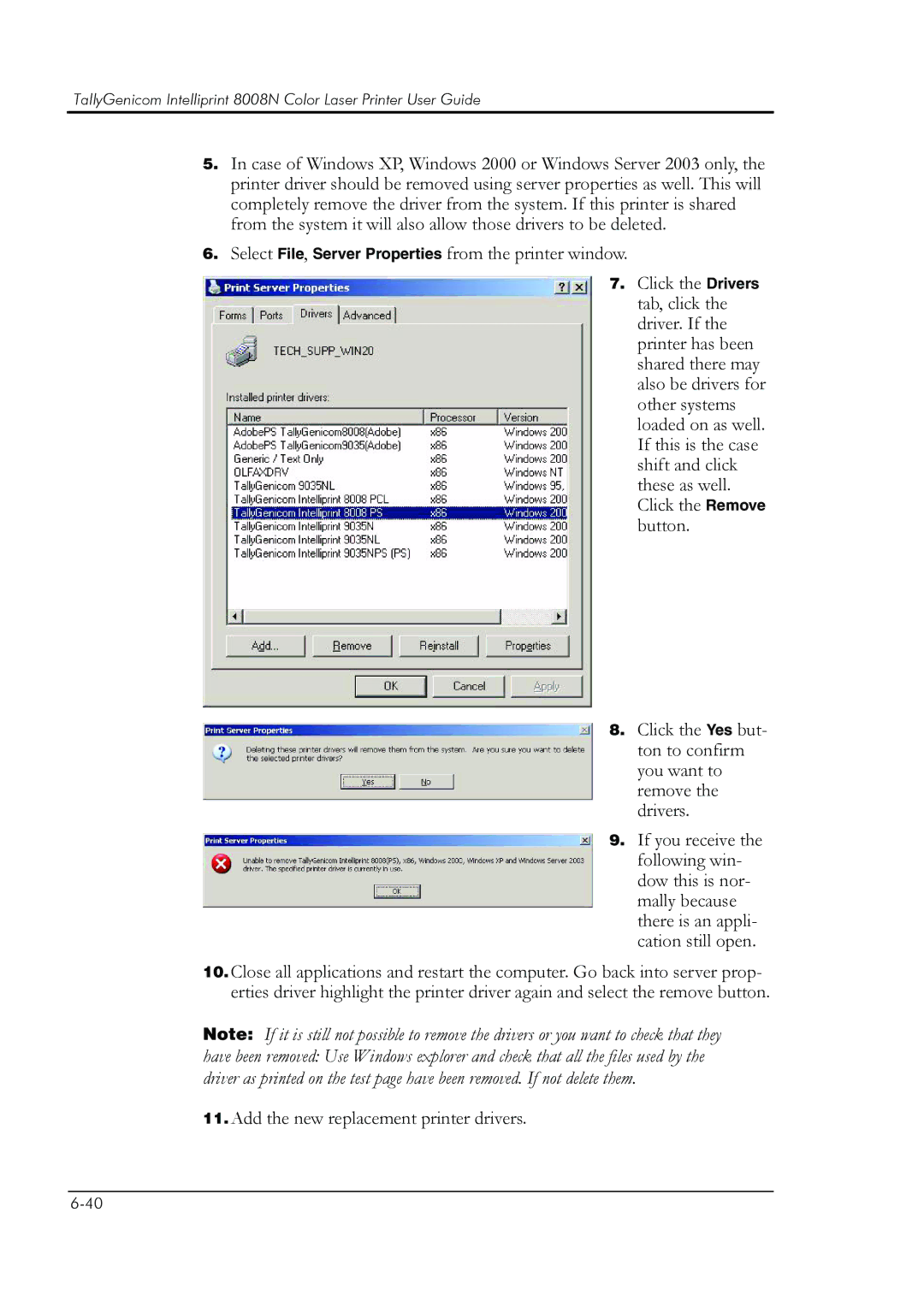TallyGenicom Intelliprint 8008N Color Laser Printer User Guide
5.In case of Windows XP, Windows 2000 or Windows Server 2003 only, the printer driver should be removed using server properties as well. This will completely remove the driver from the system. If this printer is shared from the system it will also allow those drivers to be deleted.
6.Select File, Server Properties from the printer window.
7.Click the Drivers tab, click the driver. If the printer has been shared there may also be drivers for other systems loaded on as well. If this is the case shift and click these as well. Click the Remove button.
8. Click the Yes but- ton to confirm you want to remove the drivers.
9. If you receive the following win- dow this is nor- mally because there is an appli- cation still open.
10.Close all applications and restart the computer. Go back into server prop- erties driver highlight the printer driver again and select the remove button.
Note: If it is still not possible to remove the drivers or you want to check that they
have been removed: Use Windows explorer and check that all the files used by the driver as printed on the test page have been removed. If not delete them.