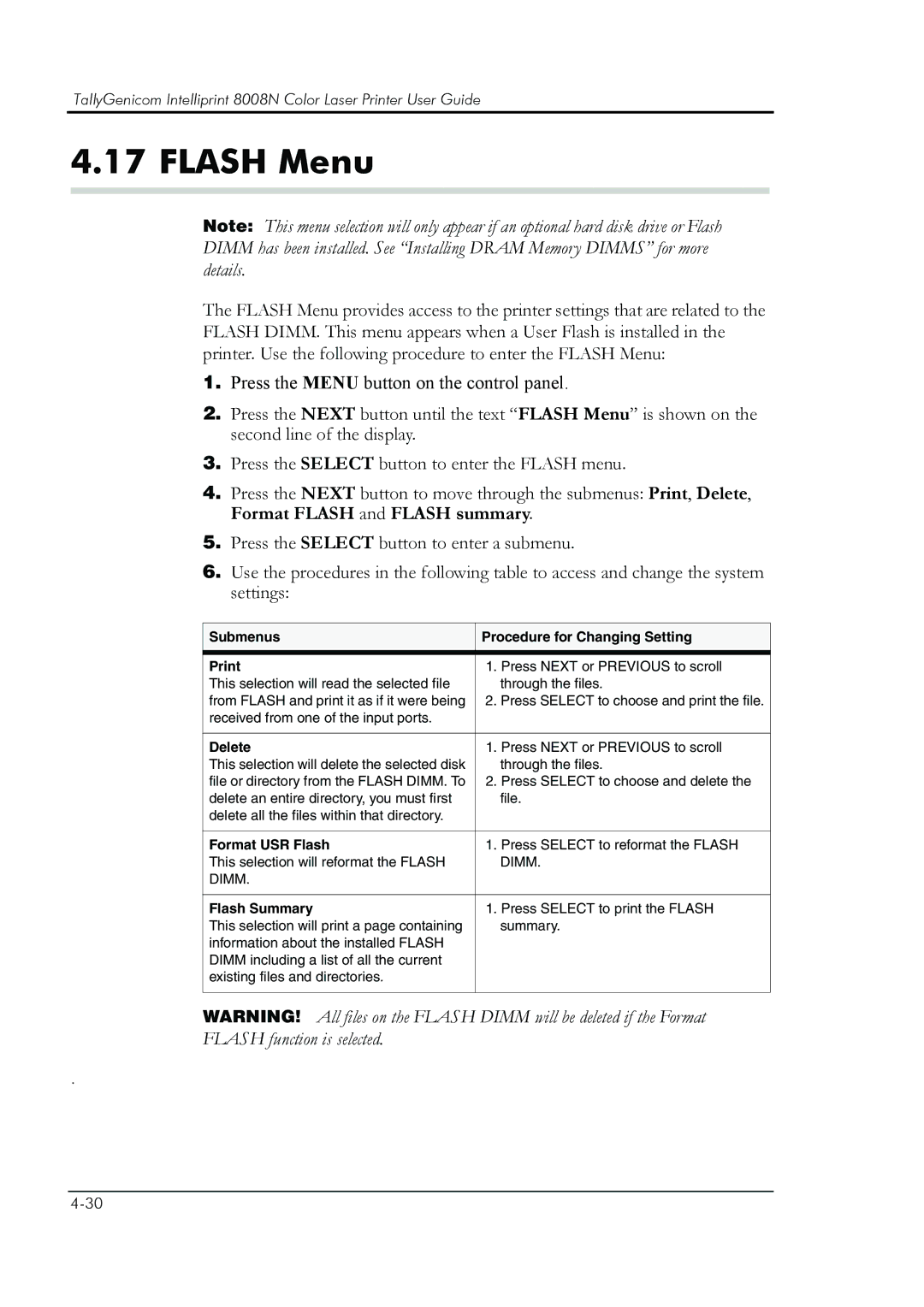TallyGenicom Intelliprint 8008N Color Laser Printer User Guide
4.17 FLASH Menu
Note: This menu selection will only appear if an optional hard disk drive or Flash DIMM has been installed. See “Installing DRAM Memory DIMMS” for more details.
The FLASH Menu provides access to the printer settings that are related to the FLASH DIMM. This menu appears when a User Flash is installed in the printer. Use the following procedure to enter the FLASH Menu:
1.Press the MENU button on the control panel.
2.Press the NEXT button until the text “FLASH Menu” is shown on the second line of the display.
3.Press the SELECT button to enter the FLASH menu.
4.Press the NEXT button to move through the submenus: Print, Delete, Format FLASH and FLASH summary.
5.Press the SELECT button to enter a submenu.
6.Use the procedures in the following table to access and change the system settings:
Submenus | Procedure for Changing Setting | |
|
|
|
1. | Press NEXT or PREVIOUS to scroll | |
This selection will read the selected file |
| through the files. |
from FLASH and print it as if it were being | 2. Press SELECT to choose and print the file. | |
received from one of the input ports. |
|
|
|
|
|
Delete | 1. | Press NEXT or PREVIOUS to scroll |
This selection will delete the selected disk |
| through the files. |
file or directory from the FLASH DIMM. To | 2. | Press SELECT to choose and delete the |
delete an entire directory, you must first |
| file. |
delete all the files within that directory. |
|
|
|
|
|
Format USR Flash | 1. | Press SELECT to reformat the FLASH |
This selection will reformat the FLASH |
| DIMM. |
DIMM. |
|
|
|
|
|
Flash Summary | 1. | Press SELECT to print the FLASH |
This selection will print a page containing |
| summary. |
information about the installed FLASH |
|
|
DIMM including a list of all the current |
|
|
existing files and directories. |
|
|
|
|
|
WARNING! All files on the FLASH DIMM will be deleted if the Format
FLASH function is selected.
.