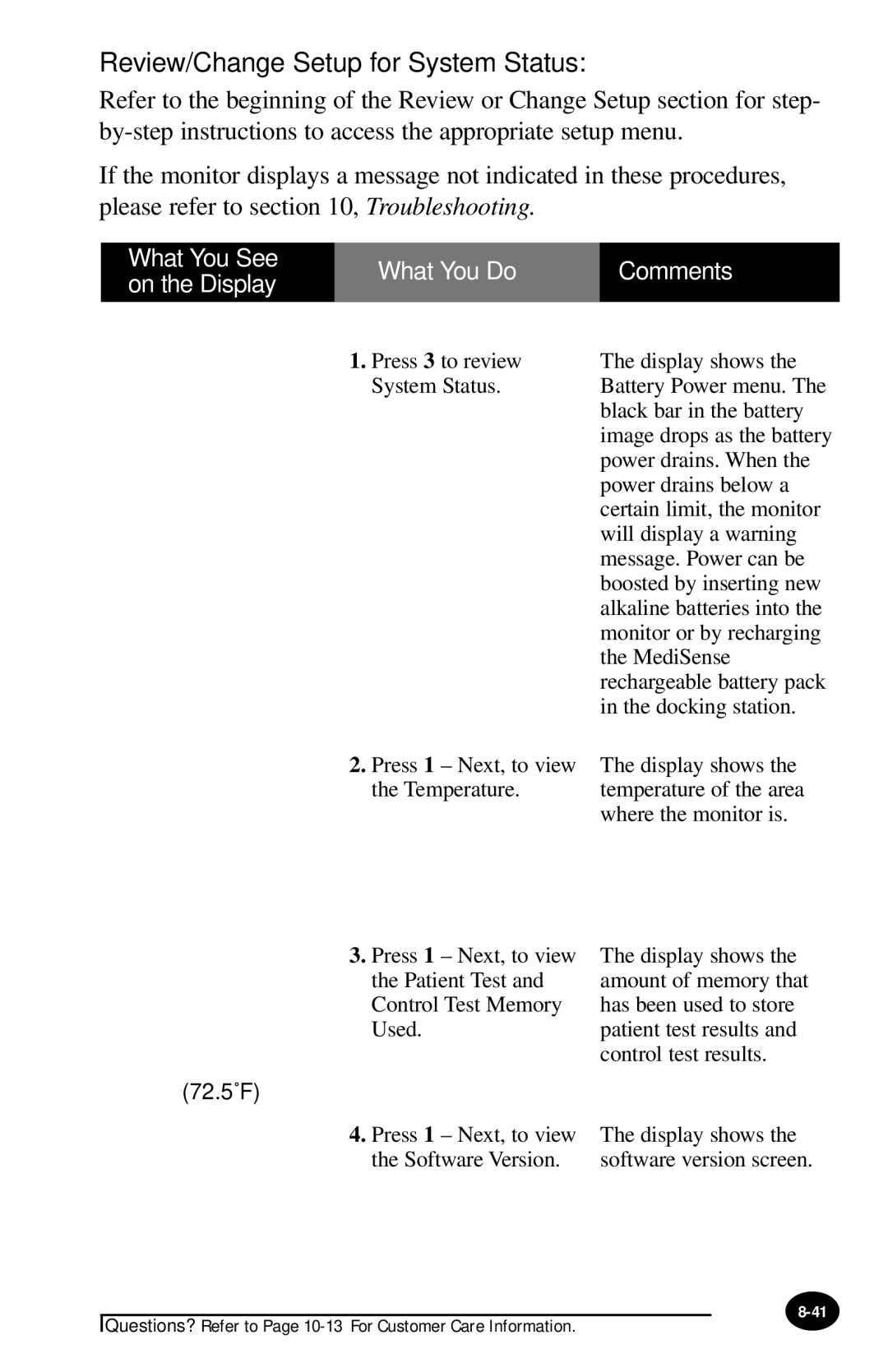Review/Change Setup for System Status:
Refer to the beginning of the Review or Change Setup section for step-
If the monitor displays a message not indicated in these procedures, please refer to section 10, Troubleshooting.
What You See | What You Do | Comments | |
on the Display | |||
|
| ||
| 1. Press 3 to review | The display shows the | |
| System Status. | Battery Power menu. The | |
|
| black bar in the battery | |
|
| image drops as the battery | |
|
| power drains. When the | |
|
| power drains below a | |
|
| certain limit, the monitor | |
|
| will display a warning | |
|
| message. Power can be | |
|
| boosted by inserting new | |
|
| alkaline batteries into the | |
|
| monitor or by recharging | |
|
| the MediSense | |
|
| rechargeable battery pack | |
|
| in the docking station. |
2.Press 1 – Next, to view the Temperature.
3.Press 1 – Next, to view the Patient Test and Control Test Memory Used.
(72.5˚F)
The display shows the temperature of the area where the monitor is.
The display shows the amount of memory that has been used to store patient test results and control test results.
4. Press 1 – Next, to view | The display shows the |
the Software Version. | software version screen. |
Questions? Refer to Page