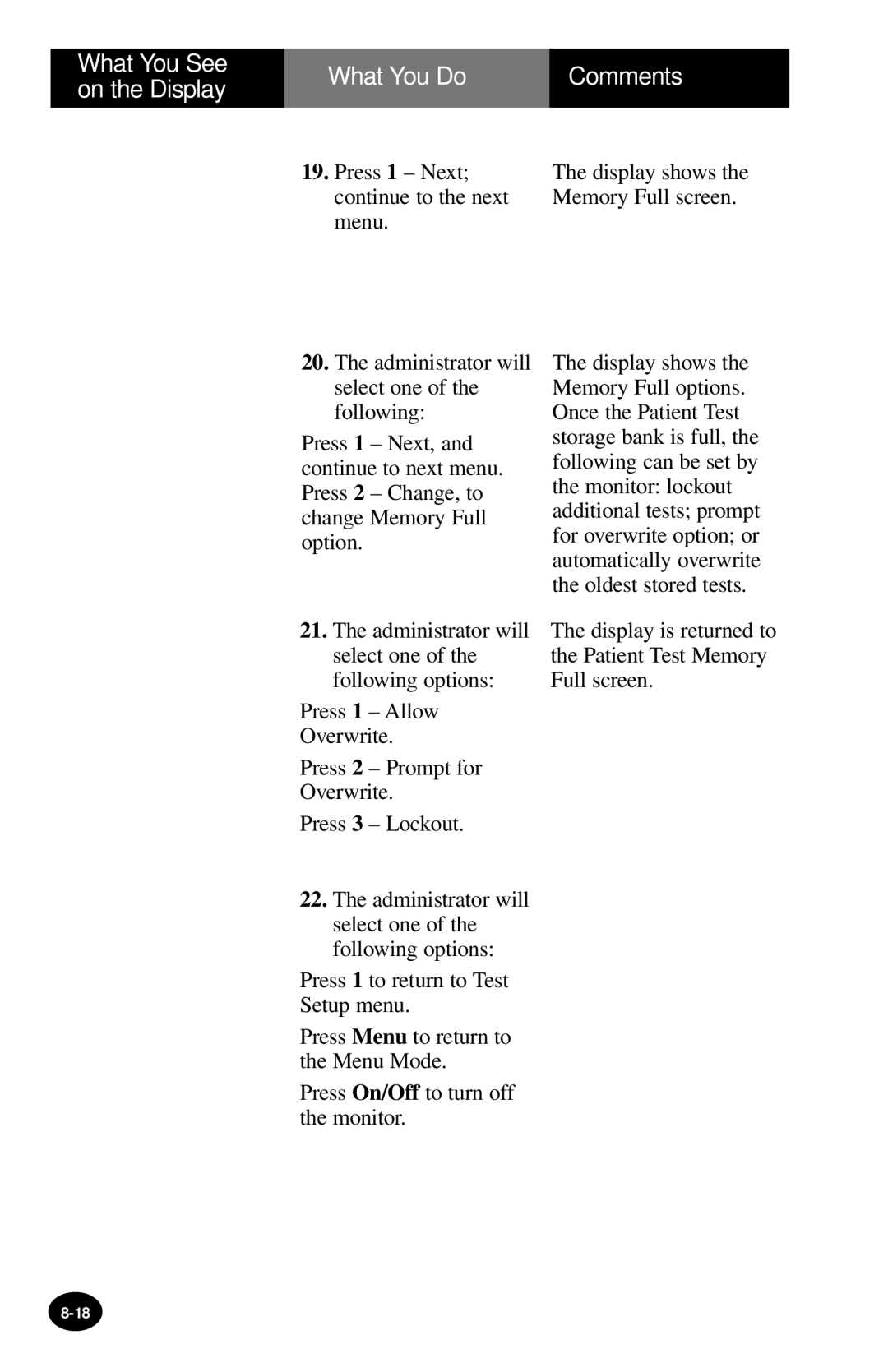What You See on the Display
What You Do | Comments |
|
|
19.Press 1 – Next; continue to the next menu.
20.The administrator will select one of the following:
Press 1 – Next, and continue to next menu. Press 2 – Change, to change Memory Full option.
The display shows the Memory Full screen.
The display shows the Memory Full options. Once the Patient Test storage bank is full, the following can be set by the monitor: lockout additional tests; prompt for overwrite option; or automatically overwrite the oldest stored tests.
21.The administrator will select one of the following options:
Press 1 – Allow
Overwrite.
Press 2 – Prompt for Overwrite.
Press 3 – Lockout.
22.The administrator will select one of the following options:
Press 1 to return to Test Setup menu.
Press Menu to return to the Menu Mode.
Press On/Off to turn off the monitor.
The display is returned to the Patient Test Memory Full screen.