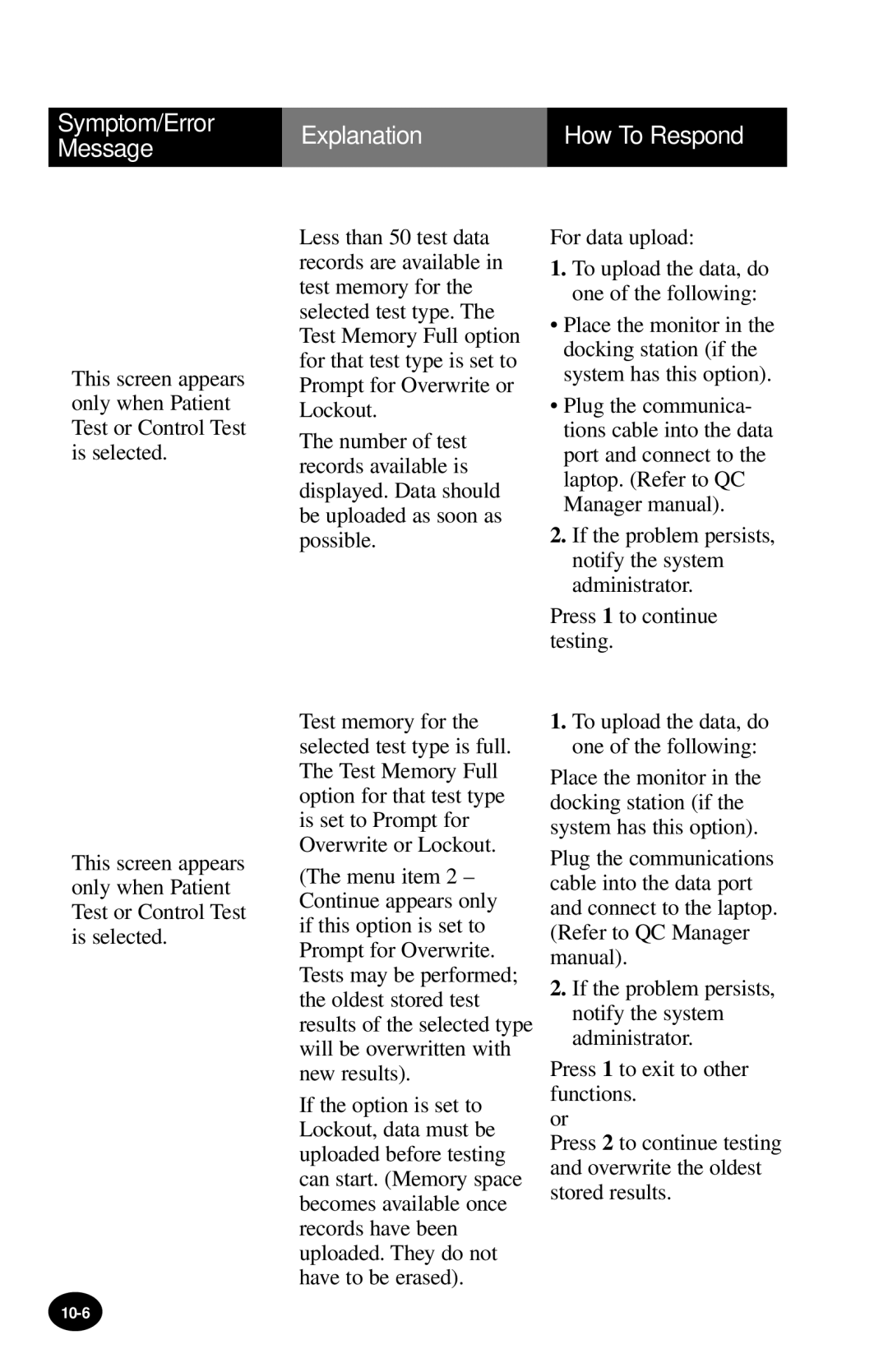Symptom/Error | Explanation | How To Respond | |
Message | |||
|
| ||
|
|
|
This screen appears only when Patient Test or Control Test is selected.
Less than 50 test data records are available in test memory for the selected test type. The Test Memory Full option for that test type is set to Prompt for Overwrite or Lockout.
The number of test records available is displayed. Data should be uploaded as soon as possible.
For data upload:
1.To upload the data, do one of the following:
•Place the monitor in the docking station (if the system has this option).
•Plug the communica- tions cable into the data port and connect to the laptop. (Refer to QC Manager manual).
2.If the problem persists, notify the system administrator.
Press 1 to continue testing.
This screen appears only when Patient Test or Control Test is selected.
Test memory for the selected test type is full. The Test Memory Full option for that test type is set to Prompt for Overwrite or Lockout.
(The menu item 2 – Continue appears only if this option is set to Prompt for Overwrite. Tests may be performed; the oldest stored test results of the selected type will be overwritten with new results).
If the option is set to Lockout, data must be uploaded before testing can start. (Memory space becomes available once records have been uploaded. They do not have to be erased).
1.To upload the data, do one of the following:
Place the monitor in the docking station (if the system has this option).
Plug the communications cable into the data port and connect to the laptop. (Refer to QC Manager manual).
2.If the problem persists, notify the system administrator.
Press 1 to exit to other functions.
or
Press 2 to continue testing and overwrite the oldest stored results.