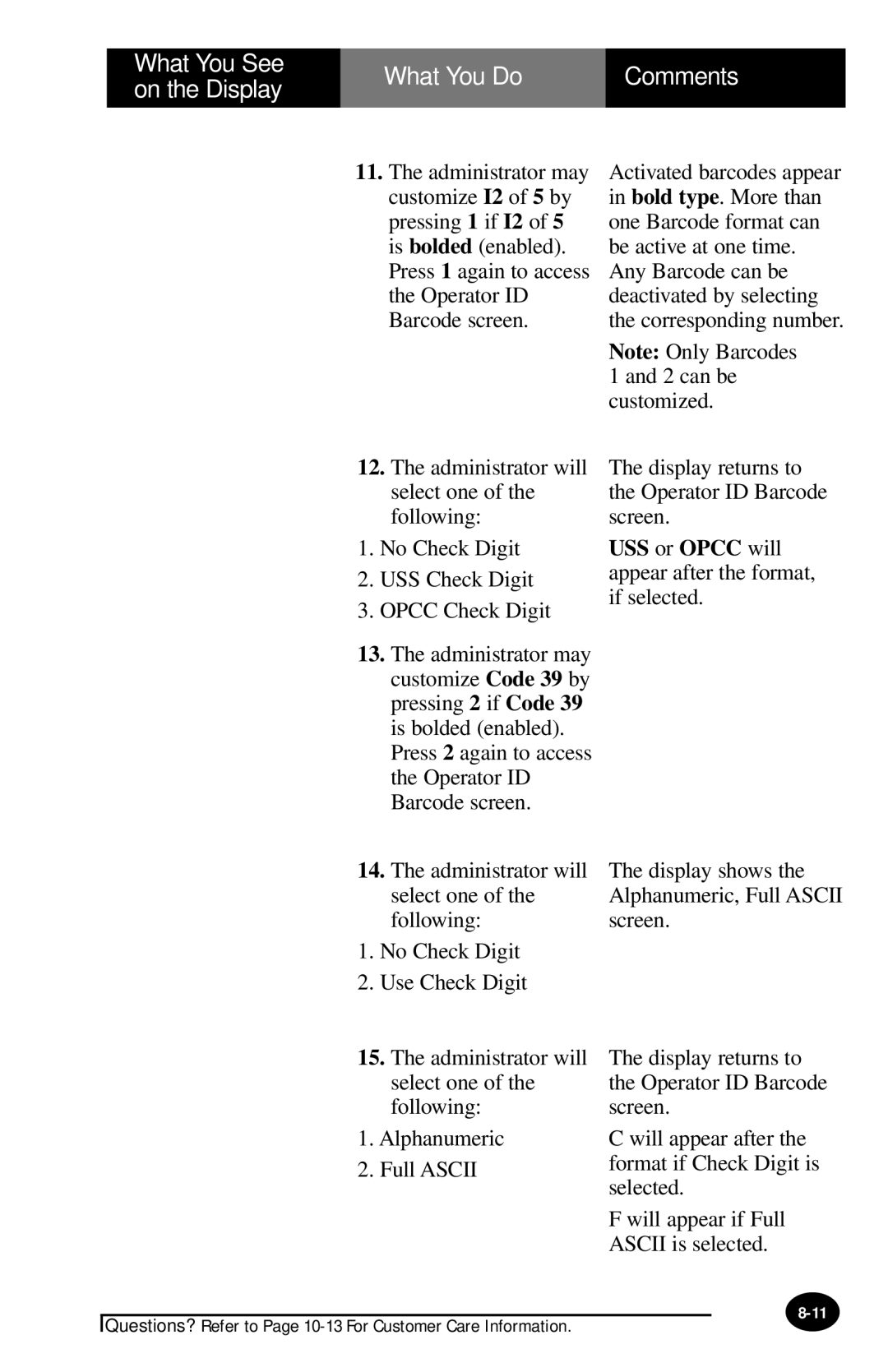What You See | What You Do | Comments | |
on the Display | |||
|
| ||
|
|
|
11.The administrator may customize I2 of 5 by pressing 1 if I2 of 5 is bolded (enabled). Press 1 again to access the Operator ID Barcode screen.
Activated barcodes appear in bold type. More than one Barcode format can be active at one time. Any Barcode can be deactivated by selecting the corresponding number.
Note: Only Barcodes 1 and 2 can be customized.
12.The administrator will select one of the following:
1.No Check Digit
2.USS Check Digit
3.OPCC Check Digit
13.The administrator may customize Code 39 by pressing 2 if Code 39 is bolded (enabled). Press 2 again to access the Operator ID Barcode screen.
14.The administrator will select one of the following:
1.No Check Digit
2.Use Check Digit
The display returns to the Operator ID Barcode screen.
USS or OPCC will appear after the format, if selected.
The display shows the Alphanumeric, Full ASCII screen.
15.The administrator will select one of the following:
1.Alphanumeric
2.Full ASCII
The display returns to the Operator ID Barcode screen.
C will appear after the format if Check Digit is selected.
F will appear if Full ASCII is selected.
Questions? Refer to Page