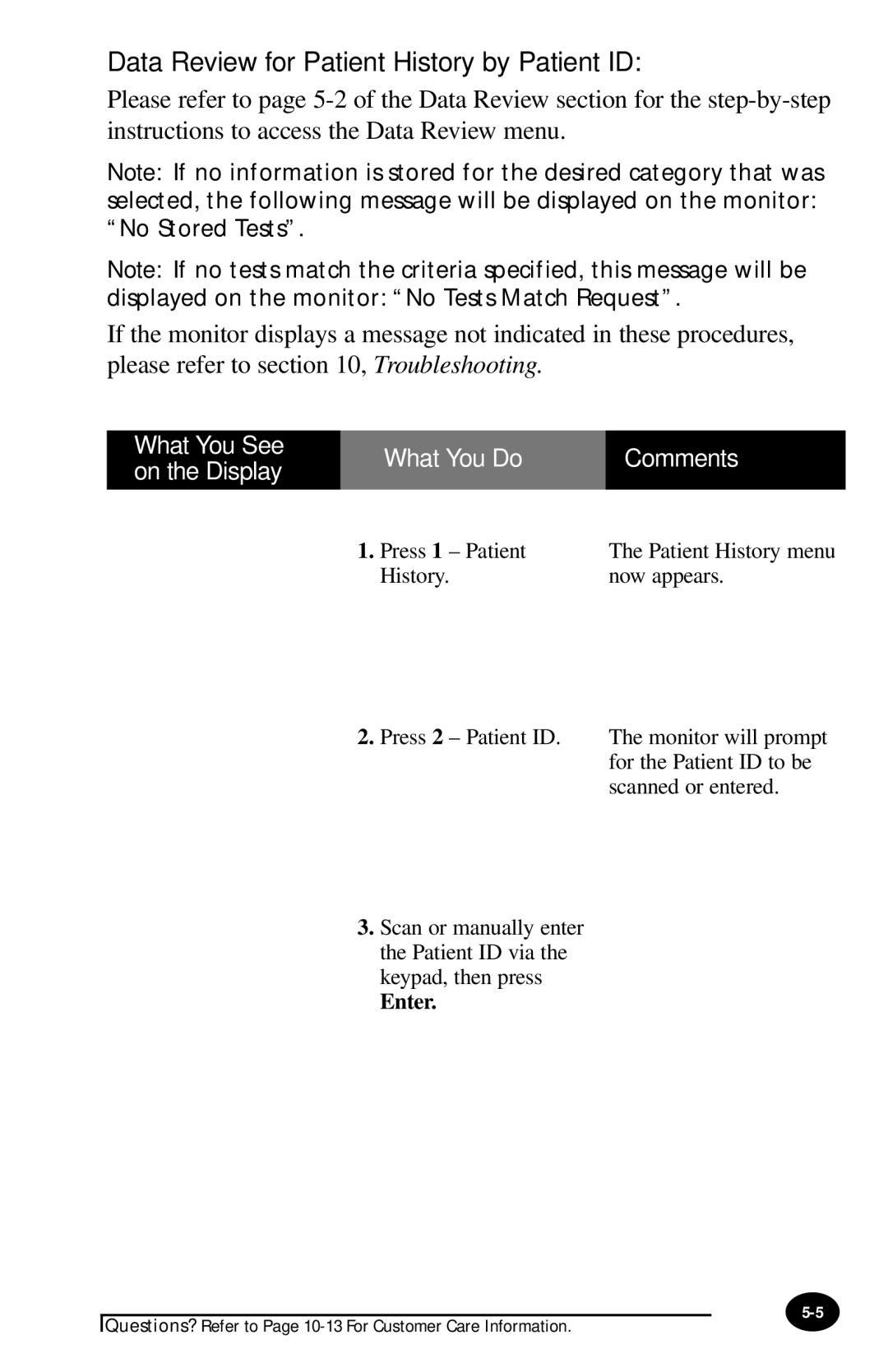Data Review for Patient History by Patient ID:
Please refer to page
Note: If no information is stored for the desired category that was selected, the following message will be displayed on the monitor: “No Stored Tests”.
Note: If no tests match the criteria specified, this message will be
displayed on the monitor: “No Tests Match Request”.
If the monitor displays a message not indicated in these procedures, please refer to section 10, Troubleshooting.
What You See on the Display
What You Do | Comments |
|
|
1. Press 1 – Patient | The Patient History menu |
History. | now appears. |
2. Press 2 – Patient ID. | The monitor will prompt |
| for the Patient ID to be |
| scanned or entered. |
3.Scan or manually enter the Patient ID via the keypad, then press
Enter.
Questions? Refer to Page