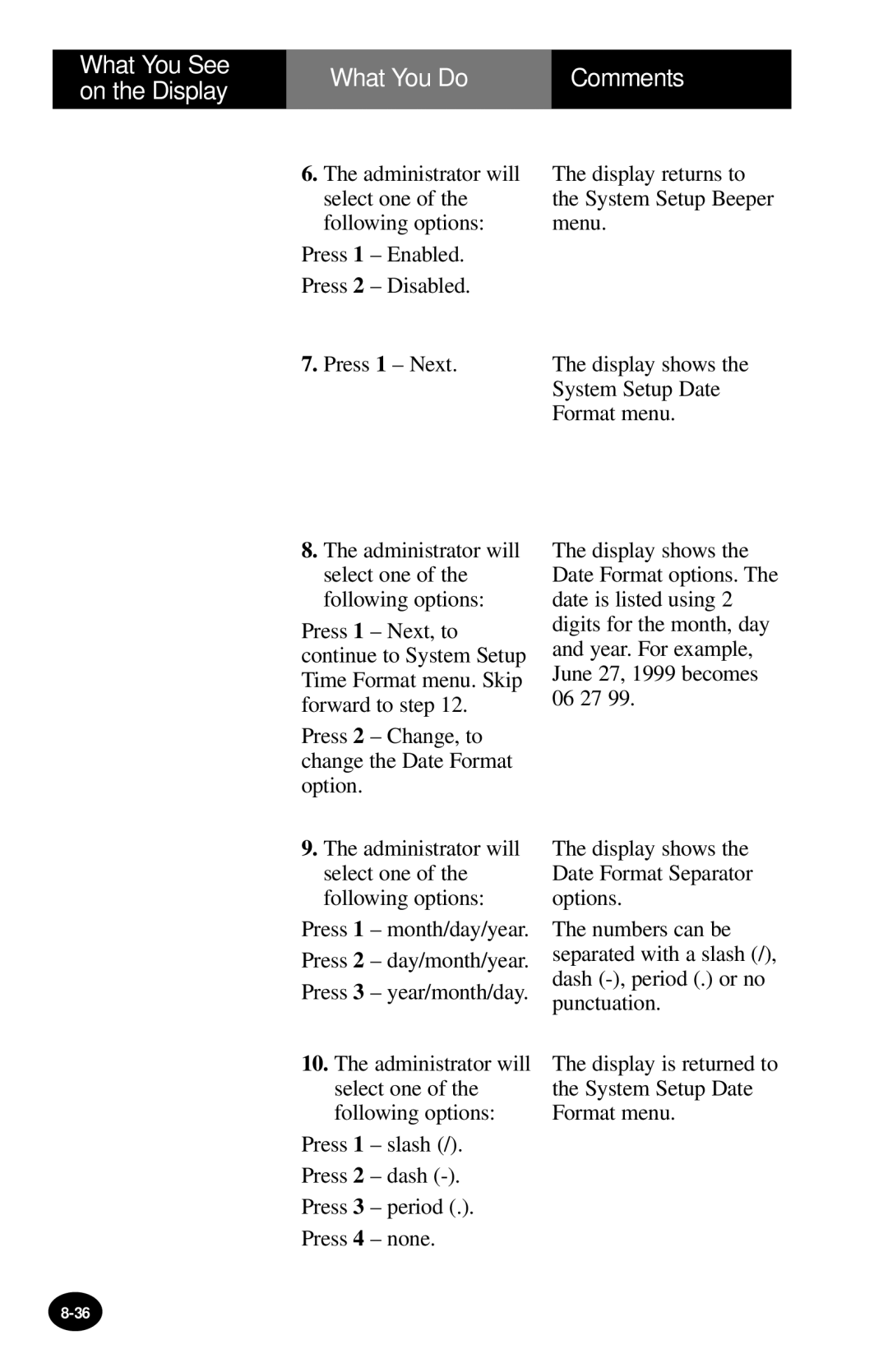What You See on the Display
What You Do | Comments |
|
|
6.The administrator will select one of the following options:
Press 1 – Enabled.
Press 2 – Disabled.
7.Press 1 – Next.
8.The administrator will select one of the following options:
Press 1 – Next, to continue to System Setup Time Format menu. Skip forward to step 12.
Press 2 – Change, to change the Date Format option.
9.The administrator will select one of the following options:
Press 1 – month/day/year.
Press 2 – day/month/year.
Press 3 – year/month/day.
10.The administrator will select one of the following options:
Press 1 – slash (/).
Press 2 – dash
Press 3 – period (.).
Press 4 – none.
The display returns to the System Setup Beeper menu.
The display shows the System Setup Date Format menu.
The display shows the Date Format options. The date is listed using 2 digits for the month, day and year. For example, June 27, 1999 becomes 06 27 99.
The display shows the Date Format Separator options.
The numbers can be separated with a slash (/), dash
The display is returned to the System Setup Date Format menu.