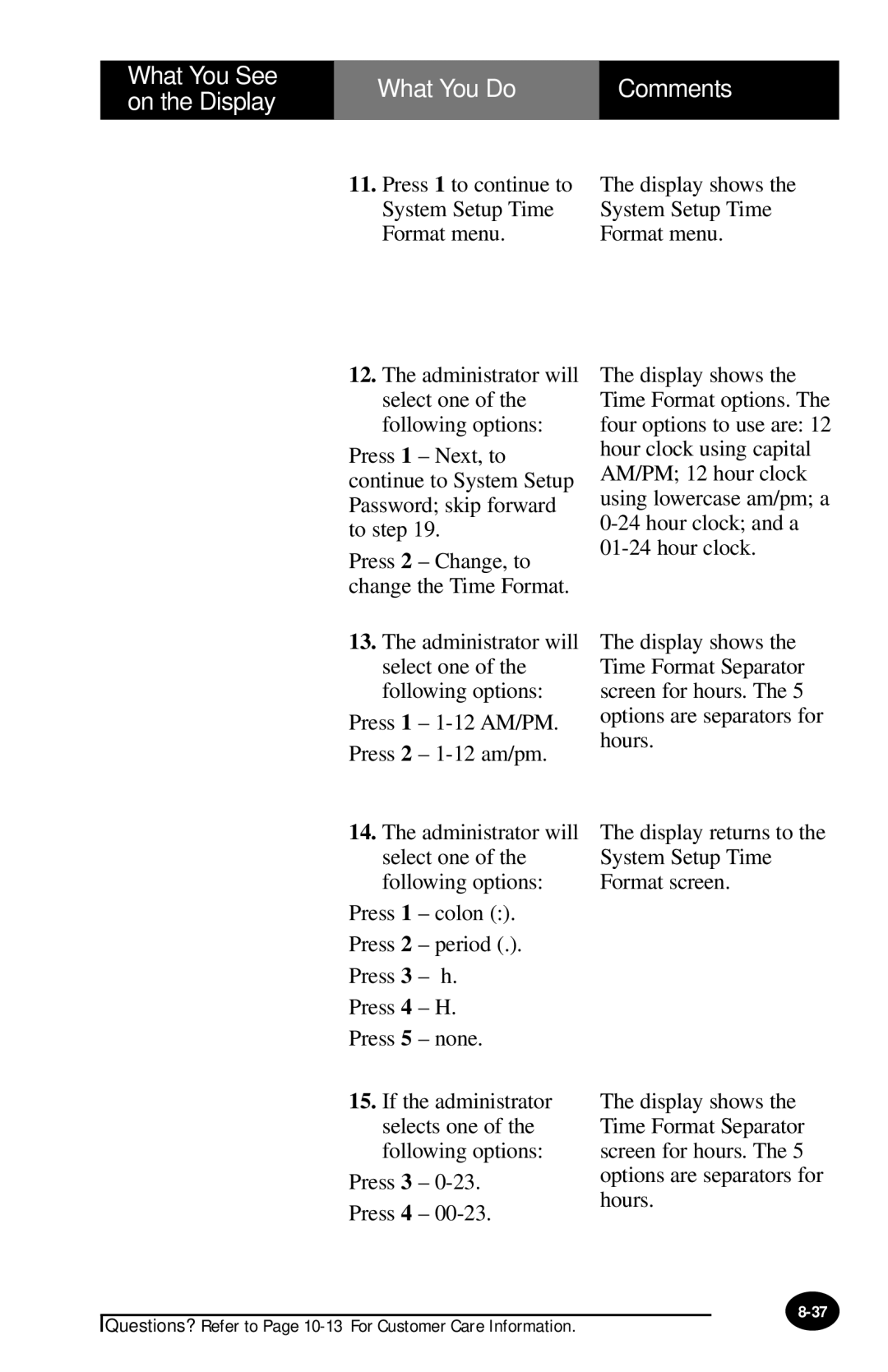What You See on the Display
What You Do | Comments |
|
|
11.Press 1 to continue to System Setup Time Format menu.
12.The administrator will select one of the following options:
Press 1 – Next, to continue to System Setup Password; skip forward to step 19.
Press 2 – Change, to change the Time Format.
13.The administrator will select one of the following options:
Press 1 –
Press 2 –
14.The administrator will select one of the following options:
Press 1 – colon (:).
Press 2 – period (.).
Press 3 – h.
Press 4 – H.
Press 5 – none.
15.If the administrator selects one of the following options:
Press 3 –
Press 4 –
The display shows the System Setup Time Format menu.
The display shows the Time Format options. The four options to use are: 12 hour clock using capital AM/PM; 12 hour clock using lowercase am/pm; a
The display shows the Time Format Separator screen for hours. The 5 options are separators for hours.
The display returns to the System Setup Time Format screen.
The display shows the Time Format Separator screen for hours. The 5 options are separators for hours.
Questions? Refer to Page