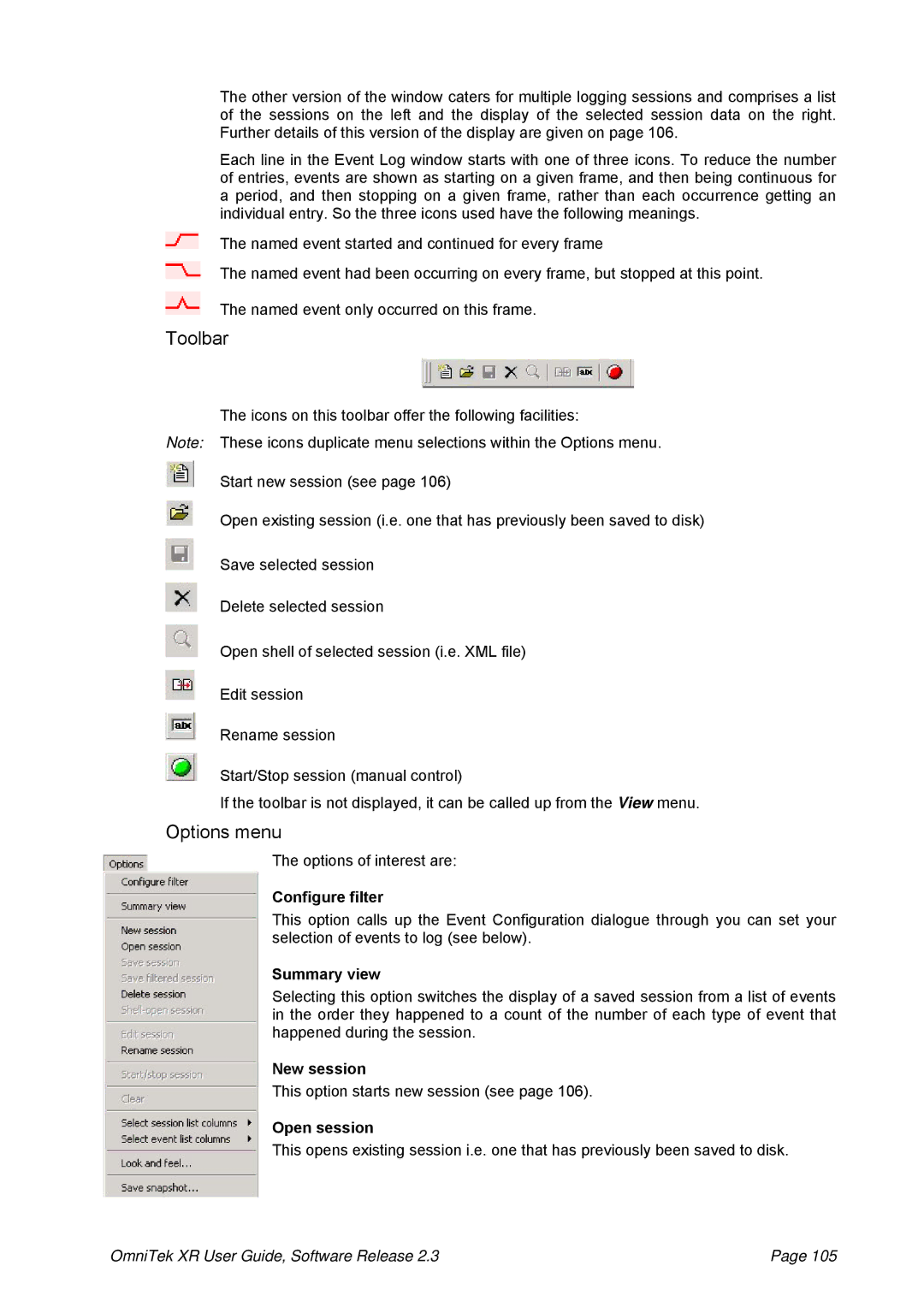The other version of the window caters for multiple logging sessions and comprises a list of the sessions on the left and the display of the selected session data on the right. Further details of this version of the display are given on page 106.
Each line in the Event Log window starts with one of three icons. To reduce the number of entries, events are shown as starting on a given frame, and then being continuous for a period, and then stopping on a given frame, rather than each occurrence getting an individual entry. So the three icons used have the following meanings.
The named event started and continued for every frame
The named event had been occurring on every frame, but stopped at this point.
The named event only occurred on this frame.
Toolbar
The icons on this toolbar offer the following facilities:
Note: These icons duplicate menu selections within the Options menu.
Start new session (see page 106)
Open existing session (i.e. one that has previously been saved to disk)
Save selected session
Delete selected session
Open shell of selected session (i.e. XML file)
Edit session
Rename session
Start/Stop session (manual control)
If the toolbar is not displayed, it can be called up from the View menu.
Options menu
The options of interest are:
Configure filter
This option calls up the Event Configuration dialogue through you can set your selection of events to log (see below).
Summary view
Selecting this option switches the display of a saved session from a list of events in the order they happened to a count of the number of each type of event that happened during the session.
New session
This option starts new session (see page 106).
Open session
This opens existing session i.e. one that has previously been saved to disk.
OmniTek XR User Guide, Software Release 2.3 | Page 105 |