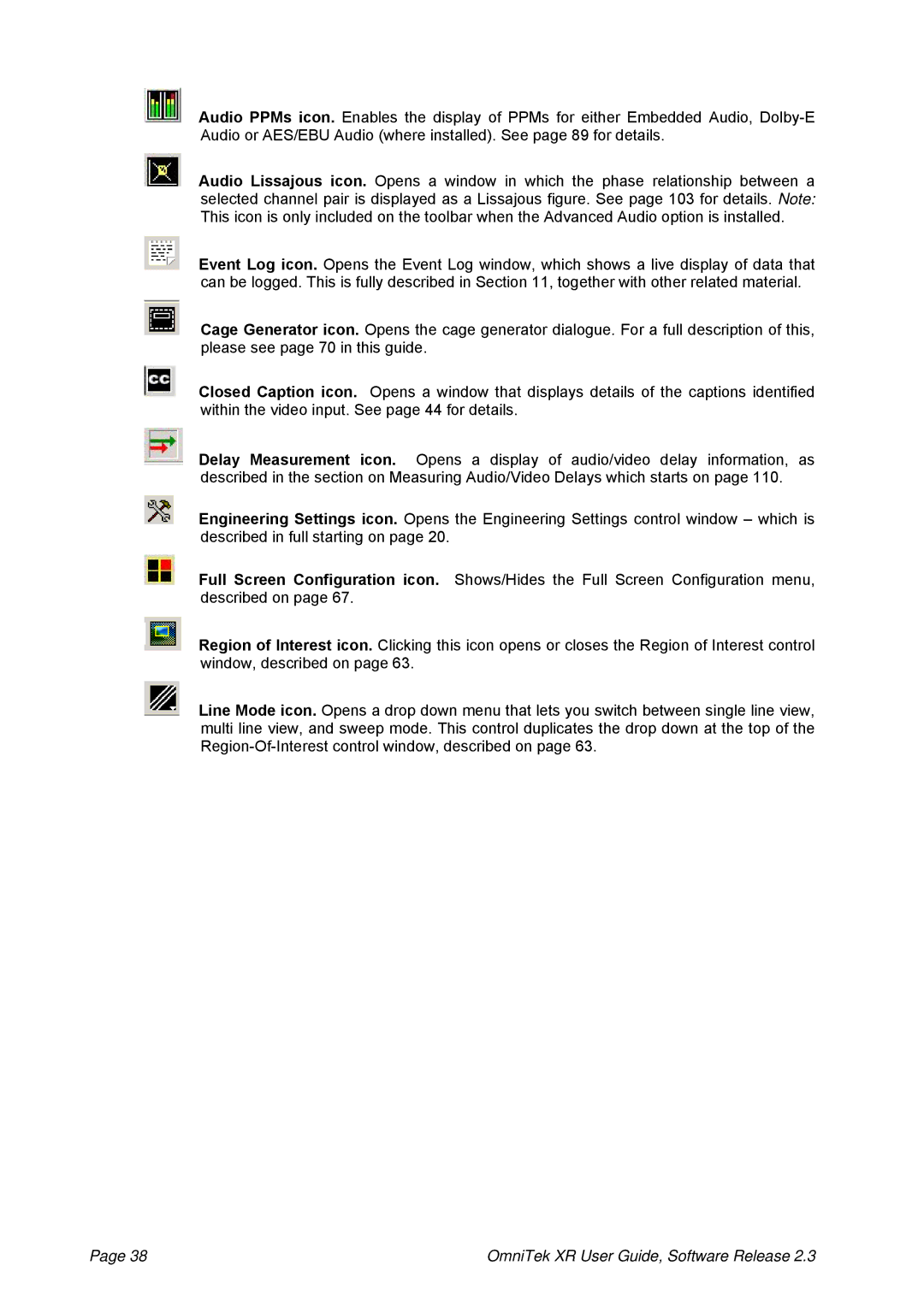Audio PPMs icon. Enables the display of PPMs for either Embedded Audio,
Audio Lissajous icon. Opens a window in which the phase relationship between a selected channel pair is displayed as a Lissajous figure. See page 103 for details. Note: This icon is only included on the toolbar when the Advanced Audio option is installed.
Event Log icon. Opens the Event Log window, which shows a live display of data that can be logged. This is fully described in Section 11, together with other related material.
Cage Generator icon. Opens the cage generator dialogue. For a full description of this, please see page 70 in this guide.
Closed Caption icon. Opens a window that displays details of the captions identified within the video input. See page 44 for details.
Delay Measurement icon. Opens a display of audio/video delay information, as described in the section on Measuring Audio/Video Delays which starts on page 110.
Engineering Settings icon. Opens the Engineering Settings control window – which is described in full starting on page 20.
Full Screen Configuration icon. Shows/Hides the Full Screen Configuration menu, described on page 67.
Region of Interest icon. Clicking this icon opens or closes the Region of Interest control window, described on page 63.
Line Mode icon. Opens a drop down menu that lets you switch between single line view, multi line view, and sweep mode. This control duplicates the drop down at the top of the
Page 38 | OmniTek XR User Guide, Software Release 2.3 |