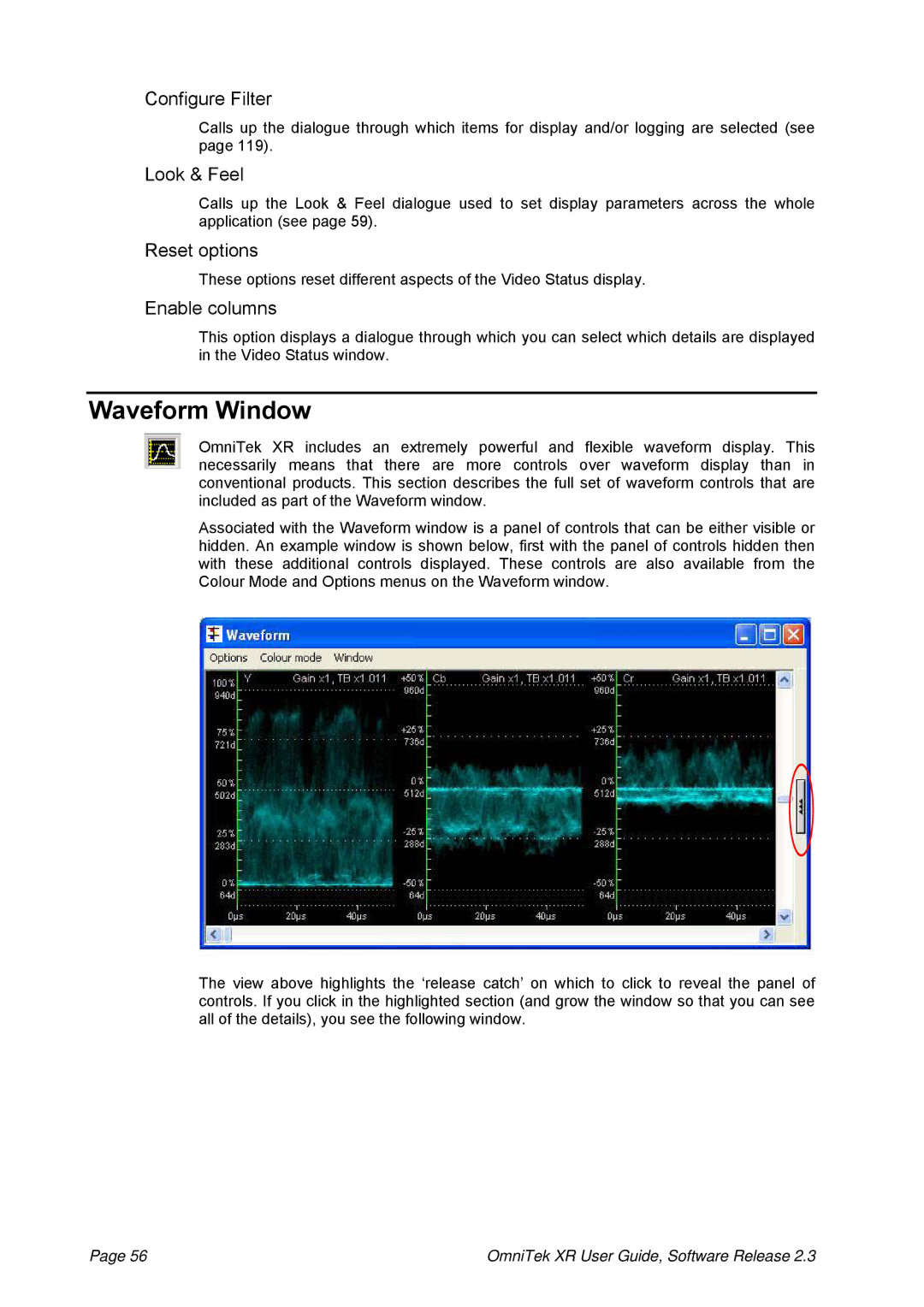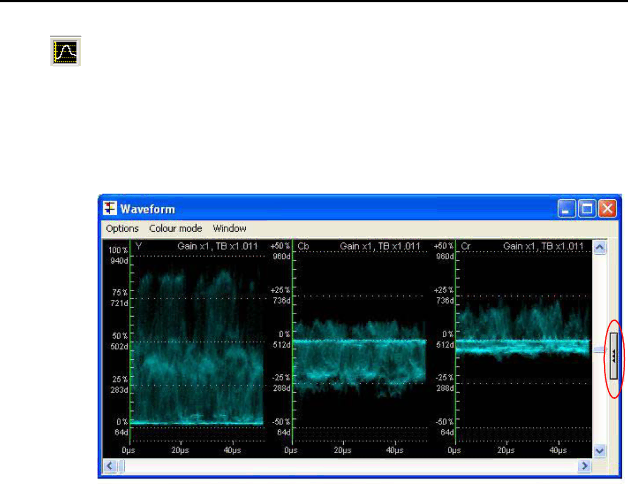
Configure Filter
Calls up the dialogue through which items for display and/or logging are selected (see page 119).
Look & Feel
Calls up the Look & Feel dialogue used to set display parameters across the whole application (see page 59).
Reset options
These options reset different aspects of the Video Status display.
Enable columns
This option displays a dialogue through which you can select which details are displayed in the Video Status window.
Waveform Window
OmniTek XR includes an extremely powerful and flexible waveform display. This necessarily means that there are more controls over waveform display than in conventional products. This section describes the full set of waveform controls that are included as part of the Waveform window.
Associated with the Waveform window is a panel of controls that can be either visible or hidden. An example window is shown below, first with the panel of controls hidden then with these additional controls displayed. These controls are also available from the Colour Mode and Options menus on the Waveform window.
The view above highlights the ‘release catch’ on which to click to reveal the panel of controls. If you click in the highlighted section (and grow the window so that you can see all of the details), you see the following window.
Page 56 | OmniTek XR User Guide, Software Release 2.3 |