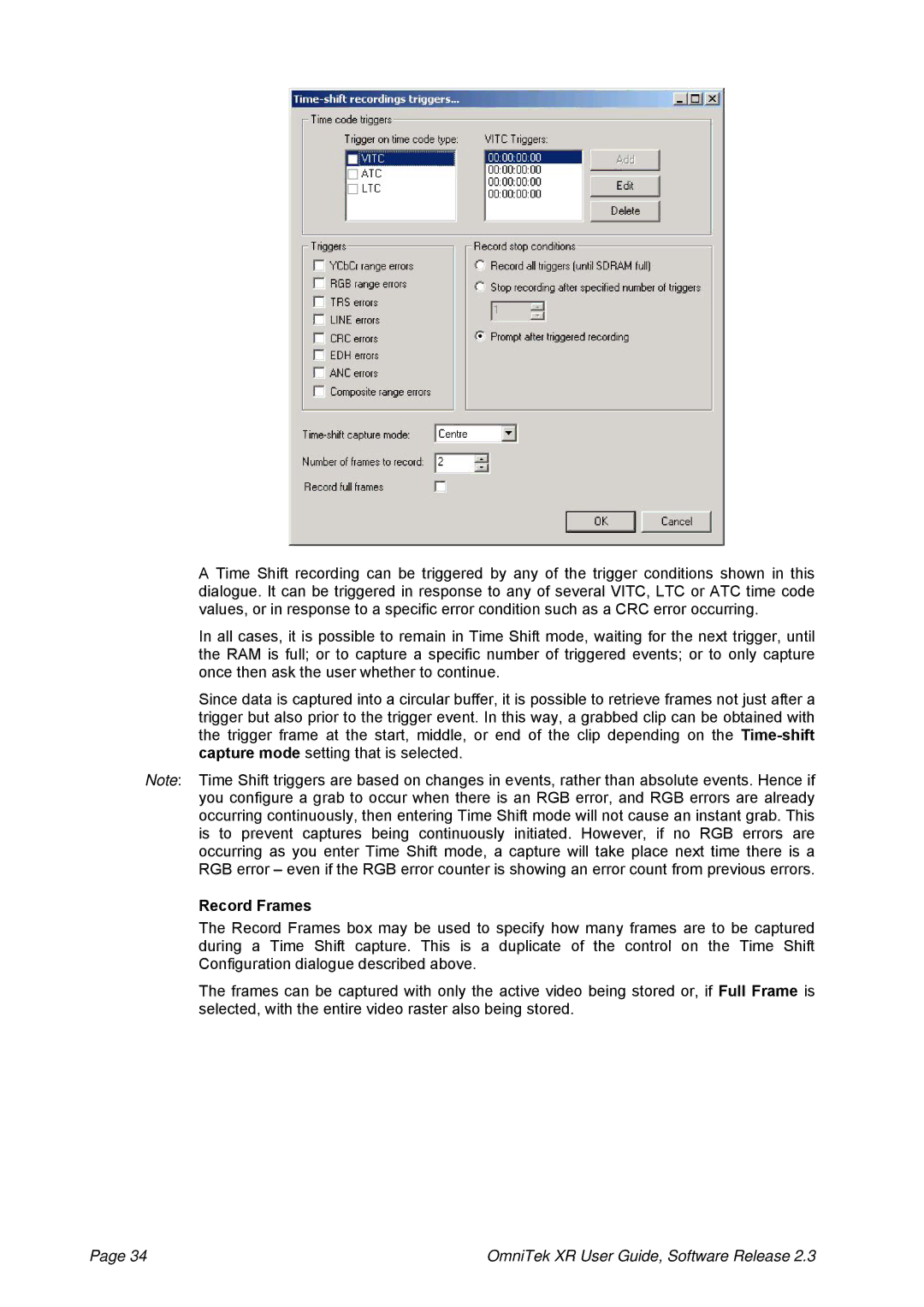A Time Shift recording can be triggered by any of the trigger conditions shown in this dialogue. It can be triggered in response to any of several VITC, LTC or ATC time code values, or in response to a specific error condition such as a CRC error occurring.
In all cases, it is possible to remain in Time Shift mode, waiting for the next trigger, until the RAM is full; or to capture a specific number of triggered events; or to only capture once then ask the user whether to continue.
Since data is captured into a circular buffer, it is possible to retrieve frames not just after a trigger but also prior to the trigger event. In this way, a grabbed clip can be obtained with the trigger frame at the start, middle, or end of the clip depending on the
Note: Time Shift triggers are based on changes in events, rather than absolute events. Hence if you configure a grab to occur when there is an RGB error, and RGB errors are already occurring continuously, then entering Time Shift mode will not cause an instant grab. This is to prevent captures being continuously initiated. However, if no RGB errors are occurring as you enter Time Shift mode, a capture will take place next time there is a RGB error – even if the RGB error counter is showing an error count from previous errors.
Record Frames
The Record Frames box may be used to specify how many frames are to be captured during a Time Shift capture. This is a duplicate of the control on the Time Shift Configuration dialogue described above.
The frames can be captured with only the active video being stored or, if Full Frame is selected, with the entire video raster also being stored.
Page 34 | OmniTek XR User Guide, Software Release 2.3 |