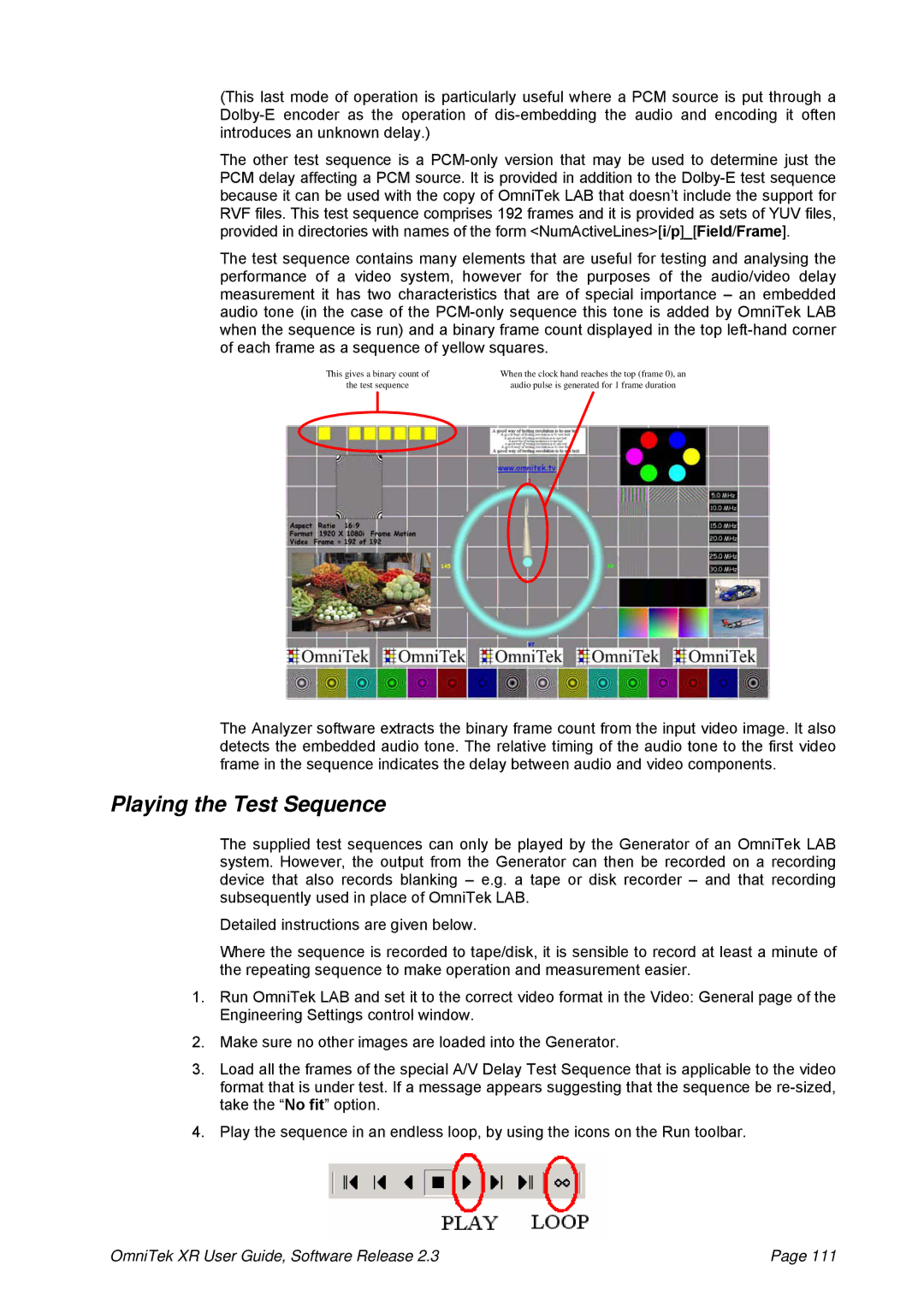(This last mode of operation is particularly useful where a PCM source is put through a
The other test sequence is a
The test sequence contains many elements that are useful for testing and analysing the performance of a video system, however for the purposes of the audio/video delay measurement it has two characteristics that are of special importance – an embedded audio tone (in the case of the
This gives a binary count of | When the clock hand reaches the top (frame 0), an |
the test sequence | audio pulse is generated for 1 frame duration |
The Analyzer software extracts the binary frame count from the input video image. It also detects the embedded audio tone. The relative timing of the audio tone to the first video frame in the sequence indicates the delay between audio and video components.
Playing the Test Sequence
The supplied test sequences can only be played by the Generator of an OmniTek LAB system. However, the output from the Generator can then be recorded on a recording device that also records blanking – e.g. a tape or disk recorder – and that recording subsequently used in place of OmniTek LAB.
Detailed instructions are given below.
Where the sequence is recorded to tape/disk, it is sensible to record at least a minute of the repeating sequence to make operation and measurement easier.
1.Run OmniTek LAB and set it to the correct video format in the Video: General page of the Engineering Settings control window.
2.Make sure no other images are loaded into the Generator.
3.Load all the frames of the special A/V Delay Test Sequence that is applicable to the video format that is under test. If a message appears suggesting that the sequence be
4.Play the sequence in an endless loop, by using the icons on the Run toolbar.
OmniTek XR User Guide, Software Release 2.3 | Page 111 |