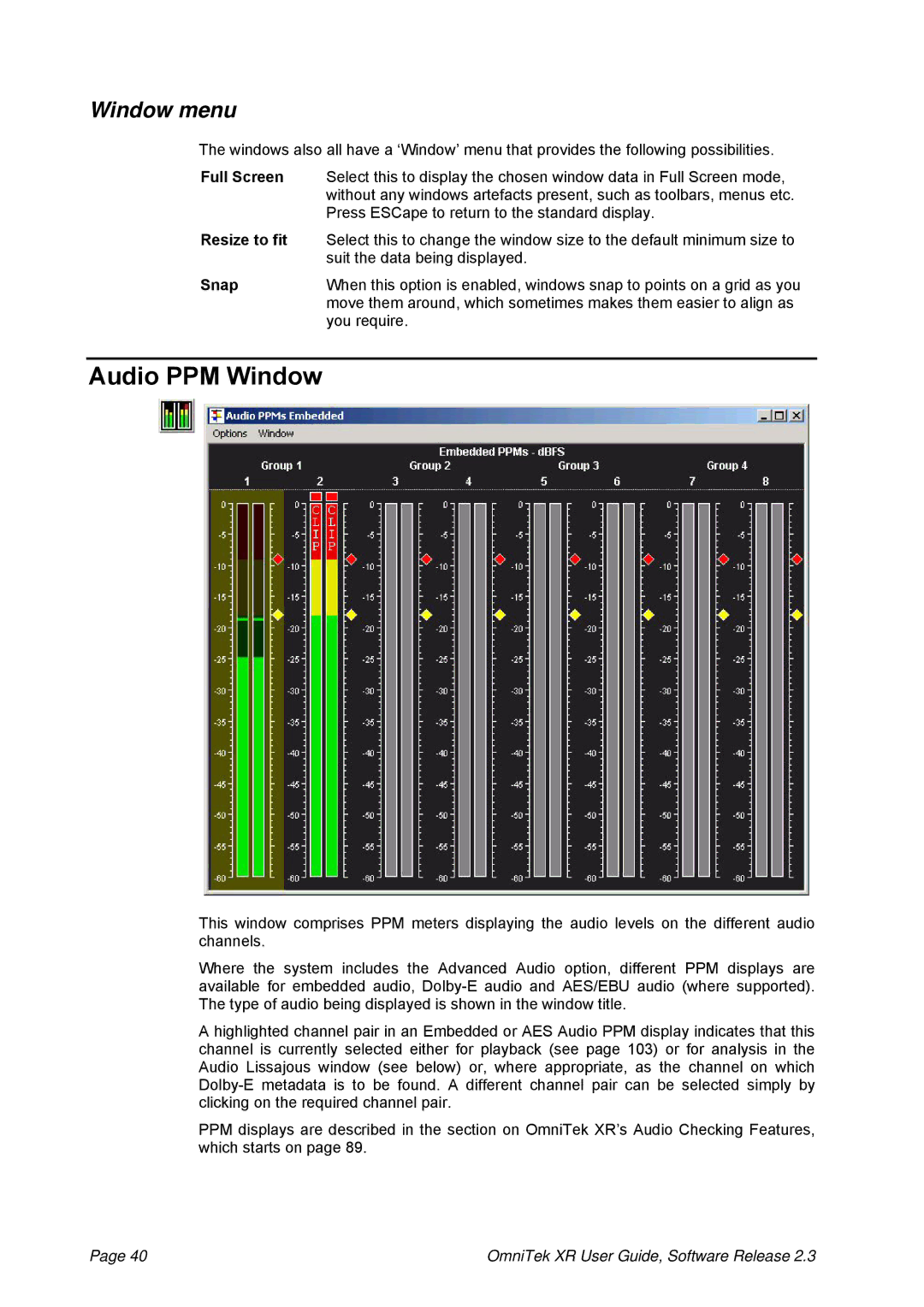Window menu
The windows also all have a ‘Window’ menu that provides the following possibilities.
Full Screen | Select this to display the chosen window data in Full Screen mode, |
| without any windows artefacts present, such as toolbars, menus etc. |
| Press ESCape to return to the standard display. |
Resize to fit | Select this to change the window size to the default minimum size to |
| suit the data being displayed. |
Snap | When this option is enabled, windows snap to points on a grid as you |
| move them around, which sometimes makes them easier to align as |
| you require. |
Audio PPM Window
This window comprises PPM meters displaying the audio levels on the different audio channels.
Where the system includes the Advanced Audio option, different PPM displays are available for embedded audio,
A highlighted channel pair in an Embedded or AES Audio PPM display indicates that this channel is currently selected either for playback (see page 103) or for analysis in the Audio Lissajous window (see below) or, where appropriate, as the channel on which
PPM displays are described in the section on OmniTek XR’s Audio Checking Features, which starts on page 89.
Page 40 | OmniTek XR User Guide, Software Release 2.3 |