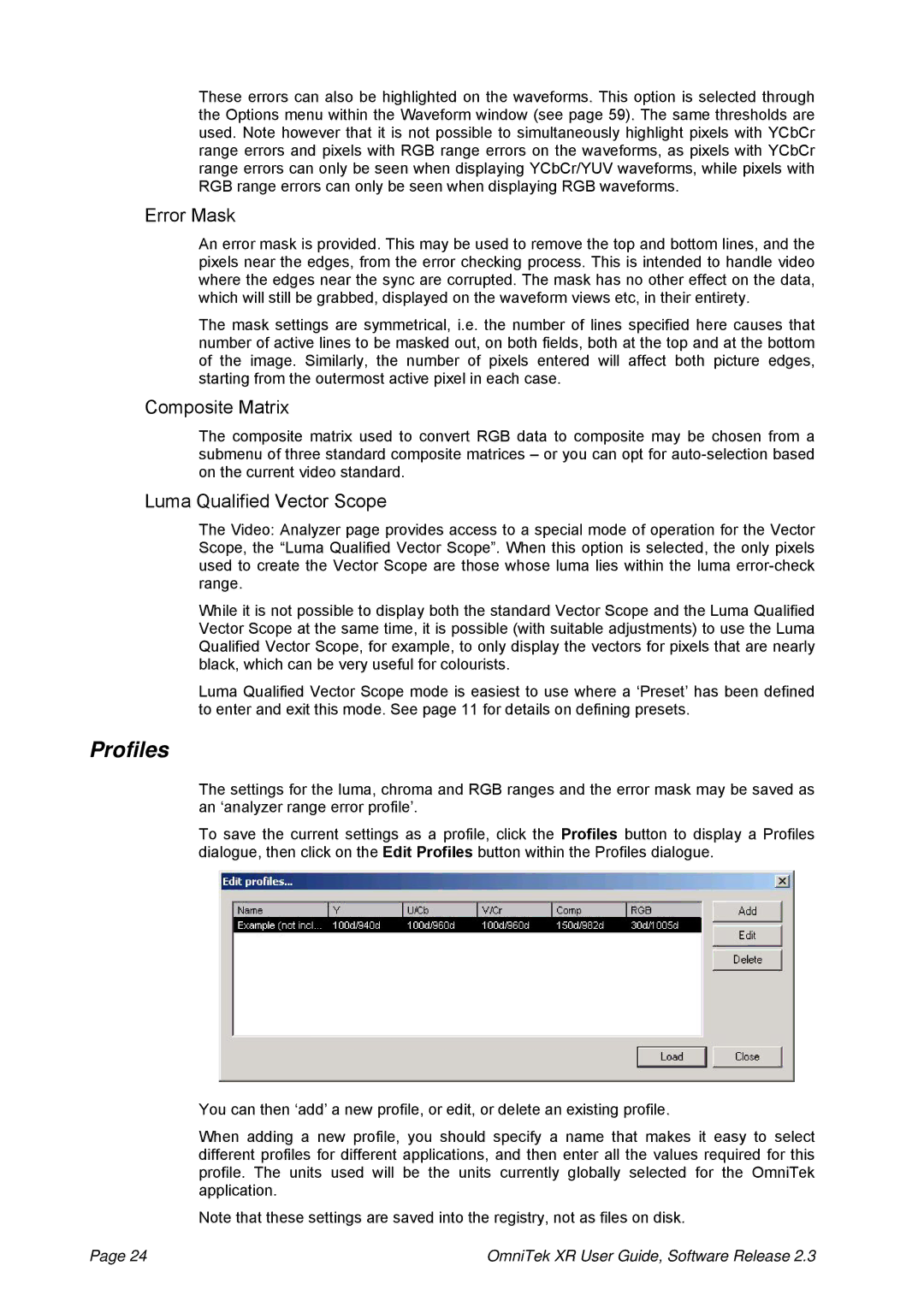These errors can also be highlighted on the waveforms. This option is selected through the Options menu within the Waveform window (see page 59). The same thresholds are used. Note however that it is not possible to simultaneously highlight pixels with YCbCr range errors and pixels with RGB range errors on the waveforms, as pixels with YCbCr range errors can only be seen when displaying YCbCr/YUV waveforms, while pixels with RGB range errors can only be seen when displaying RGB waveforms.
Error Mask
An error mask is provided. This may be used to remove the top and bottom lines, and the pixels near the edges, from the error checking process. This is intended to handle video where the edges near the sync are corrupted. The mask has no other effect on the data, which will still be grabbed, displayed on the waveform views etc, in their entirety.
The mask settings are symmetrical, i.e. the number of lines specified here causes that number of active lines to be masked out, on both fields, both at the top and at the bottom of the image. Similarly, the number of pixels entered will affect both picture edges, starting from the outermost active pixel in each case.
Composite Matrix
The composite matrix used to convert RGB data to composite may be chosen from a submenu of three standard composite matrices – or you can opt for
Luma Qualified Vector Scope
The Video: Analyzer page provides access to a special mode of operation for the Vector Scope, the “Luma Qualified Vector Scope”. When this option is selected, the only pixels used to create the Vector Scope are those whose luma lies within the luma
While it is not possible to display both the standard Vector Scope and the Luma Qualified Vector Scope at the same time, it is possible (with suitable adjustments) to use the Luma Qualified Vector Scope, for example, to only display the vectors for pixels that are nearly black, which can be very useful for colourists.
Luma Qualified Vector Scope mode is easiest to use where a ‘Preset’ has been defined to enter and exit this mode. See page 11 for details on defining presets.
Profiles
The settings for the luma, chroma and RGB ranges and the error mask may be saved as an ‘analyzer range error profile’.
To save the current settings as a profile, click the Profiles button to display a Profiles dialogue, then click on the Edit Profiles button within the Profiles dialogue.
You can then ‘add’ a new profile, or edit, or delete an existing profile.
When adding a new profile, you should specify a name that makes it easy to select different profiles for different applications, and then enter all the values required for this profile. The units used will be the units currently globally selected for the OmniTek application.
Note that these settings are saved into the registry, not as files on disk.
Page 24 | OmniTek XR User Guide, Software Release 2.3 |