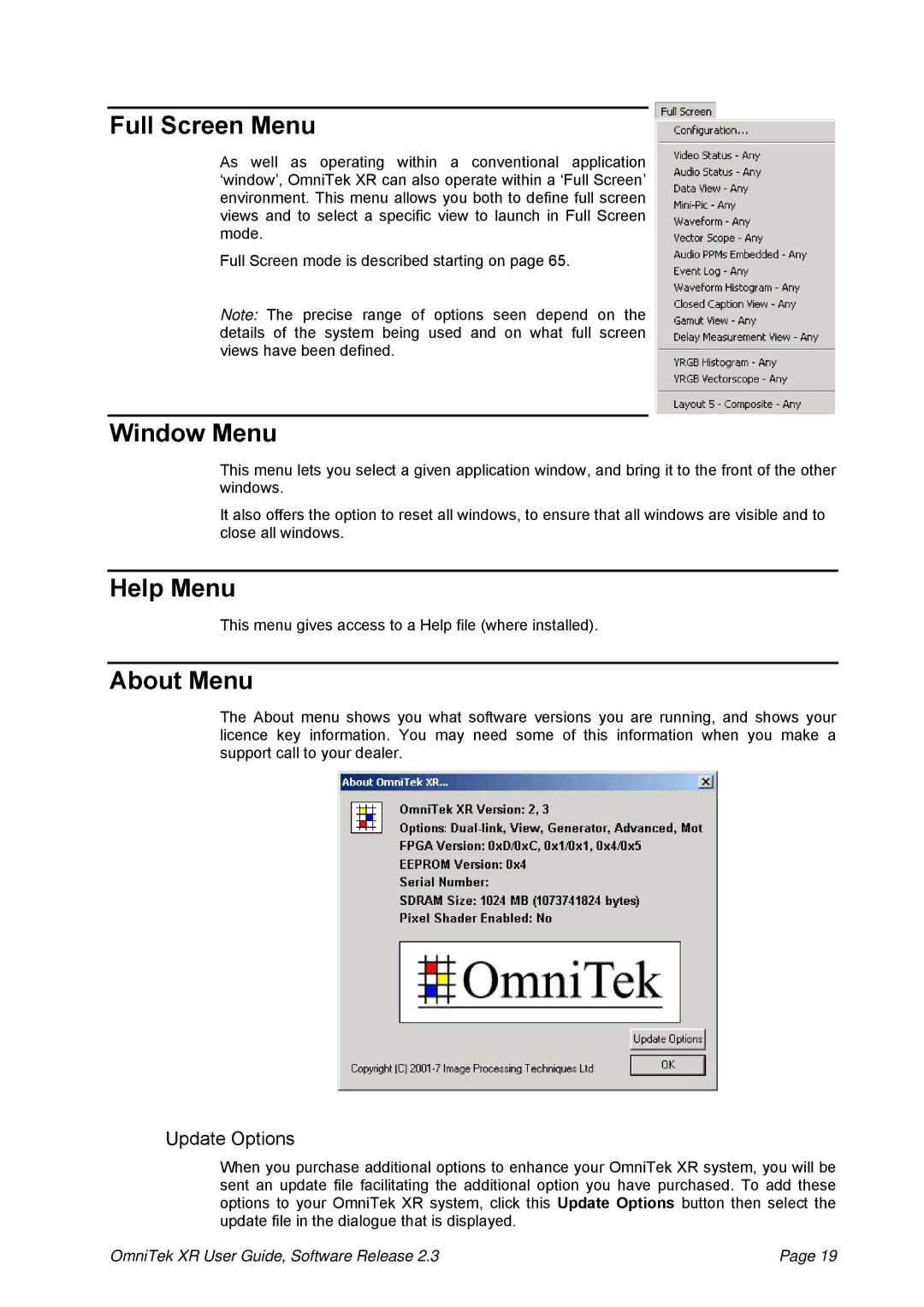Full Screen Menu
As well as operating within a conventional application ‘window’, OmniTek XR can also operate within a ‘Full Screen’ environment. This menu allows you both to define full screen views and to select a specific view to launch in Full Screen mode.
Full Screen mode is described starting on page 65.
Note: The precise range of options seen depend on the details of the system being used and on what full screen views have been defined.
Window Menu
This menu lets you select a given application window, and bring it to the front of the other windows.
It also offers the option to reset all windows, to ensure that all windows are visible and to close all windows.
Help Menu
This menu gives access to a Help file (where installed).
About Menu
The About menu shows you what software versions you are running, and shows your licence key information. You may need some of this information when you make a support call to your dealer.
Update Options
When you purchase additional options to enhance your OmniTek XR system, you will be sent an update file facilitating the additional option you have purchased. To add these options to your OmniTek XR system, click this Update Options button then select the update file in the dialogue that is displayed.
OmniTek XR User Guide, Software Release 2.3 | Page 19 |