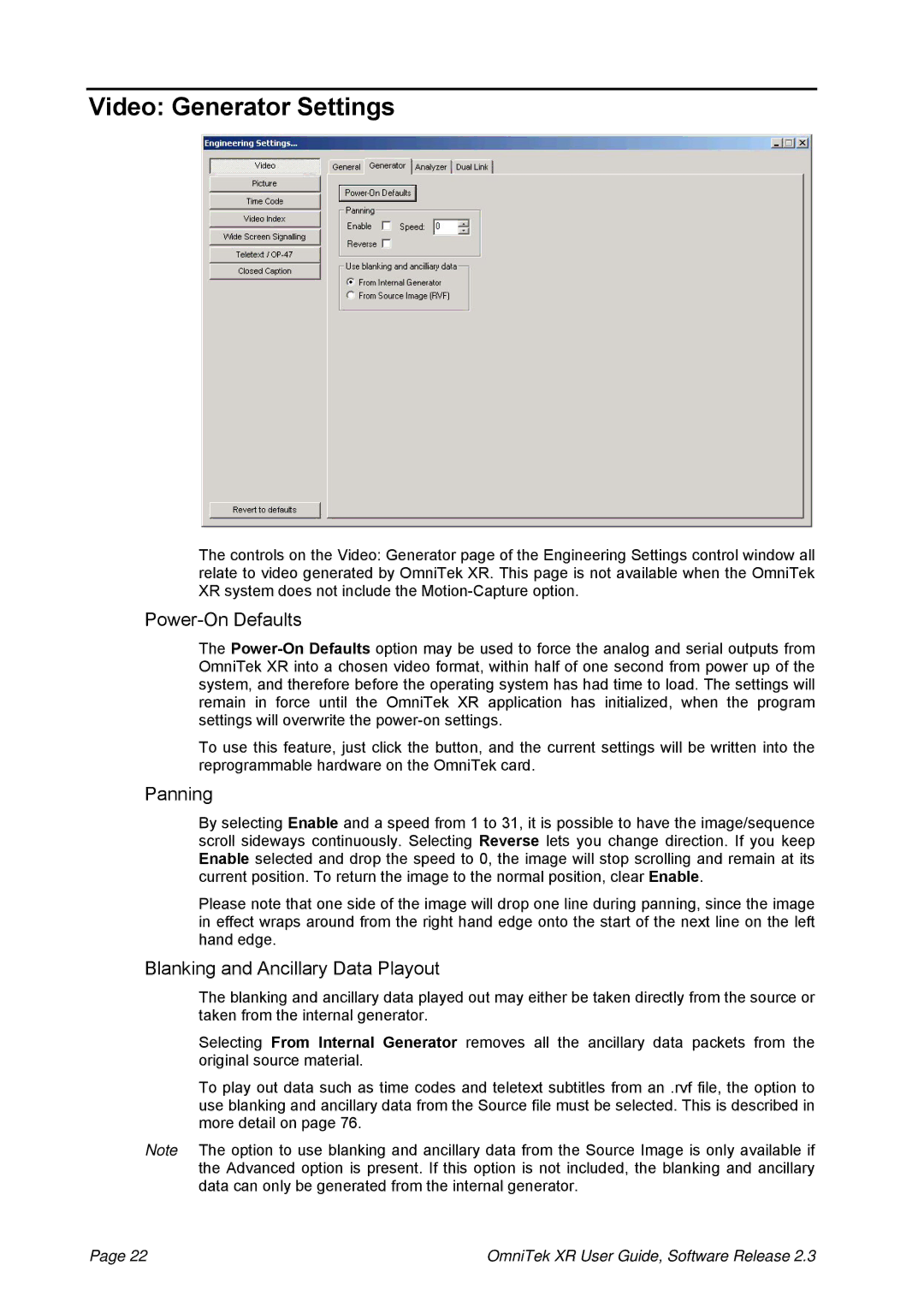Video: Generator Settings
The controls on the Video: Generator page of the Engineering Settings control window all relate to video generated by OmniTek XR. This page is not available when the OmniTek XR system does not include the
Power-On Defaults
The
To use this feature, just click the button, and the current settings will be written into the reprogrammable hardware on the OmniTek card.
Panning
By selecting Enable and a speed from 1 to 31, it is possible to have the image/sequence scroll sideways continuously. Selecting Reverse lets you change direction. If you keep Enable selected and drop the speed to 0, the image will stop scrolling and remain at its current position. To return the image to the normal position, clear Enable.
Please note that one side of the image will drop one line during panning, since the image in effect wraps around from the right hand edge onto the start of the next line on the left hand edge.
Blanking and Ancillary Data Playout
The blanking and ancillary data played out may either be taken directly from the source or taken from the internal generator.
Selecting From Internal Generator removes all the ancillary data packets from the original source material.
To play out data such as time codes and teletext subtitles from an .rvf file, the option to use blanking and ancillary data from the Source file must be selected. This is described in more detail on page 76.
Note The option to use blanking and ancillary data from the Source Image is only available if the Advanced option is present. If this option is not included, the blanking and ancillary data can only be generated from the internal generator.
Page 22 | OmniTek XR User Guide, Software Release 2.3 |