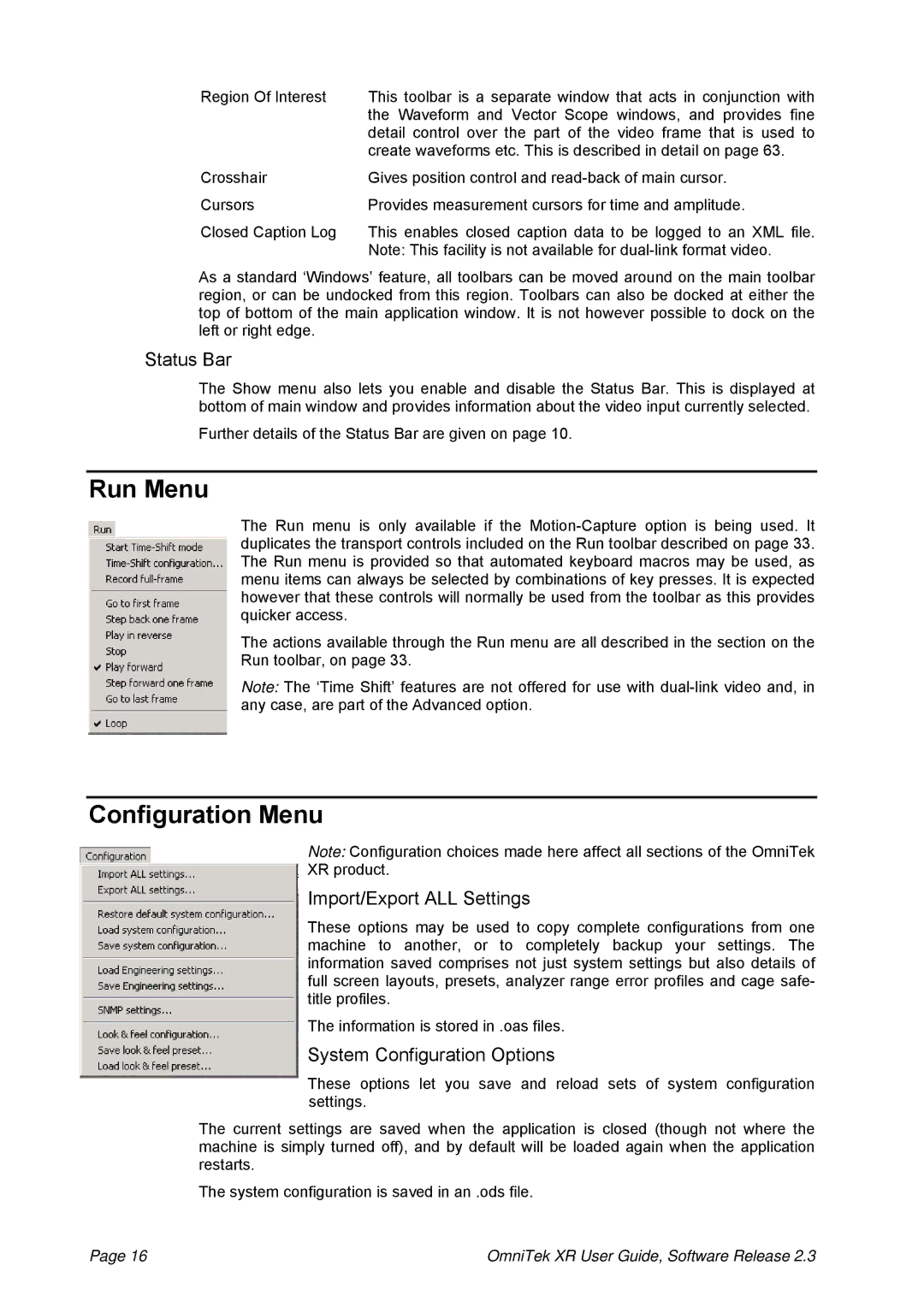Region Of Interest | This toolbar is a separate window that acts in conjunction with |
| the Waveform and Vector Scope windows, and provides fine |
| detail control over the part of the video frame that is used to |
| create waveforms etc. This is described in detail on page 63. |
Crosshair | Gives position control and |
Cursors | Provides measurement cursors for time and amplitude. |
Closed Caption Log | This enables closed caption data to be logged to an XML file. |
| Note: This facility is not available for |
As a standard ‘Windows’ feature, all toolbars can be moved around on the main toolbar region, or can be undocked from this region. Toolbars can also be docked at either the top of bottom of the main application window. It is not however possible to dock on the left or right edge.
Status Bar
The Show menu also lets you enable and disable the Status Bar. This is displayed at bottom of main window and provides information about the video input currently selected.
Further details of the Status Bar are given on page 10.
Run Menu
The Run menu is only available if the
The actions available through the Run menu are all described in the section on the Run toolbar, on page 33.
Note: The ‘Time Shift’ features are not offered for use with
Configuration Menu
Note: Configuration choices made here affect all sections of the OmniTek
XR product.
Import/Export ALL Settings
These options may be used to copy complete configurations from one machine to another, or to completely backup your settings. The information saved comprises not just system settings but also details of full screen layouts, presets, analyzer range error profiles and cage safe- title profiles.
The information is stored in .oas files.
System Configuration Options
These options let you save and reload sets of system configuration settings.
The current settings are saved when the application is closed (though not where the machine is simply turned off), and by default will be loaded again when the application restarts.
The system configuration is saved in an .ods file.
Page 16 | OmniTek XR User Guide, Software Release 2.3 |