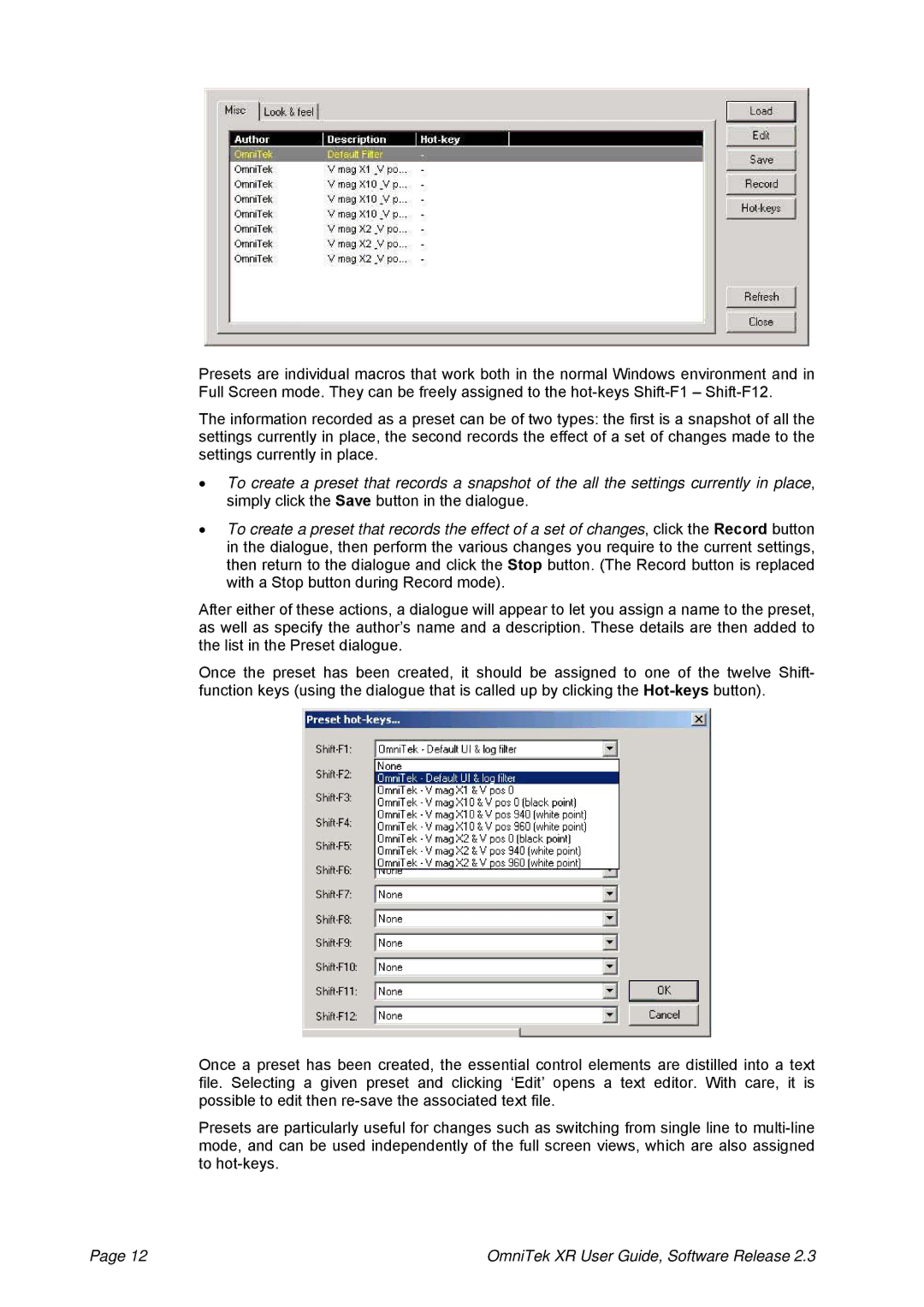Presets are individual macros that work both in the normal Windows environment and in Full Screen mode. They can be freely assigned to the
The information recorded as a preset can be of two types: the first is a snapshot of all the settings currently in place, the second records the effect of a set of changes made to the settings currently in place.
•To create a preset that records a snapshot of the all the settings currently in place, simply click the Save button in the dialogue.
•To create a preset that records the effect of a set of changes, click the Record button in the dialogue, then perform the various changes you require to the current settings, then return to the dialogue and click the Stop button. (The Record button is replaced with a Stop button during Record mode).
After either of these actions, a dialogue will appear to let you assign a name to the preset, as well as specify the author’s name and a description. These details are then added to the list in the Preset dialogue.
Once the preset has been created, it should be assigned to function keys (using the dialogue that is called up by clicking the
one of the twelve Shift-
Once a preset has been created, the essential control elements are distilled into a text file. Selecting a given preset and clicking ‘Edit’ opens a text editor. With care, it is possible to edit then
Presets are particularly useful for changes such as switching from single line to
Page 12 | OmniTek XR User Guide, Software Release 2.3 |