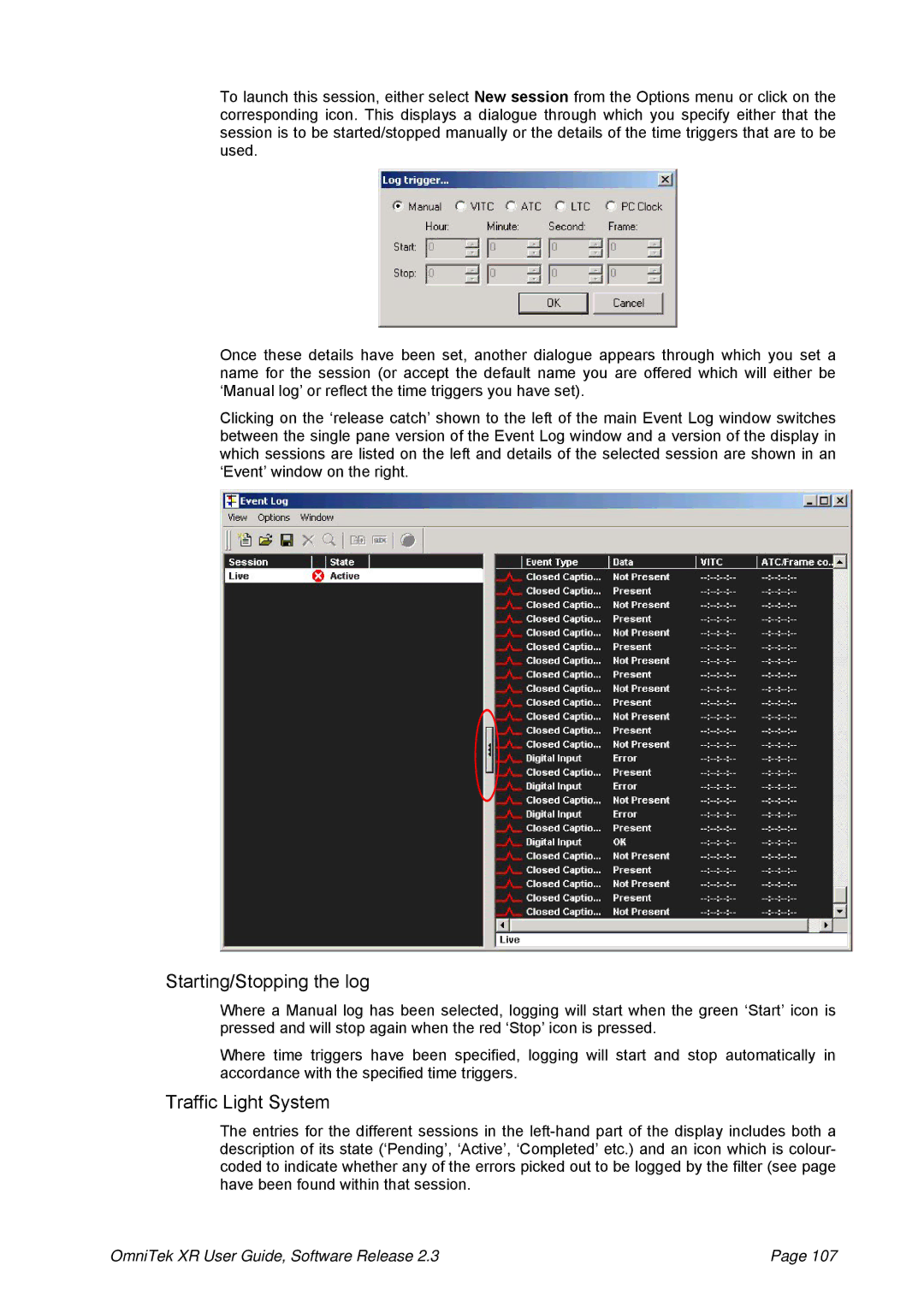To launch this session, either select New session from the Options menu or click on the corresponding icon. This displays a dialogue through which you specify either that the session is to be started/stopped manually or the details of the time triggers that are to be used.
Once these details have been set, another dialogue appears through which you set a name for the session (or accept the default name you are offered which will either be ‘Manual log’ or reflect the time triggers you have set).
Clicking on the ‘release catch’ shown to the left of the main Event Log window switches between the single pane version of the Event Log window and a version of the display in which sessions are listed on the left and details of the selected session are shown in an ‘Event’ window on the right.
Starting/Stopping the log
Where a Manual log has been selected, logging will start when the green ‘Start’ icon is pressed and will stop again when the red ‘Stop’ icon is pressed.
Where time triggers have been specified, logging will start and stop automatically in accordance with the specified time triggers.
Traffic Light System
The entries for the different sessions in the
OmniTek XR User Guide, Software Release 2.3 | Page 107 |