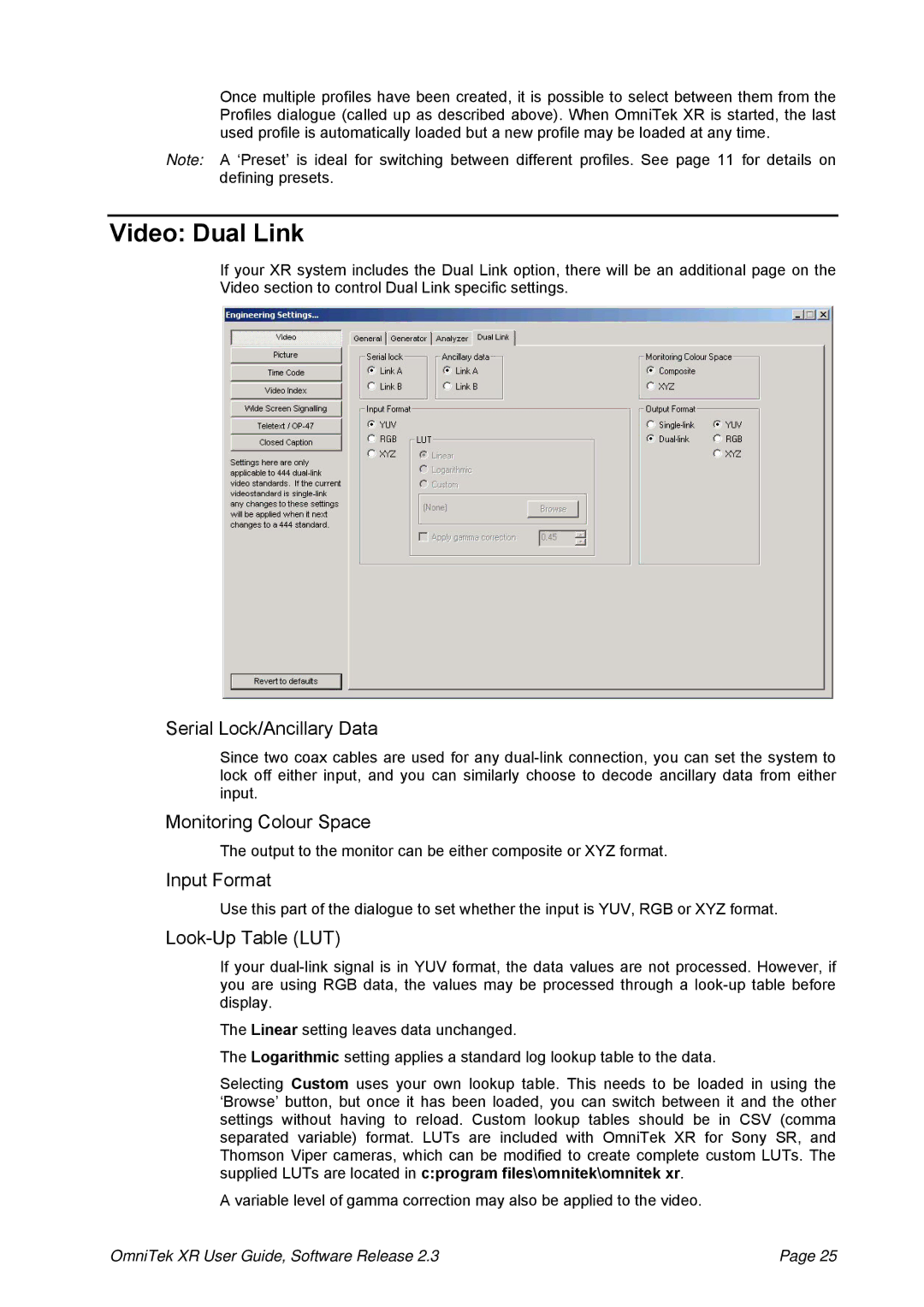Once multiple profiles have been created, it is possible to select between them from the Profiles dialogue (called up as described above). When OmniTek XR is started, the last used profile is automatically loaded but a new profile may be loaded at any time.
Note: A ‘Preset’ is ideal for switching between different profiles. See page 11 for details on defining presets.
Video: Dual Link
If your XR system includes the Dual Link option, there will be an additional page on the Video section to control Dual Link specific settings.
Serial Lock/Ancillary Data
Since two coax cables are used for any
Monitoring Colour Space
The output to the monitor can be either composite or XYZ format.
Input Format
Use this part of the dialogue to set whether the input is YUV, RGB or XYZ format.
Look-Up Table (LUT)
If your
The Linear setting leaves data unchanged.
The Logarithmic setting applies a standard log lookup table to the data.
Selecting Custom uses your own lookup table. This needs to be loaded in using the ‘Browse’ button, but once it has been loaded, you can switch between it and the other settings without having to reload. Custom lookup tables should be in CSV (comma separated variable) format. LUTs are included with OmniTek XR for Sony SR, and Thomson Viper cameras, which can be modified to create complete custom LUTs. The supplied LUTs are located in c:program files\omnitek\omnitek xr.
A variable level of gamma correction may also be applied to the video.
OmniTek XR User Guide, Software Release 2.3 | Page 25 |