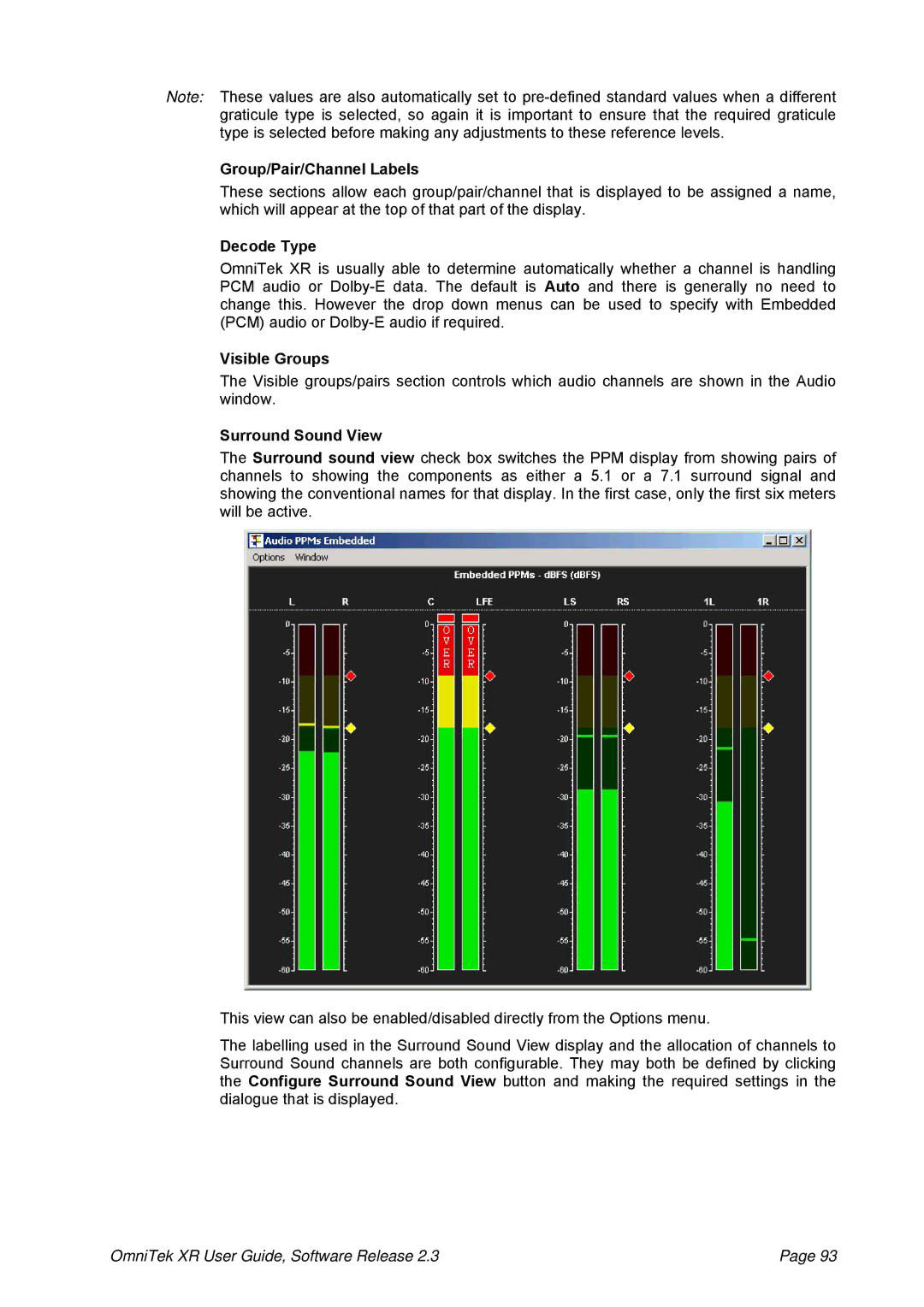Note: These values are also automatically set to
Group/Pair/Channel Labels
These sections allow each group/pair/channel that is displayed to be assigned a name, which will appear at the top of that part of the display.
Decode Type
OmniTek XR is usually able to determine automatically whether a channel is handling PCM audio or
Visible Groups
The Visible groups/pairs section controls which audio channels are shown in the Audio window.
Surround Sound View
The Surround sound view check box switches the PPM display from showing pairs of channels to showing the components as either a 5.1 or a 7.1 surround signal and showing the conventional names for that display. In the first case, only the first six meters will be active.
This view can also be enabled/disabled directly from the Options menu.
The labelling used in the Surround Sound View display and the allocation of channels to Surround Sound channels are both configurable. They may both be defined by clicking the Configure Surround Sound View button and making the required settings in the dialogue that is displayed.
OmniTek XR User Guide, Software Release 2.3 | Page 93 |