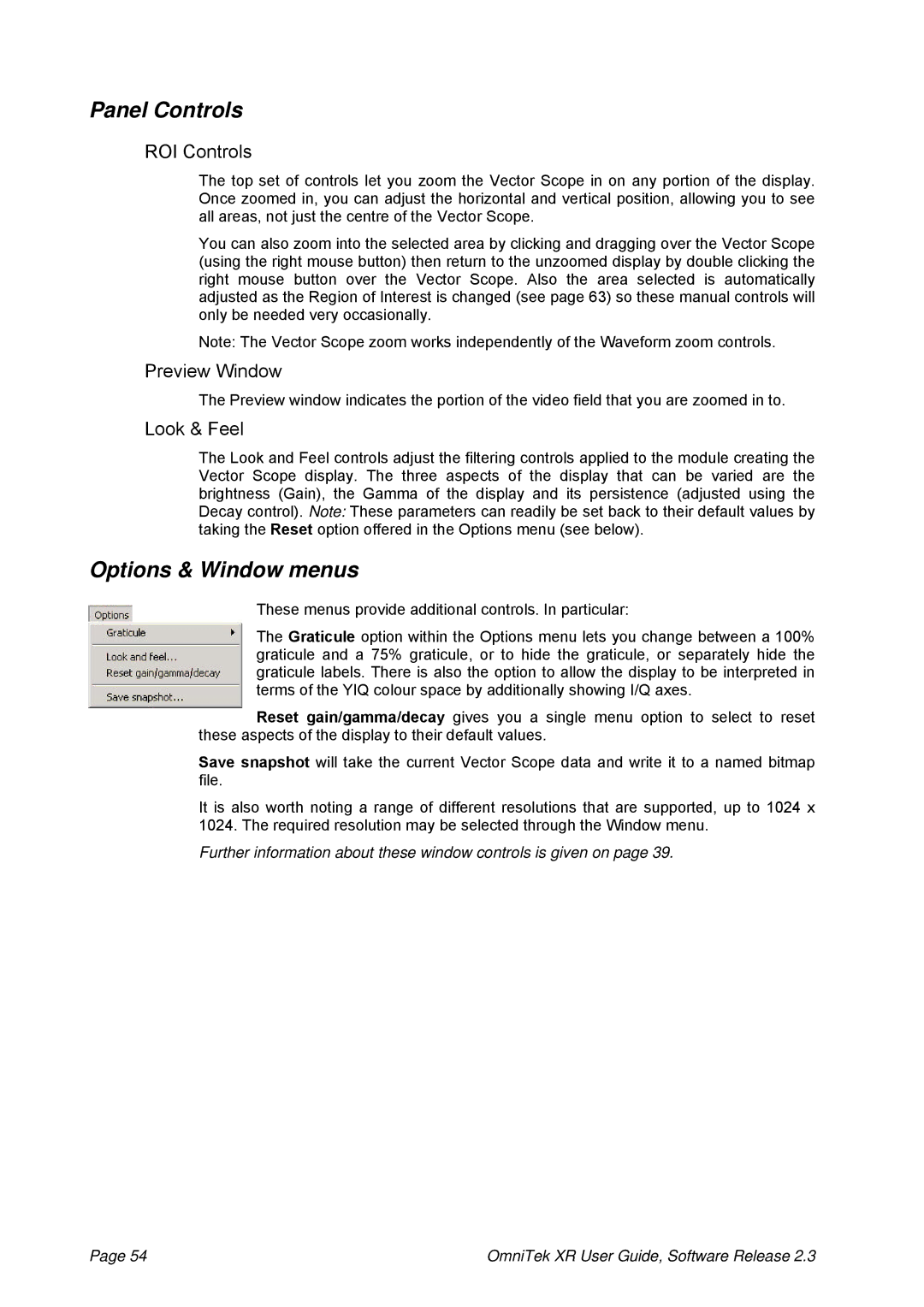Panel Controls
ROI Controls
The top set of controls let you zoom the Vector Scope in on any portion of the display. Once zoomed in, you can adjust the horizontal and vertical position, allowing you to see all areas, not just the centre of the Vector Scope.
You can also zoom into the selected area by clicking and dragging over the Vector Scope (using the right mouse button) then return to the unzoomed display by double clicking the right mouse button over the Vector Scope. Also the area selected is automatically adjusted as the Region of Interest is changed (see page 63) so these manual controls will only be needed very occasionally.
Note: The Vector Scope zoom works independently of the Waveform zoom controls.
Preview Window
The Preview window indicates the portion of the video field that you are zoomed in to.
Look & Feel
The Look and Feel controls adjust the filtering controls applied to the module creating the Vector Scope display. The three aspects of the display that can be varied are the brightness (Gain), the Gamma of the display and its persistence (adjusted using the Decay control). Note: These parameters can readily be set back to their default values by taking the Reset option offered in the Options menu (see below).
Options & Window menus
These menus provide additional controls. In particular:
The Graticule option within the Options menu lets you change between a 100% graticule and a 75% graticule, or to hide the graticule, or separately hide the graticule labels. There is also the option to allow the display to be interpreted in terms of the YIQ colour space by additionally showing I/Q axes.
Reset gain/gamma/decay gives you a single menu option to select to reset these aspects of the display to their default values.
Save snapshot will take the current Vector Scope data and write it to a named bitmap file.
It is also worth noting a range of different resolutions that are supported, up to 1024 x 1024. The required resolution may be selected through the Window menu.
Further information about these window controls is given on page 39.
Page 54 | OmniTek XR User Guide, Software Release 2.3 |