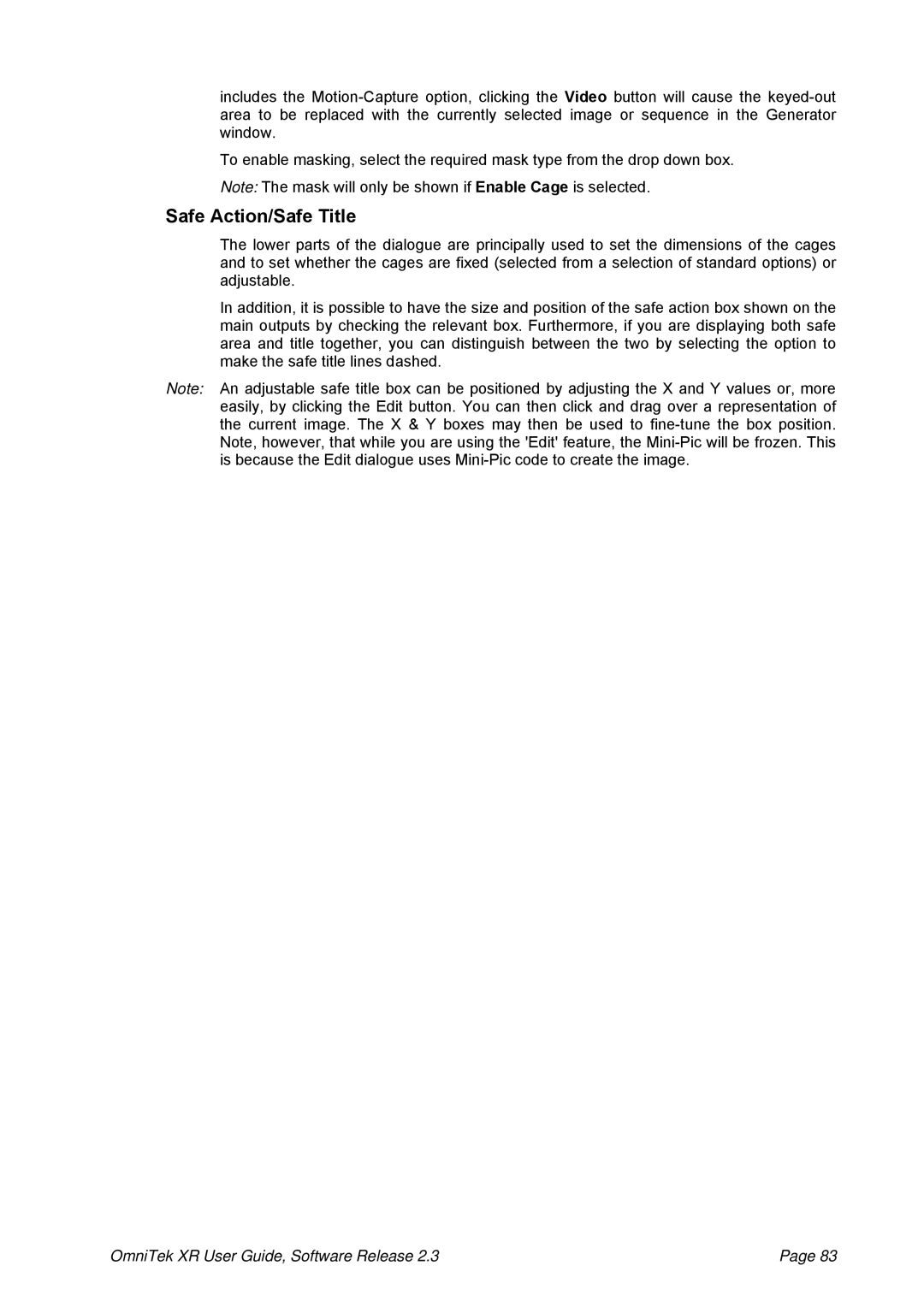includes the
To enable masking, select the required mask type from the drop down box. Note: The mask will only be shown if Enable Cage is selected.
Safe Action/Safe Title
The lower parts of the dialogue are principally used to set the dimensions of the cages and to set whether the cages are fixed (selected from a selection of standard options) or adjustable.
In addition, it is possible to have the size and position of the safe action box shown on the main outputs by checking the relevant box. Furthermore, if you are displaying both safe area and title together, you can distinguish between the two by selecting the option to make the safe title lines dashed.
Note: An adjustable safe title box can be positioned by adjusting the X and Y values or, more easily, by clicking the Edit button. You can then click and drag over a representation of the current image. The X & Y boxes may then be used to
OmniTek XR User Guide, Software Release 2.3 | Page 83 |