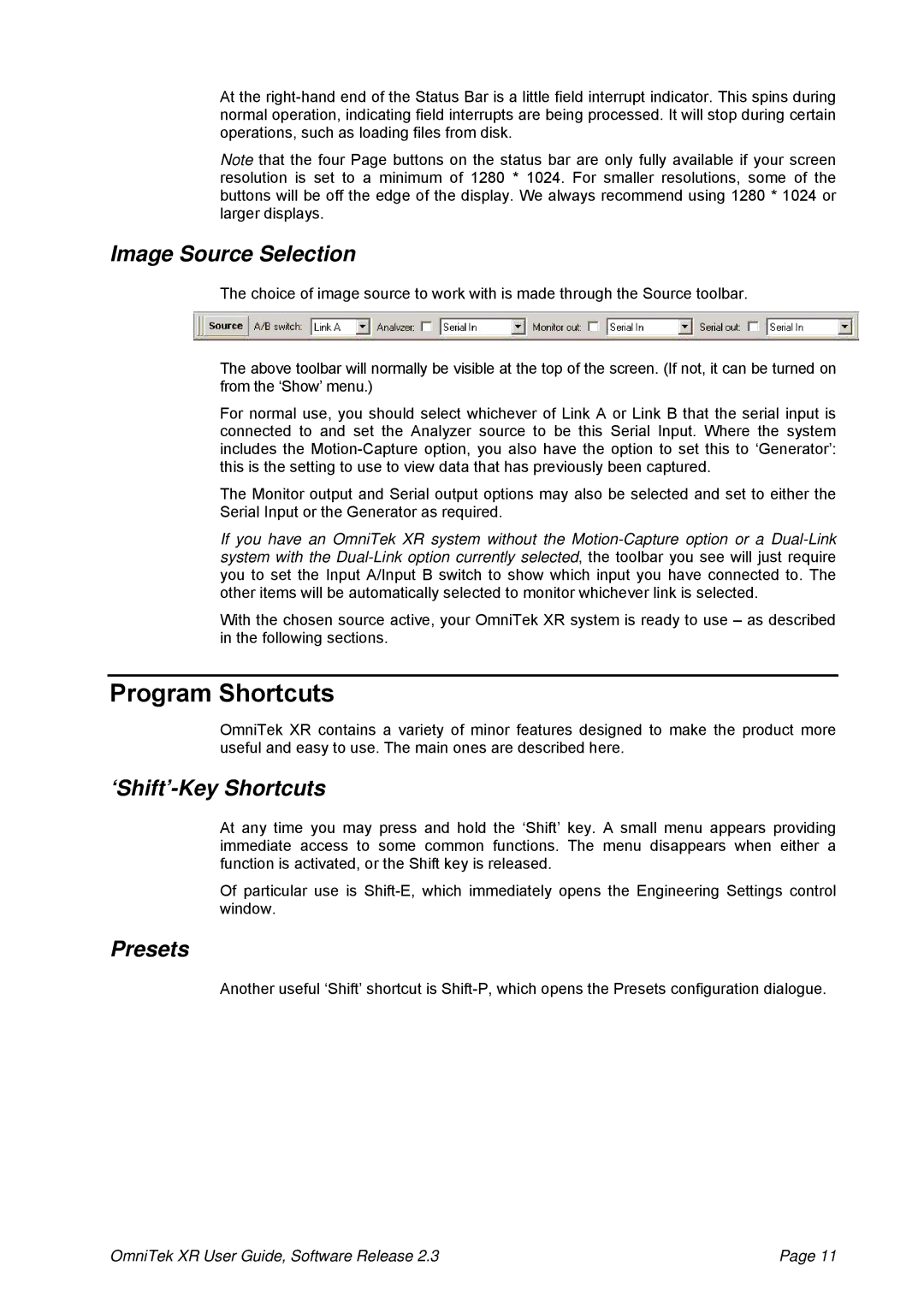At the
Note that the four Page buttons on the status bar are only fully available if your screen resolution is set to a minimum of 1280 * 1024. For smaller resolutions, some of the buttons will be off the edge of the display. We always recommend using 1280 * 1024 or larger displays.
Image Source Selection
The choice of image source to work with is made through the Source toolbar.
The above toolbar will normally be visible at the top of the screen. (If not, it can be turned on from the ‘Show’ menu.)
For normal use, you should select whichever of Link A or Link B that the serial input is connected to and set the Analyzer source to be this Serial Input. Where the system includes the
The Monitor output and Serial output options may also be selected and set to either the Serial Input or the Generator as required.
If you have an OmniTek XR system without the
With the chosen source active, your OmniTek XR system is ready to use – as described in the following sections.
Program Shortcuts
OmniTek XR contains a variety of minor features designed to make the product more useful and easy to use. The main ones are described here.
‘Shift’-Key Shortcuts
At any time you may press and hold the ‘Shift’ key. A small menu appears providing immediate access to some common functions. The menu disappears when either a function is activated, or the Shift key is released.
Of particular use is
Presets
Another useful ‘Shift’ shortcut is
OmniTek XR User Guide, Software Release 2.3 | Page 11 |