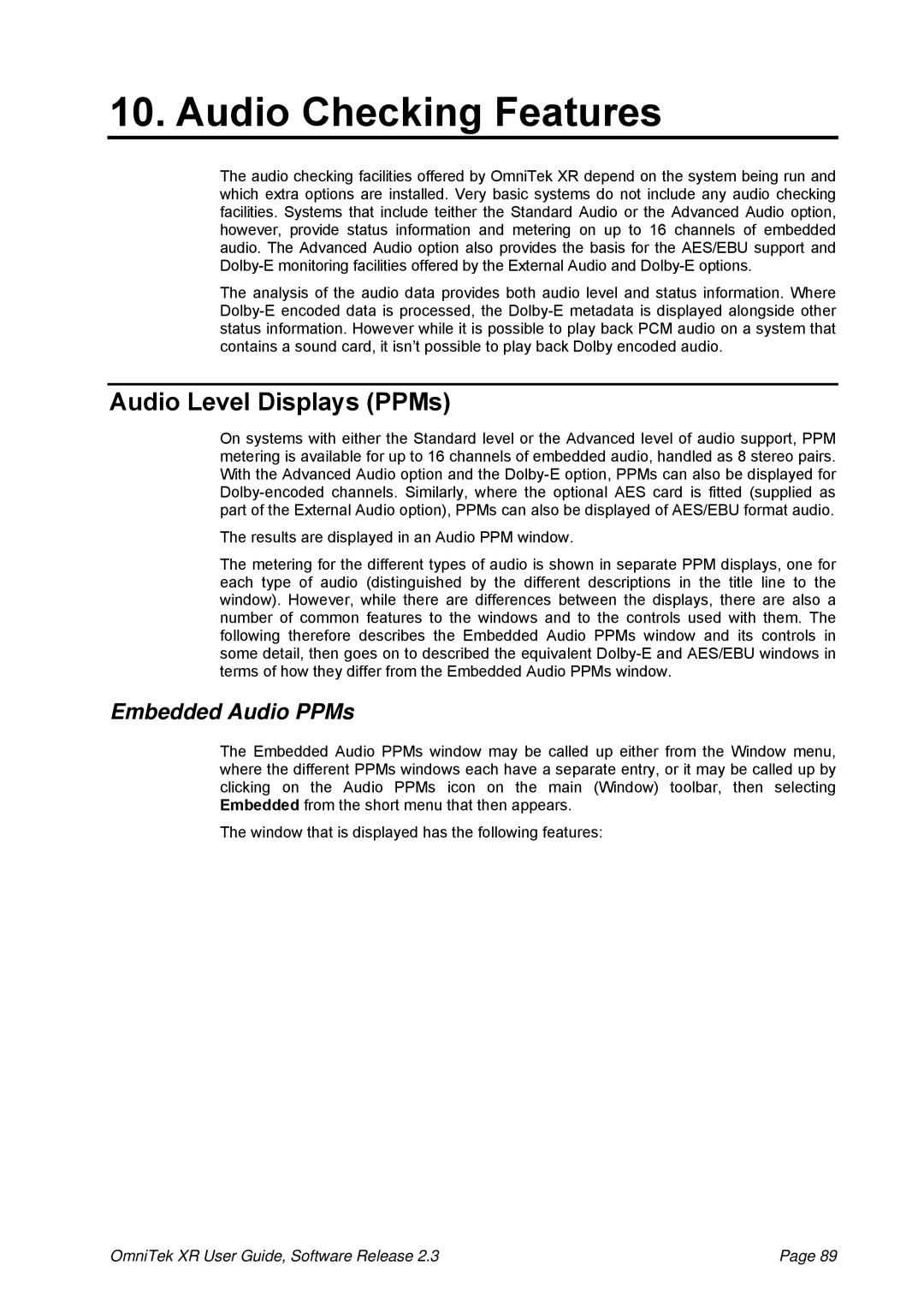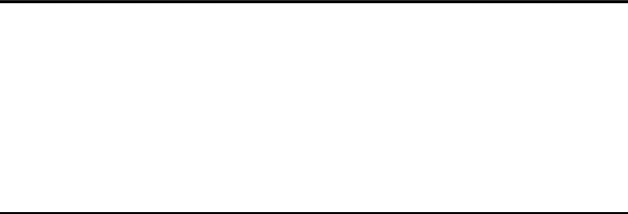
10. Audio Checking Features
The audio checking facilities offered by OmniTek XR depend on the system being run and which extra options are installed. Very basic systems do not include any audio checking facilities. Systems that include teither the Standard Audio or the Advanced Audio option, however, provide status information and metering on up to 16 channels of embedded audio. The Advanced Audio option also provides the basis for the AES/EBU support and
The analysis of the audio data provides both audio level and status information. Where
Audio Level Displays (PPMs)
On systems with either the Standard level or the Advanced level of audio support, PPM metering is available for up to 16 channels of embedded audio, handled as 8 stereo pairs. With the Advanced Audio option and the
The results are displayed in an Audio PPM window.
The metering for the different types of audio is shown in separate PPM displays, one for each type of audio (distinguished by the different descriptions in the title line to the window). However, while there are differences between the displays, there are also a number of common features to the windows and to the controls used with them. The following therefore describes the Embedded Audio PPMs window and its controls in some detail, then goes on to described the equivalent
Embedded Audio PPMs
The Embedded Audio PPMs window may be called up either from the Window menu, where the different PPMs windows each have a separate entry, or it may be called up by clicking on the Audio PPMs icon on the main (Window) toolbar, then selecting Embedded from the short menu that then appears.
The window that is displayed has the following features:
OmniTek XR User Guide, Software Release 2.3 | Page 89 |