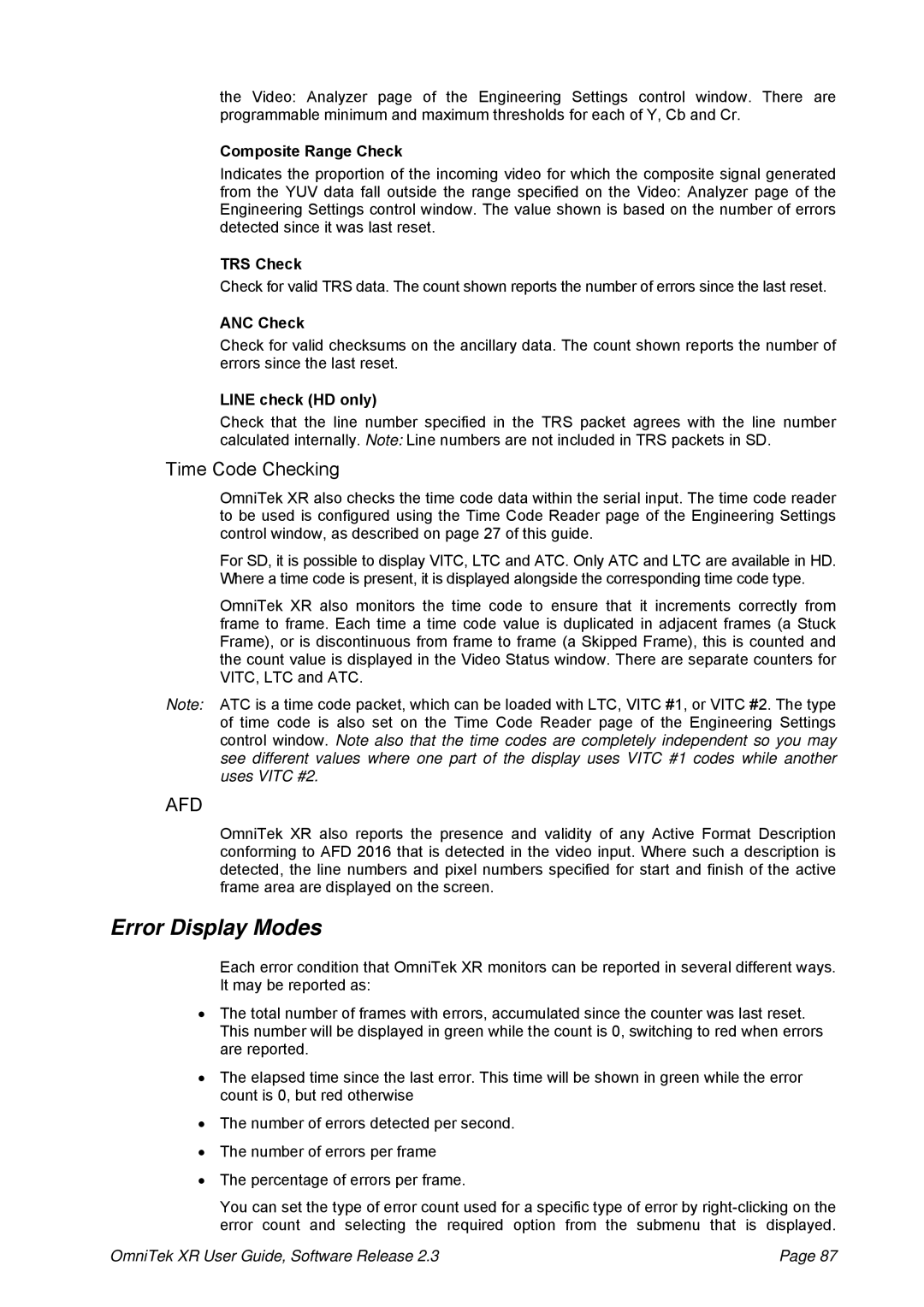the Video: Analyzer page of the Engineering Settings control window. There are programmable minimum and maximum thresholds for each of Y, Cb and Cr.
Composite Range Check
Indicates the proportion of the incoming video for which the composite signal generated from the YUV data fall outside the range specified on the Video: Analyzer page of the Engineering Settings control window. The value shown is based on the number of errors detected since it was last reset.
TRS Check
Check for valid TRS data. The count shown reports the number of errors since the last reset.
ANC Check
Check for valid checksums on the ancillary data. The count shown reports the number of errors since the last reset.
LINE check (HD only)
Check that the line number specified in the TRS packet agrees with the line number calculated internally. Note: Line numbers are not included in TRS packets in SD.
Time Code Checking
OmniTek XR also checks the time code data within the serial input. The time code reader to be used is configured using the Time Code Reader page of the Engineering Settings control window, as described on page 27 of this guide.
For SD, it is possible to display VITC, LTC and ATC. Only ATC and LTC are available in HD. Where a time code is present, it is displayed alongside the corresponding time code type.
OmniTek XR also monitors the time code to ensure that it increments correctly from frame to frame. Each time a time code value is duplicated in adjacent frames (a Stuck Frame), or is discontinuous from frame to frame (a Skipped Frame), this is counted and the count value is displayed in the Video Status window. There are separate counters for VITC, LTC and ATC.
Note: ATC is a time code packet, which can be loaded with LTC, VITC #1, or VITC #2. The type of time code is also set on the Time Code Reader page of the Engineering Settings control window. Note also that the time codes are completely independent so you may see different values where one part of the display uses VITC #1 codes while another uses VITC #2.
AFD
OmniTek XR also reports the presence and validity of any Active Format Description conforming to AFD 2016 that is detected in the video input. Where such a description is detected, the line numbers and pixel numbers specified for start and finish of the active frame area are displayed on the screen.
Error Display Modes
Each error condition that OmniTek XR monitors can be reported in several different ways. It may be reported as:
•The total number of frames with errors, accumulated since the counter was last reset. This number will be displayed in green while the count is 0, switching to red when errors are reported.
•The elapsed time since the last error. This time will be shown in green while the error count is 0, but red otherwise
•The number of errors detected per second.
•The number of errors per frame
•The percentage of errors per frame.
You can set the type of error count used for a specific type of error by
OmniTek XR User Guide, Software Release 2.3 | Page 87 |