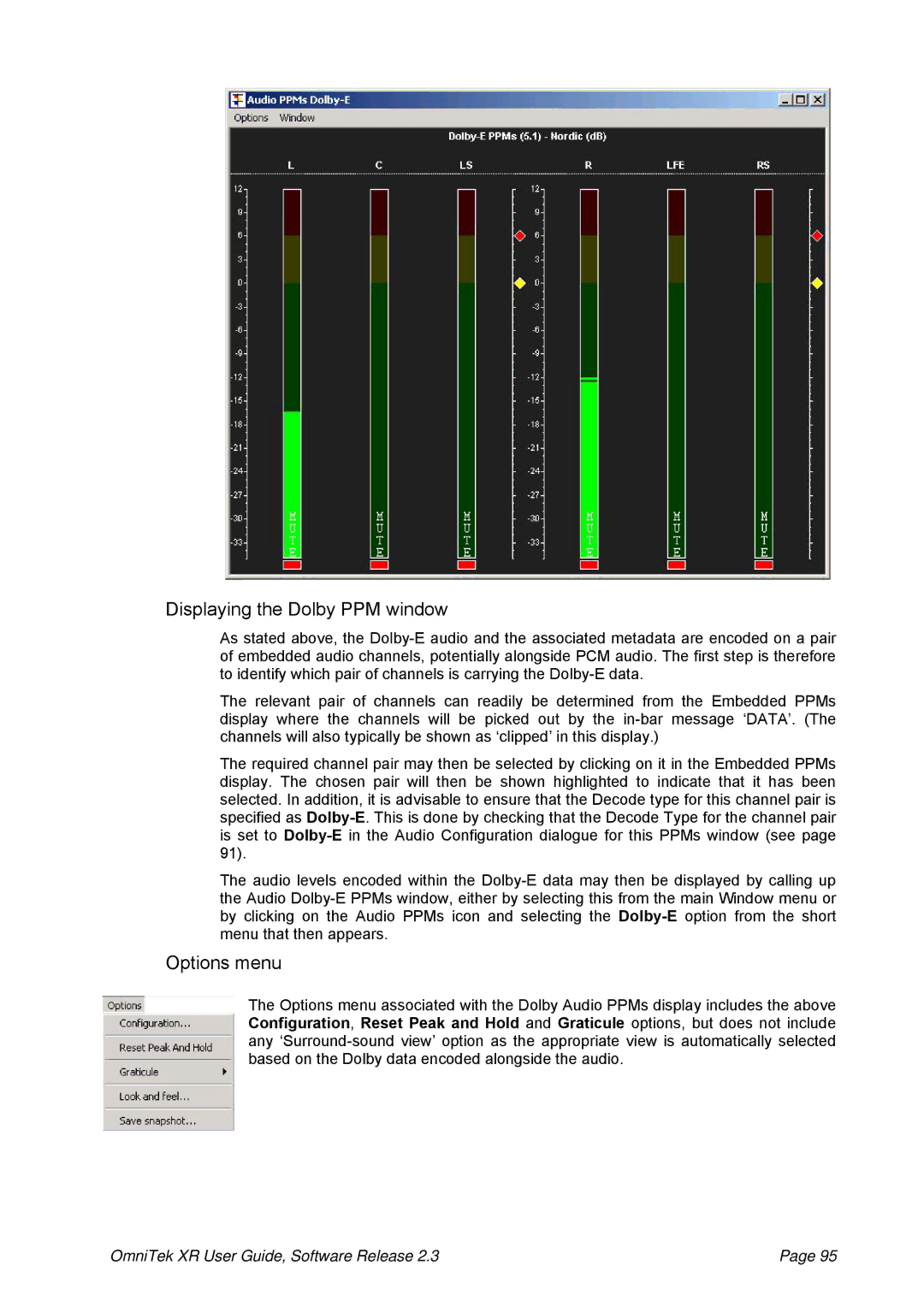Displaying the Dolby PPM window
As stated above, the Dolby-E audio and the associated metadata are encoded on a pair of embedded audio channels, potentially alongside PCM audio. The first step is therefore to identify which pair of channels is carrying the Dolby-E data.
The relevant pair of channels can readily be determined from the Embedded PPMs display where the channels will be picked out by the in-bar message ‘DATA’. (The channels will also typically be shown as ‘clipped’ in this display.)
The required channel pair may then be selected by clicking on it in the Embedded PPMs display. The chosen pair will then be shown highlighted to indicate that it has been selected. In addition, it is advisable to ensure that the Decode type for this channel pair is specified as Dolby-E. This is done by checking that the Decode Type for the channel pair is set to Dolby-Ein the Audio Configuration dialogue for this PPMs window (see page 91).
The audio levels encoded within the Dolby-E data may then be displayed by calling up the Audio Dolby-E PPMs window, either by selecting this from the main Window menu or by clicking on the Audio PPMs icon and selecting the Dolby-Eoption from the short menu that then appears.
Options menu
The Options menu associated with the Dolby Audio PPMs display includes the above Configuration, Reset Peak and Hold and Graticule options, but does not include any ‘Surround-sound view’ option as the appropriate view is automatically selected based on the Dolby data encoded alongside the audio.
OmniTek XR User Guide, Software Release 2.3 | Page 95 |