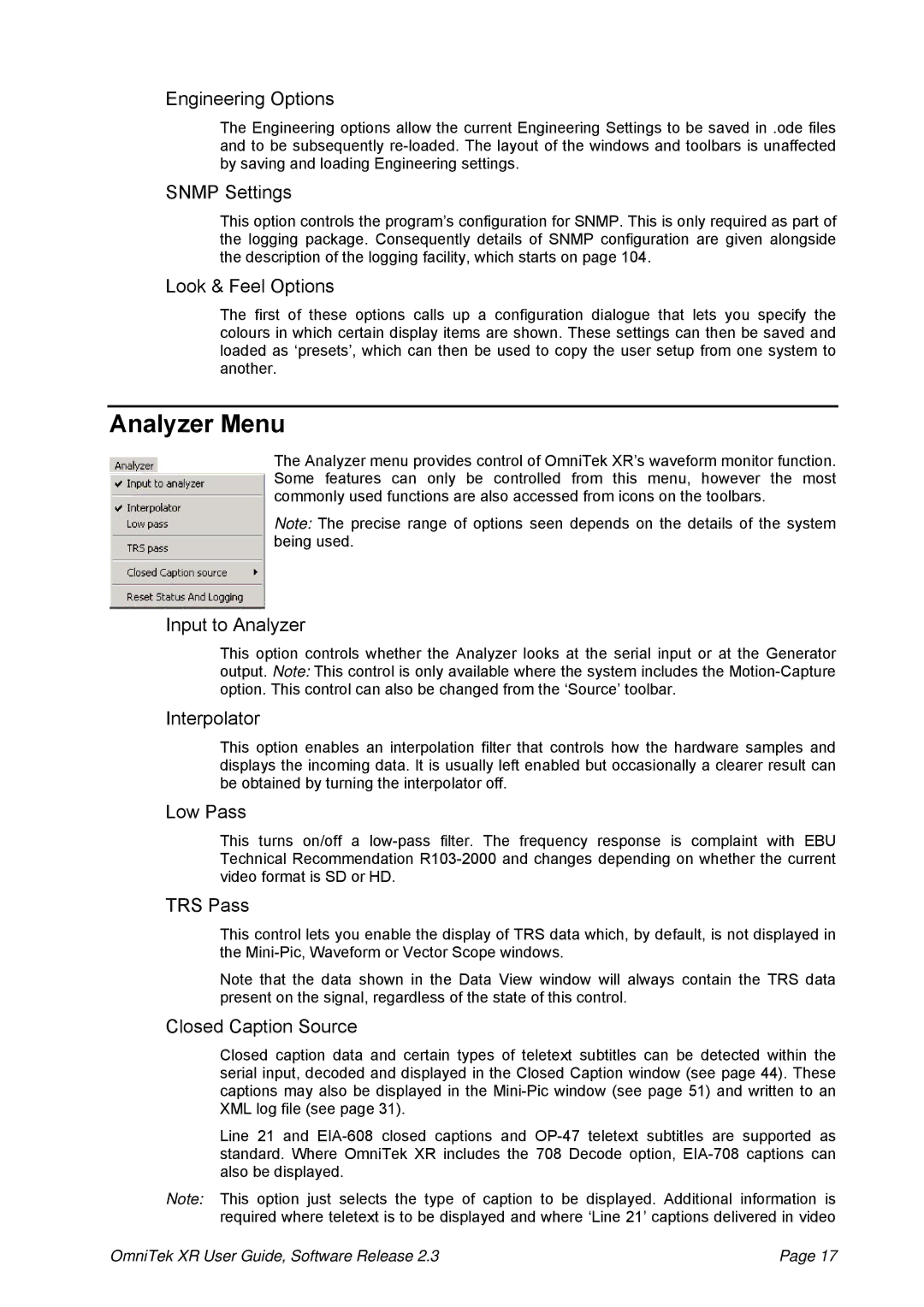Engineering Options
The Engineering options allow the current Engineering Settings to be saved in .ode files and to be subsequently
SNMP Settings
This option controls the program’s configuration for SNMP. This is only required as part of the logging package. Consequently details of SNMP configuration are given alongside the description of the logging facility, which starts on page 104.
Look & Feel Options
The first of these options calls up a configuration dialogue that lets you specify the colours in which certain display items are shown. These settings can then be saved and loaded as ‘presets’, which can then be used to copy the user setup from one system to another.
Analyzer Menu
The Analyzer menu provides control of OmniTek XR’s waveform monitor function. Some features can only be controlled from this menu, however the most commonly used functions are also accessed from icons on the toolbars.
Note: The precise range of options seen depends on the details of the system being used.
Input to Analyzer
This option controls whether the Analyzer looks at the serial input or at the Generator output. Note: This control is only available where the system includes the
Interpolator
This option enables an interpolation filter that controls how the hardware samples and displays the incoming data. It is usually left enabled but occasionally a clearer result can be obtained by turning the interpolator off.
Low Pass
This turns on/off a
TRS Pass
This control lets you enable the display of TRS data which, by default, is not displayed in the
Note that the data shown in the Data View window will always contain the TRS data present on the signal, regardless of the state of this control.
Closed Caption Source
Closed caption data and certain types of teletext subtitles can be detected within the serial input, decoded and displayed in the Closed Caption window (see page 44). These captions may also be displayed in the
Line 21 and
Note: This option just selects the type of caption to be displayed. Additional information is required where teletext is to be displayed and where ‘Line 21’ captions delivered in video
OmniTek XR User Guide, Software Release 2.3 | Page 17 |