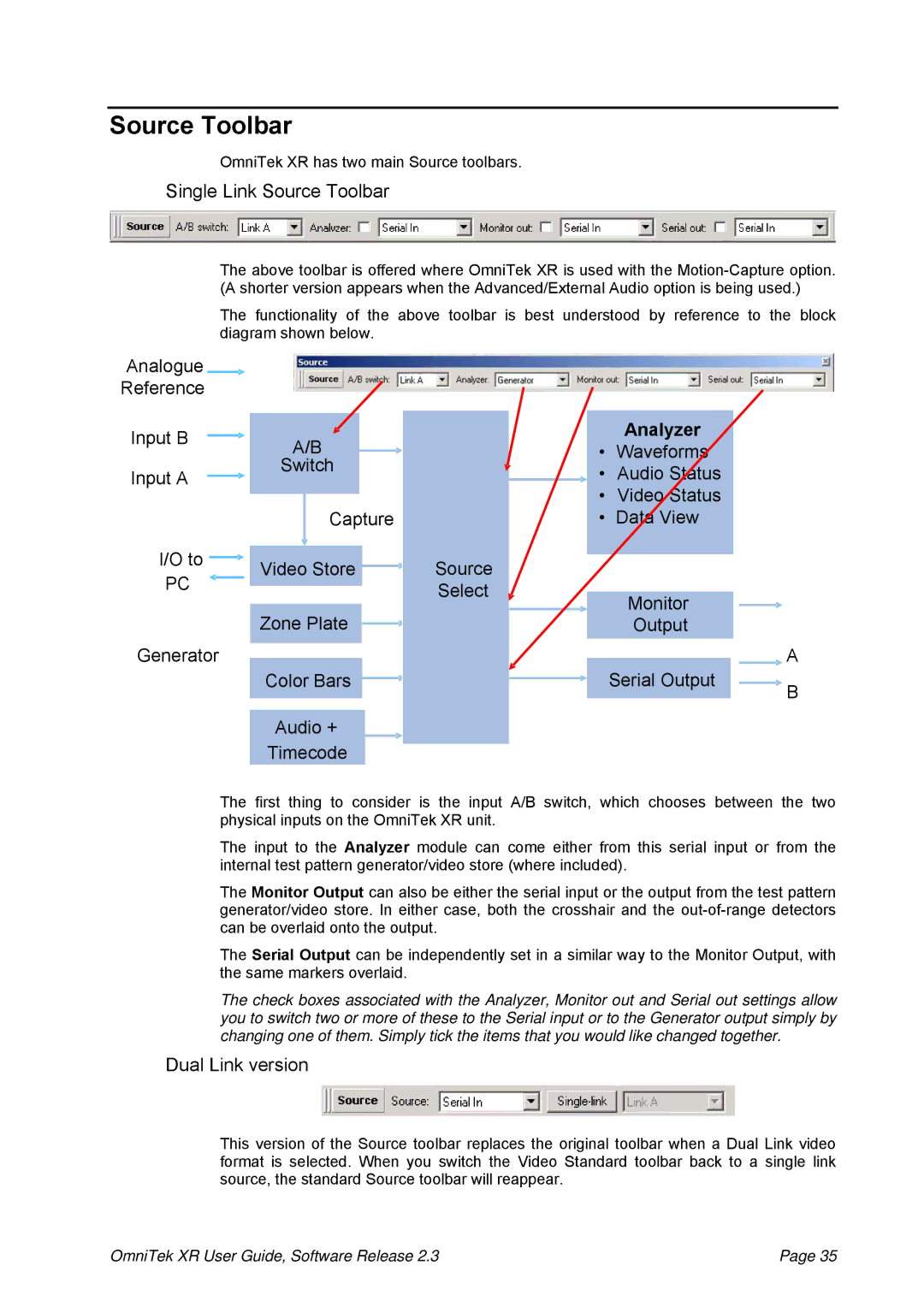Source Toolbar
OmniTek XR has two main Source toolbars.
Single Link Source Toolbar
The above toolbar is offered where OmniTek XR is used with the
The functionality of the above toolbar is best understood by reference to the block diagram shown below.
Analogue ![]()
Reference
Input B | A/B |
| |
|
| ||
Input A | Switch |
| |
|
| ||
| Capture |
| |
I/O to | Video Store | Source | |
PC | |||
| Select | ||
|
|
Zone Plate
Generator
Color Bars
Audio +
Timecode
Analyzer
•
•Audio
•View
Monitor
Output
| A |
Serial Output | B |
|
The first thing to consider is the input A/B switch, which chooses between the two physical inputs on the OmniTek XR unit.
The input to the Analyzer module can come either from this serial input or from the internal test pattern generator/video store (where included).
The Monitor Output can also be either the serial input or the output from the test pattern generator/video store. In either case, both the crosshair and the
The Serial Output can be independently set in a similar way to the Monitor Output, with the same markers overlaid.
The check boxes associated with the Analyzer, Monitor out and Serial out settings allow you to switch two or more of these to the Serial input or to the Generator output simply by changing one of them. Simply tick the items that you would like changed together.
Dual Link version
This version of the Source toolbar replaces the original toolbar when a Dual Link video format is selected. When you switch the Video Standard toolbar back to a single link source, the standard Source toolbar will reappear.
OmniTek XR User Guide, Software Release 2.3 | Page 35 |