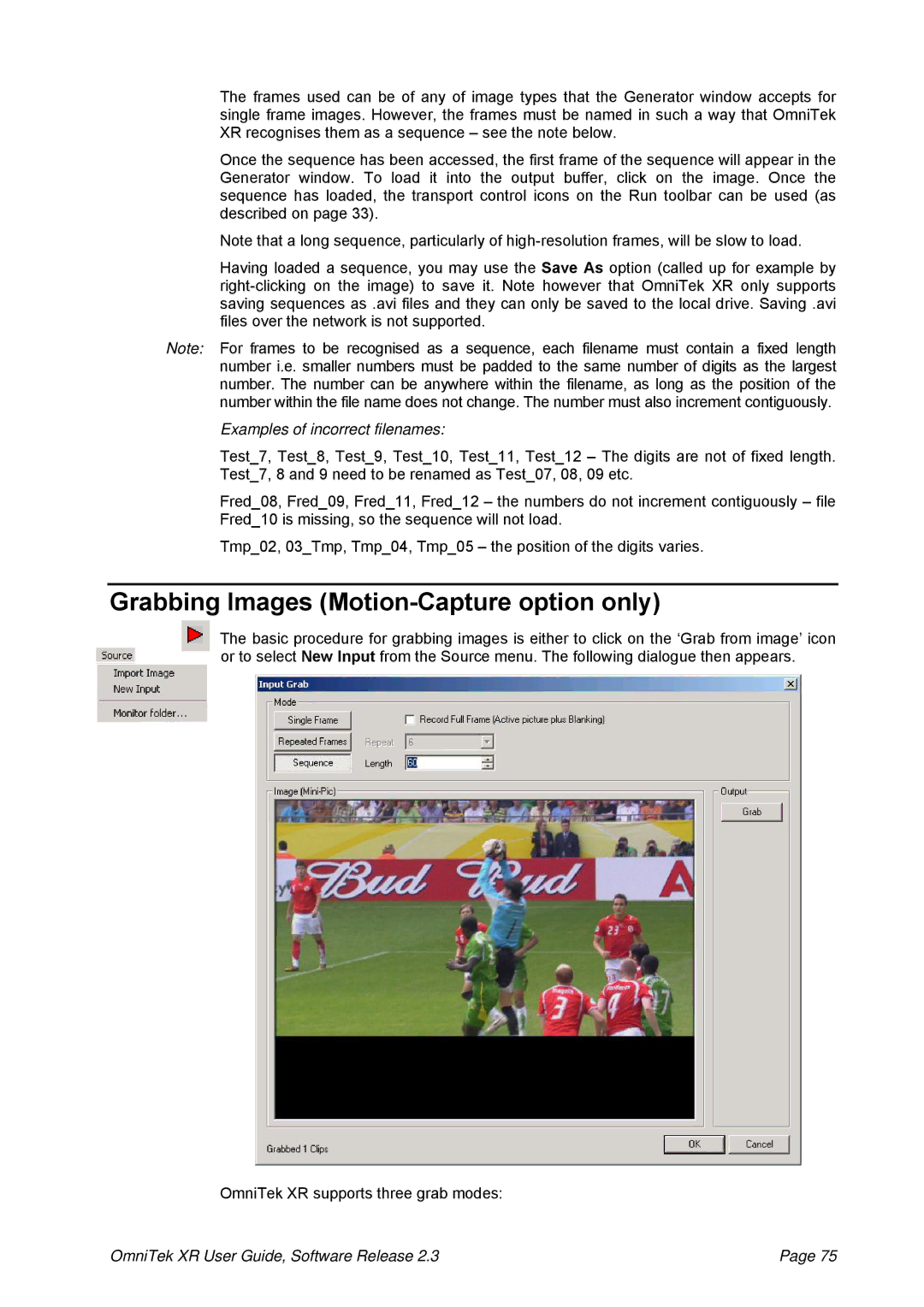The frames used can be of any of image types that the Generator window accepts for single frame images. However, the frames must be named in such a way that OmniTek XR recognises them as a sequence – see the note below.
Once the sequence has been accessed, the first frame of the sequence will appear in the Generator window. To load it into the output buffer, click on the image. Once the sequence has loaded, the transport control icons on the Run toolbar can be used (as described on page 33).
Note that a long sequence, particularly of
Having loaded a sequence, you may use the Save As option (called up for example by
Note: For frames to be recognised as a sequence, each filename must contain a fixed length number i.e. smaller numbers must be padded to the same number of digits as the largest number. The number can be anywhere within the filename, as long as the position of the number within the file name does not change. The number must also increment contiguously.
Examples of incorrect filenames:
Test_7, Test_8, Test_9, Test_10, Test_11, Test_12 – The digits are not of fixed length. Test_7, 8 and 9 need to be renamed as Test_07, 08, 09 etc.
Fred_08, Fred_09, Fred_11, Fred_12 – the numbers do not increment contiguously – file Fred_10 is missing, so the sequence will not load.
Tmp_02, 03_Tmp, Tmp_04, Tmp_05 – the position of the digits varies.
Grabbing Images (Motion-Capture option only)
The basic procedure for grabbing images is either to click on the ‘Grab from image’ icon or to select New Input from the Source menu. The following dialogue then appears.
OmniTek XR supports three grab modes:
OmniTek XR User Guide, Software Release 2.3 | Page 75 |