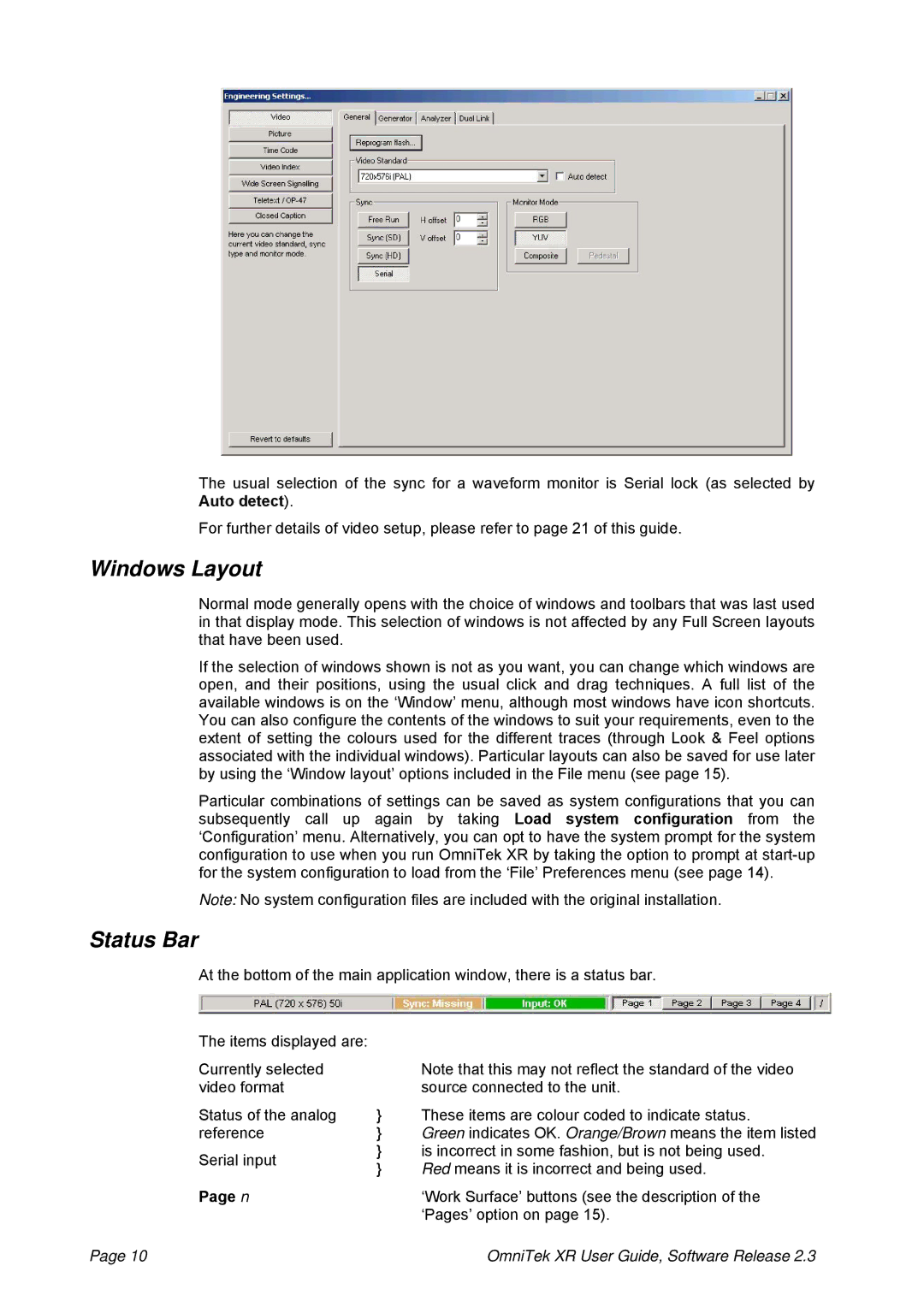The usual selection of the sync for a waveform monitor is Serial lock (as selected by Auto detect).
For further details of video setup, please refer to page 21 of this guide.
Windows Layout
Normal mode generally opens with the choice of windows and toolbars that was last used in that display mode. This selection of windows is not affected by any Full Screen layouts that have been used.
If the selection of windows shown is not as you want, you can change which windows are open, and their positions, using the usual click and drag techniques. A full list of the available windows is on the ‘Window’ menu, although most windows have icon shortcuts. You can also configure the contents of the windows to suit your requirements, even to the extent of setting the colours used for the different traces (through Look & Feel options associated with the individual windows). Particular layouts can also be saved for use later by using the ‘Window layout’ options included in the File menu (see page 15).
Particular combinations of settings can be saved as system configurations that you can subsequently call up again by taking Load system configuration from the ‘Configuration’ menu. Alternatively, you can opt to have the system prompt for the system configuration to use when you run OmniTek XR by taking the option to prompt at
Note: No system configuration files are included with the original installation.
Status Bar
At the bottom of the main application window, there is a status bar.
The items displayed are: |
|
| |
Currently selected |
| Note that this may not reflect the standard of the video | |
video format |
| source connected to the unit. | |
Status of the analog | } | These items are colour coded to indicate status. | |
reference | } | Green indicates OK. Orange/Brown means the item listed | |
Serial input | } | is incorrect in some fashion, but is not being used. | |
} | Red means it is incorrect and being used. | ||
| |||
Page n |
| ‘Work Surface’ buttons (see the description of the | |
|
| ‘Pages’ option on page 15). | |
Page 10 |
| OmniTek XR User Guide, Software Release 2.3 |