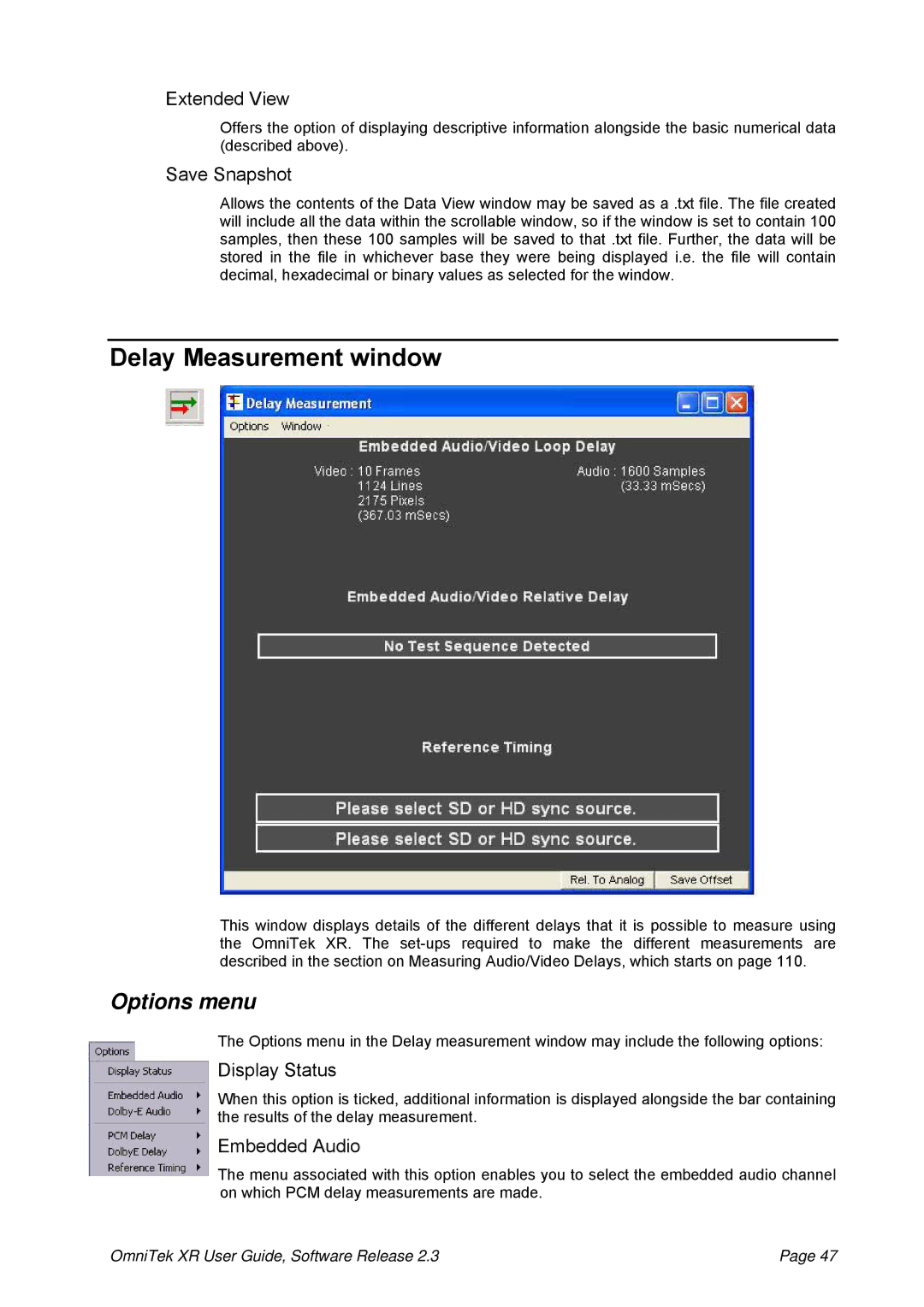Extended View
Offers the option of displaying descriptive information alongside the basic numerical data (described above).
Save Snapshot
Allows the contents of the Data View window may be saved as a .txt file. The file created will include all the data within the scrollable window, so if the window is set to contain 100 samples, then these 100 samples will be saved to that .txt file. Further, the data will be stored in the file in whichever base they were being displayed i.e. the file will contain decimal, hexadecimal or binary values as selected for the window.
Delay Measurement window
This window displays details of the different delays that it is possible to measure using the OmniTek XR. The
Options menu
The Options menu in the Delay measurement window may include the following options:
Display Status
When this option is ticked, additional information is displayed alongside the bar containing the results of the delay measurement.
Embedded Audio
The menu associated with this option enables you to select the embedded audio channel on which PCM delay measurements are made.
OmniTek XR User Guide, Software Release 2.3 | Page 47 |