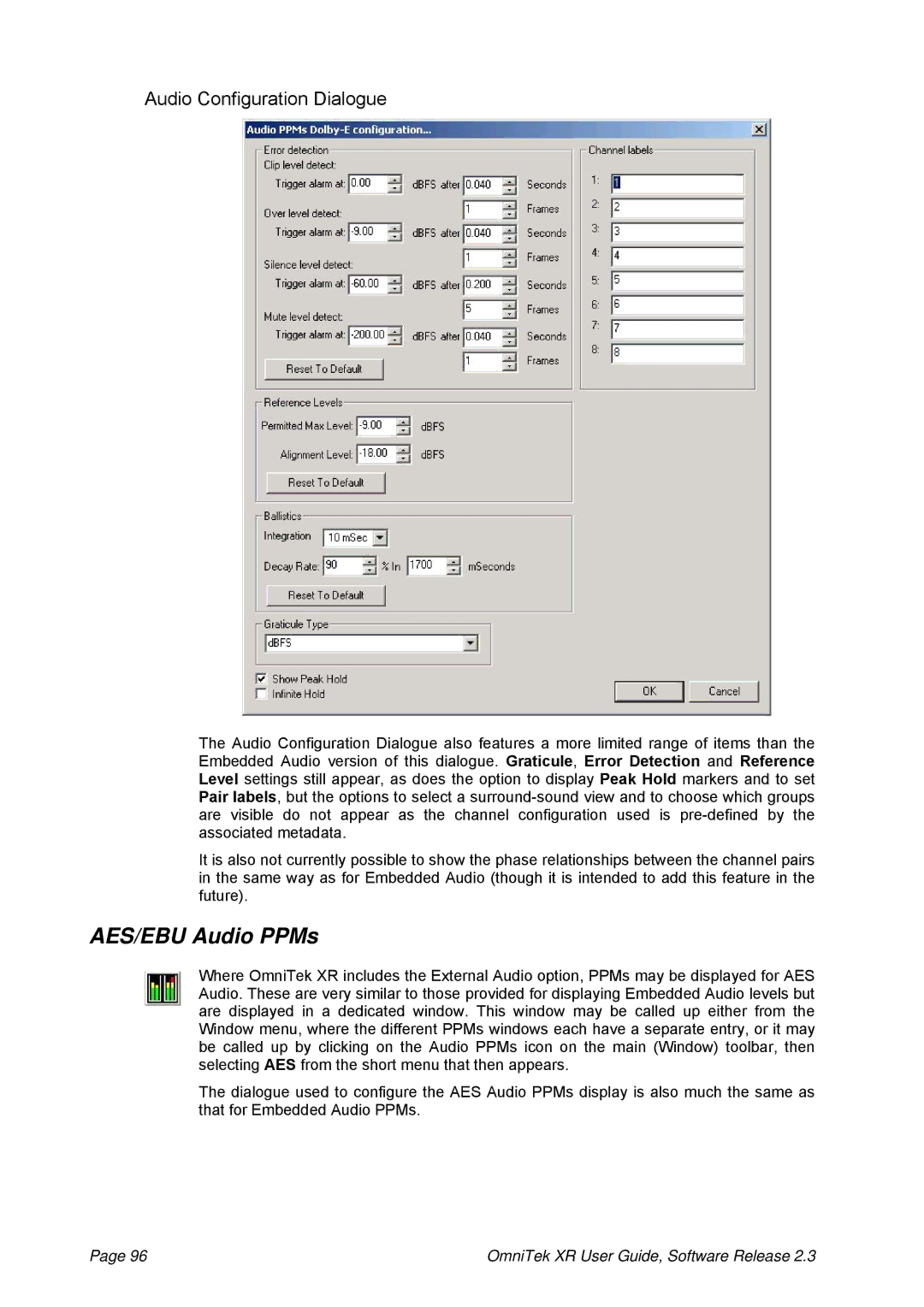Audio Configuration Dialogue
The Audio Configuration Dialogue also features a more limited range of items than the Embedded Audio version of this dialogue. Graticule, Error Detection and Reference Level settings still appear, as does the option to display Peak Hold markers and to set Pair labels, but the options to select a
It is also not currently possible to show the phase relationships between the channel pairs in the same way as for Embedded Audio (though it is intended to add this feature in the future).
AES/EBU Audio PPMs
Where OmniTek XR includes the External Audio option, PPMs may be displayed for AES Audio. These are very similar to those provided for displaying Embedded Audio levels but are displayed in a dedicated window. This window may be called up either from the Window menu, where the different PPMs windows each have a separate entry, or it may be called up by clicking on the Audio PPMs icon on the main (Window) toolbar, then selecting AES from the short menu that then appears.
The dialogue used to configure the AES Audio PPMs display is also much the same as that for Embedded Audio PPMs.
Page 96 | OmniTek XR User Guide, Software Release 2.3 |