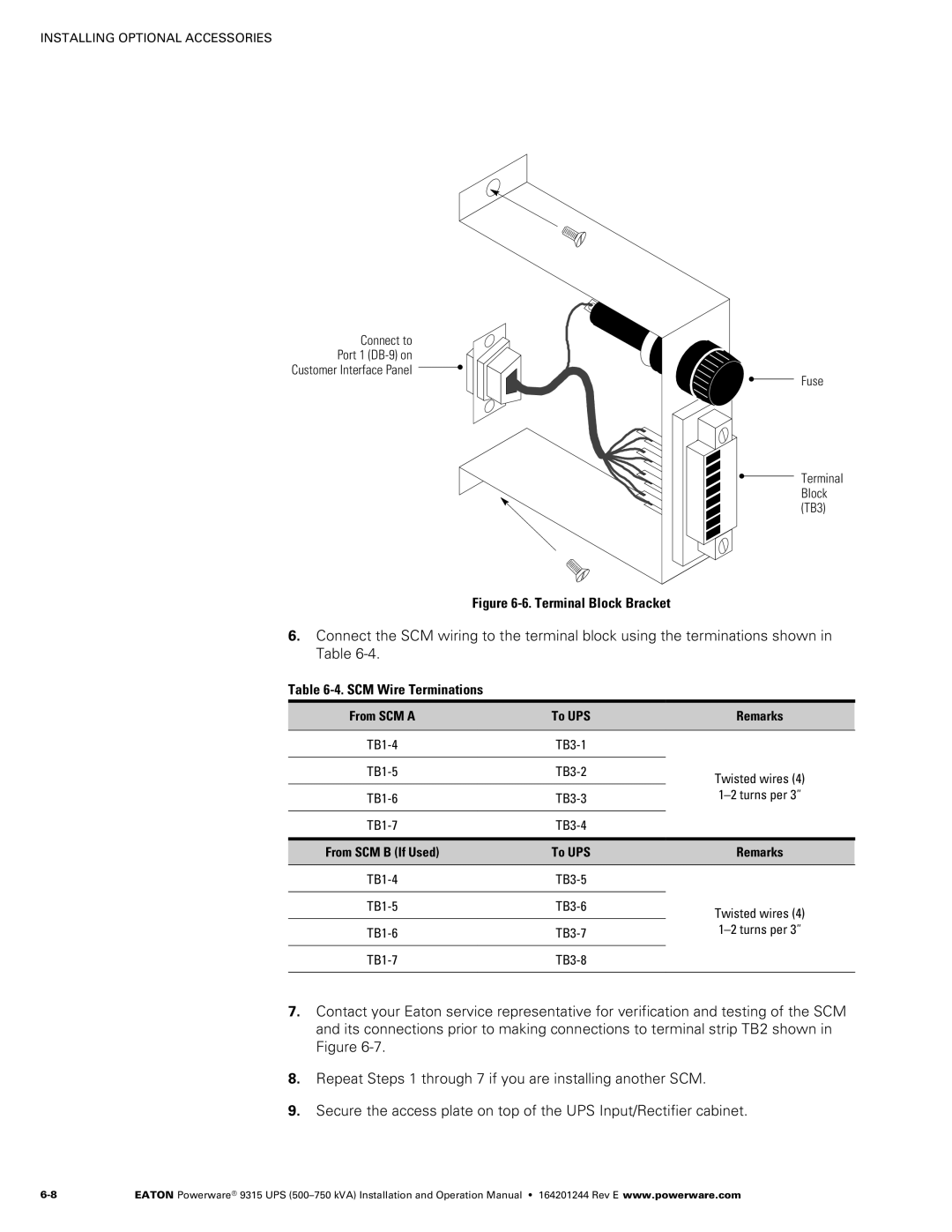INSTALLING OPTIONAL ACCESSORIES
Connect to
Port 1 (DB‐9) on
Customer Interface Panel
Fuse
Terminal Block (TB3)
Figure 6‐6. Terminal Block Bracket
6.Connect the SCM wiring to the terminal block using the terminations shown in Table 6‐4.
Table 6‐4. SCM Wire Terminations
From SCM A | To UPS | Remarks |
|
|
|
TB1‐4 | TB3‐1 |
|
|
|
|
TB1‐5 | TB3‐2 | Twisted wires (4) |
|
| |
TB1‐6 | TB3‐3 |
|
| ||
|
|
|
TB1‐7 | TB3‐4 |
|
|
|
|
From SCM B (If Used) | To UPS | Remarks |
|
|
|
TB1‐4 | TB3‐5 |
|
|
|
|
TB1‐5 | TB3‐6 | Twisted wires (4) |
|
| |
TB1‐6 | TB3‐7 |
|
| ||
|
|
|
TB1‐7 | TB3‐8 |
|
|
|
|
7.Contact your Eaton service representative for verification and testing of the SCM and its connections prior to making connections to terminal strip TB2 shown in Figure 6‐7.
8.Repeat Steps 1 through 7 if you are installing another SCM.
9.Secure the access plate on top of the UPS Input/Rectifier cabinet.
EATON Powerware® 9315 UPS |