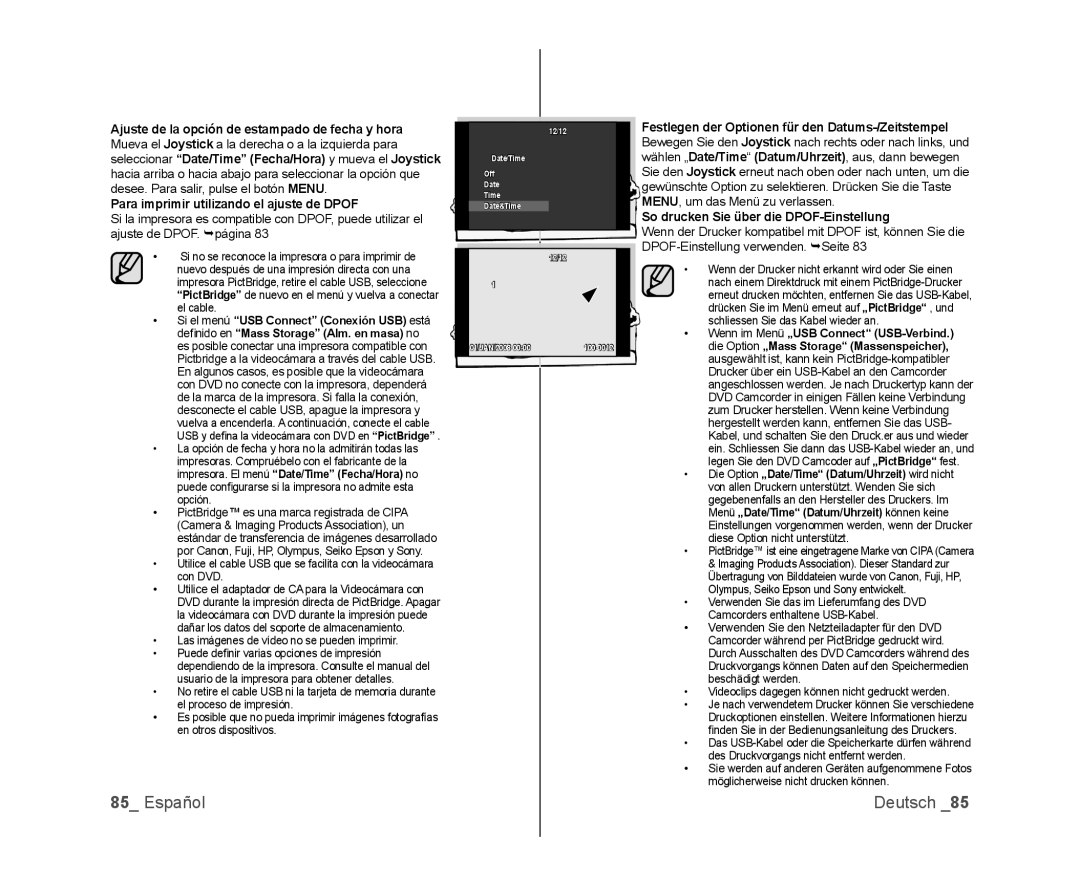VP-DX100/XEF, VP-DX105/EDC, VP-DX103/XEF, VP-DX100/CAN, VP-MX25E/EDC specifications
The Samsung VP-MX25E/EDC, VP-DX100/XEF, and VP-DX105/XEF are compact camcorders designed to deliver high-quality video recording and user-friendly features. These models embody Samsung's commitment to innovation in portable video technology, offering a range of functionalities to cater to both amateur and experienced videographers.One of the standout features of the VP-MX25E/EDC is its 34x optical zoom lens, which allows users to capture sharp images from a distance. This feature is particularly beneficial for events such as concerts or outdoor gatherings, where being close to the subject may not be feasible. The camcorder also boasts a 720p HD video recording capability, ensuring that your videos are clear and vibrant.
Both the VP-DX100/XEF and VP-DX105/XEF models are equipped with a 1/6-inch CCD sensor, which provides excellent color reproduction and low light performance. The built-in image stabilization technology minimizes the effects of shaky hands, allowing for smooth and steady footage even during dynamic shooting conditions. This is crucial for anyone looking to share videos online or preserve family moments in high quality.
In terms of usability, the camcorders feature a 2.7-inch LCD screen that tilts out for easy framing and playback. This intuitive display makes it simple for users to navigate through settings and access shooting modes. The VP-DX105/XEF adds a touch of versatility with its touchscreen interface, allowing for more fluid navigation and control.
For storage, these models utilize SD/SDHC memory cards, providing ample space for recording long videos without the worry of running out of storage. Additionally, they come with various shooting modes, including face detection and scene modes, which enhance the shooting experience by automatically adjusting settings for optimal results.
Battery life is another important consideration, and these camcorders come with efficient batteries that allow for extended recording times, suitable for long events or gatherings. Samsung's focus on ergonomics ensures that the camcorders are lightweight and easy to handle, making them perfect for on-the-go recording.
In summary, the Samsung VP-MX25E/EDC, VP-DX100/XEF, and VP-DX105/XEF offer an excellent balance of quality, ease of use, and advanced features. Whether for capturing family moments, educational videos, or personal projects, these camcorders provide reliable performance that meets the demands of today’s content creators.