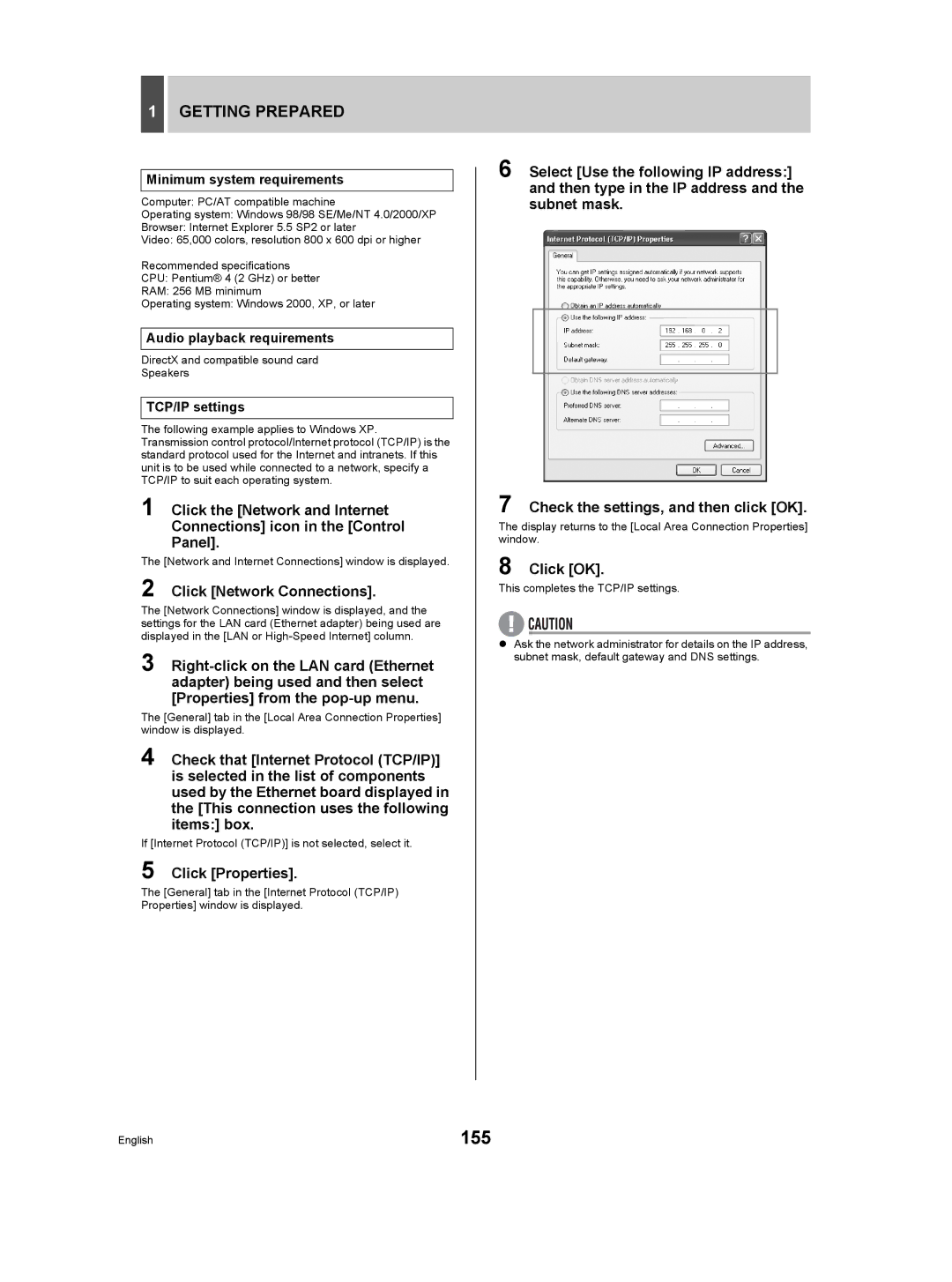Digital Video Recorder with Multiplexer Function
About this manual
Precaution
Service
Location
Avoiding Electrical Shock and Fire
Main features
Accessories
Symbols used in this manual
Introduction
Contents
Contents Settings
Network Control
Contents Network Operation
Network Settings
Contents Other
Before USE
HDD and cooling fan are consumable components
Important recordings
Protection of the HDD
Backup battery
Before USE
Names and Functions of Parts
DSR-5016P
Front panel
Names and Functions of Parts
DSR-5009P
Rear panel
Sensor Alarm OUT terminals
ALL Reset button
AC power socket AC
Power cord holder
Installation and Connections
Connecting the RS-232C terminal
Basic connections DSR-5016P
RS-232C Pin locations
Installation and Connections
Connecting RS-485 control terminals
Connecting to a 2ND RS485/422 terminal
RS-485 termination switch settings
Connect as above
Operation
Connecting a LAN terminal
Connecting an amplifier
Connecting alarm input terminals
LAN connection
Connecting Sensor Alarm OUT terminals
Connecting control terminals
Connecting the power cord
Operation
01-01-05 000000 REC Repeat EN a Alarm
Preparing for USE
Operation display
Preparing for USE
Changing the display position of the operation display area
Changing the language
Press the EXIT/OSD button
Setting the time
Example Setting 830 on 26 October
Turn the shuttle dial clockwise
Hard disk archive area
Hard disk recording areas
Recording area
Archive area
Monitoring Video from a Camera
Viewing on a full screen
Press the No Camera Select button
Press the Zoom button during monitoring of camera video
Monitoring Video from a Camera
Viewing on quad screens
Press the Zoom button to return to normal magnification
Press the Quad button
Viewing on multi 9 or multi 16 screens
Enlarging video
Press the Multi button
Press the Plus button during multi 9 screen display
Setting automatic full screen selection
Setting automatic quad-screen selection
Automatic camera selection
Press the Sequence button
Viewing on monitor
Press the MON2 button
Viewing on a quad screen
Viewing on a full screen
Viewing on multi 9 or multi 16 screens
Monitor Main monitor
Displaying alarm video in full screen format
MON2 indicator turns off
Monitor
Timer recording
Set timer recording. JP.87 Press the Timer button
Recording
Normal recording
Alarm recording
Pre-alarm recording
Recording
Play
Playing video on a full screen
Fast-forward and fast-rewind playback
Changing the playback speed
Play
Magnifying the playback video
Press the Zoom button during playback
Viewing still images
Frame advance forward/reverse
Playing video on multiple screens
To view video from other cameras
Video on full, quad, multi 9 or multi
Screens
Press the Multi button during Playback
Searching for Recorded Video
Motion Detection Search JP.45
Alarm log search
Searching for Recorded Video
„ To confirm normal recording
Alarm search
Total Alarms
DATE/TIME
Search
Entering an alarm number to search for an alarm video
„ To view pre-alarm video
Search screen, press the FUNC. button and select Search
Search input field flashes
Entering a camera number to search for an alarm video
Press the FUNC. button
Cursor moves to the list
Channel input field flashes
Alarm thumbnail search
Press the Alarm button during playback
To view alarm video before or after the current playback
Search by entering an alarm number
Turn the jog dial to select the video for playback
Search screen, press the FUNC. button
Time/date search
Search by entering a camera number
Recording TOP
Recording END
Turn the shuttle dial clockwise while Channel is selected
Press the Camera Select 5 button
Specify the date and time
Searching within the archive area
Date
Start
Total
Entering an archive number to search for an alarm video
Motion detection search
Cursor moves to Search
Motion Detection Search screen is displayed
Setting the motion sensor for searching
Start
END
Motion Sensor
‹OFF
Turn the jog dial to select Preview
„ If not FOUND! is displayed
Viewing video detected by the motion sensor
Set the motion sensor again
Saving Copying Recorded Video
Copying video to the hard disk’s archive area JP.50
Copying video to a CompactFlash card or Microdrive JP.51
Copying video to a CD-R/RW or DVD+R/+RW JP.54
Saving Copying Recorded Video
Copying video to the hard disk’s archive area
Press the Copy button
Set the time
„ To cancel copying
Copying to a CompactFlash card or Microdrive
Insert a CompactFlash card
Example Copying 20 images
Turn the shuttle dial clockwise while Pictures is flashing
Maximum
Viewing images copied to a CompactFlash card on a PC
Available space and write capacity are checked
Copying to a CD-R/RW or DVD+R/ +RW
Connect a recordable CD or DVD drive and insert a disk
Example Copying the maximum video to the copy destination
Number of images flashes
Cursor appears on Copy Start
Formatting a CompactFlash card, CD-RW or
‹COMPACT
Flash Disc Writer
Viewing images on a PC
Dcim Viewer YYMMDD99
Menu Configuration and Operations
Basic menu operations
Turn the jog dial to select an item
Turn the jog dial to select a function
Menu Configuration and Operations
Resetting menu items
Movement and confirmation in sub-menus and setting screens
Displayed settings are restored to their default values
Sub-menu configuration
Power LOSS/USED Time JP.133 Displays the date and time
Copy Menu Settings JP.135 Stores and loads menu
Advanced Menu SET JP.138 Sets the ROI setting, alarm
Configuration
Initial SET
Setting the language
Setting the summer time
Turn the jog dial to select Mode under Summer Time SET
Initial SET
External clock setting
Set the date and time
Summer time begins
Summer time ends
Flashes Default setting is
Detecting connected cameras
Example Set to
Setting camera titles
Example Setting the title HALL-1STFL for Camera No
Quad
Setting holidays
Example Setting 26 October as a holiday
Holiday SET screen is displayed Default setting is
Turn the jog dial to select H
Setting time periods
Set the day and month for item
„ Setting automatic selection of camera video
„ Masking camera video using a gray pattern
„ Alarm recording using motion sensors
Operations during the specified time periods
Timer period settings
Example 1 Setting periods using Time Period a
Set the time for T-1
Set the time for T-2
Timer period operations settings
Time Period a flashes
Cursor moves to Time Period a
Record SET
Normal recording easy setup
Setting based on recording days
Alarm Operation SET JP.102 Makes settings for
Record SET
Set the time for timer recording
Example Timer recording from 8 AM to 8 PM
Setting based on recording rate
Turn the shuttle dial counter-clockwise
Example on
REC Rate Base
25 FPS/CAM
Displaying the recording areas
Recording Area SET screen is displayed
Displays the total capacity of the hard disk
Hard disk capacity
„ Default hard disk settings
Example Setting the recording area to 50%
Changing recording areas
Turn the jog dial to select YES
Setting overwrite permission
Recordings can now be made to the recording area
Setting recording conditions
OFF
‹ON
01-01-05 000000 REC 5% EN a Alarm
Auto Alarm
‹MANUAL Copy
Copy
Setting auto deleting
Setting normal recording
„ Setting the picture quality for each camera
Default setting OFF
FPS flashes
Allowable
Setting program recording
Example P-1
Program
Select Individual Camera Rate
Program REC SET screen is displayed
Flashes for Program
Cursor moves to 01 under Select Individual Camera Rate FPS
Recording rate is not set
Timer settings
Timer setting items
Setting the Start and Stop time
Indicating the hour from Start flashes
OFF flashes for SET
Cursor appears in the bottom line
Use the same procedure to set other items
„ To change a setting item
To cancel all set timer reservations
EXT
Make settings in the Week and Start columns
Timer recordings spanning more than 24 hours
SAT in the Week column flashes
Line
Timer recording using an external timer
OFF 5FPS
Setting timer recording
Cursor moves to line
Setting alarm recording
To set alarm recording
Cursor moves to Alarm Interleave
Only flashes
‹ONLY
To set pre-alarm recording
Cursor moves to PRE-ALARM Recording
Number of alarms Alarm display
Pre-alarm recording is disabled
Pre-alarm recording is enabled
Flashes Default setting 12.5FPS
Cursor moves to Alarm Trigger
Setting alarm triggers
Number of alarms
Use this setting to indicate how alarms are to be detected
PRE display
Setting the motion sensors
Level
Use the same procedure to set other sensor positions
100
Turn the jog dial to select a or B
Turn the shuttle dial clockwise twice
Setting time periods
Setting sensitivity levels
Setting sensor modes
101
Setting alarm operation and display
102
„ To stop motion sensor recording
To B
103
104
Canceling an alarm
105
RS-232C/RS-485 SET JP.115 Makes settings when
General SET
106
HDD SET JP.117
Setting data display
107
General SET
Setting display for video loss
108
On flashes for Video Loss
Setting the buzzer
109
Setting the security lock
110
111
‹NORMAL
Change
LV4
Setting user ID
112
„ User level and privileges
Registering a user
Enter a password
Turning on the key lock, password lock and network lock
113
Enter a user ID
During password lock, press
Enter the user ID and password
114
Confirm the lock status
Setting RS-232C and RS-485
115
RS-232C/RS-485 SET screen is displayed
RS-485 flashes
116
Setting mirroring
117
Hard disk initialization and mirroring
Initializing the hard disk
118
‹MASTER
Switching playback disks
119
Expanding Replacing and initializing the hard disk
Network settings
Making network settings
Switch
120
121
Set IP Address
Set Subnet Mask
Set Gateway
122
Set Http Port
Making network control settings
123
124
Setting user
125
„ User levels and privileges
LV1 LV2 LV3 LV4
Setting quad and multi 9/16 display
Screen SET
126
127
Screen SET
Checking modified screen positions
128
Screen SET screen is displayed
1S flashes for Full
Automatic selection is set to an interval of 5 seconds
129
MAIN/MON.2 Monitor SET screen is displayed
Flash for Time Period
Cursor moves to 1S for 01 and Main MON
Setting masks
‹ 1S 30S Switching interval seconds
130
Channel not displayed
Use the same procedure to set other channels
131
Setting the color level
Settings The default setting is
132
Color Level SET screen is displayed
Power LOSS/USED Time
133
Select Used Time and then turn the shuttle dial clockwise
Initialization LOG
134
Area
Action
Copy Menu Settings
Saving menu settings
Copy Menu Settings screen is displayed Jog dial
135
Copy Menu Settings
Loading menu settings
Copy Menu Settings screen is displayed
136
Copying the recording area settings
Use the following procedure to copy recording area settings
137
Cursor appears on Save Menus to CF
Advanced Menu SET
138
Setting ROI
Setting the ROI
139
Advanced Menu SET
140
Response sensitivity is disabled
Response sensitivity is enabled. Lower
Set Time LAG to OFF when Level is set English
141
Setting ROI areas
142
No operation after the response-stop
1S 10S
143
Set the areas in frame 2 and frame 3 in the same way
Cursor moves to the bottom right
Cursor the orange † moves to the top left of frame
Setting alarm notification
144
Camera control settings
145
Sanyo COAX1 Sanyo Coax Sanyo RS485 BBV Coax Pelco Coax
Sanyo COAX2
146
Making PPP settings
147
Click the buttons to operate the camera
Operating the camera with the digital video recorder
148
Time zone/NTP setting
149
Time Zone SET / NTP SET screen is displayed
GMT Dublin, Lisbon, London flashes
150
Set NTP Server Address
Set Time to Synchronize
Example
Page
Manual for Remote Operation by Network Connection
Digital video recorder network settings
Getting Prepared
153
Operations possible with PC control
154
Getting Prepared
Click the Security tab
Click Custom Level
155
Click Network Connections
Click Properties
Click OK
Network Control
156
Controlling from a PC
Disconnecting
Messages displayed when connected
157
Select a language and click OK
„ When control rights are switched to the unit
Display on the PC „ When disconnected from the network
„ When network settings are changed
158
159
Operation panel
160
Operation Panel Functions and Restrictions
Camera operation panel
161
Finishing dome camera operation
Recording Images
162
Click the button on the operation panel
Stopping normal recording
Watching Images
163
Various ways of displaying live images
Performing operations in play mode
164
Watching Images
Adjusting the image and audio
165
Normal Recording Mode
Alarm Recording Mode
166
Screen display items
167
Downloading live images to a PC
When saving is completed, click OK on the pop-up window
„ To cancel a save operation
168
Search for video using the search mode screen
169
Basic operation
Search menu
Searching for Recorded Video Alarm LOG Search
170
Searching for Recorded Video Alarm Search
Alarm Thumbnail Search
171
172
Searching for Recorded Video TIME/DATE Search
Archive Area Search
Click 4. TIME/DATE Search on the Search screen
173
Searching for Recorded Video Motion Detection Search
Click 6. Motion Detection Search on the Search screen
Specify the search area from the Search from pull-down menu
174
Copying to the archive area
Click Button on the operation Panel
Enter the number of images for HOW Many
175
Downloading to a PC
176
Displays the download results
Settings
177
Making menu selections
Click a menu on the Main Menu
178
Menu structure
179
Clock SET
Summer Time SET/EXT. Clock SET
180
Holiday SET
Click Save
Click 3. Holiday SET
181
Recording Area SET
Click 2. Record SET
Click 1. Recording Area SET
182
Recording Conditions SET
Record SET Normal REC Mode SET
183
184
Program REC SET
Set REC Program Group to the desired program group
Click 4. Program REC SET
Record SET Timer SET
Click 5. Timer SET
185
Record SET Alarm REC Mode SET
Click 6. Alarm REC Mode SET
Set Alarm Recording to the desired recording mode
Setting alarm recording
Set Alarm Interleave to the desired recording pattern
Set Duration to the desired alarm recording duration
Set PRE-ALARM Recording to on or OFF
187
Set Duration to the desired pre- alarm recording duration
Alarm or
188
15MIN
189
Display SET
Buzzer SET
To cancel the buzzer setting on the PC
190
Security Lock SET
Click 3. Security Lock SET
Set user ID for User ID Set Password Set user level for LV
Settings Description Level
191
General SET User ID SET
192
RS-232C/RS-485 SET
HDD SET
Click 5. RS-232C/RS-485 SET
Change the settings as required
193
Network SET
Click 7. Network SET
194
Network Control SET
Click 8. Network Control SET
Set Network Status to on or OFF
195
196
Sequence SET
197
Screen SET Mask SET
Click 2. Mask SET
Set the following functions as required
Power LOSS/USED Time
Click 5. Power LOSS/USED Time
198
199
Initialization LOG
Click 6. Initialization LOG
Saving Menu Settings
Loading Menu Settings
Click 7. Copy Menu Settings
200
Alarm Notice SET
Click 1. Alarm Notice SET
Set Alarm Notice to on
201
202
Camera Control SET
PPP SET
Click 2. Camera Control SET
203
NTP SET
Setting is saved Click Renewal to manually update the time
204
Click 4. Time ZONE/NTP SET
Set Time Zone
Installing DVR Viewer2
DVR VIEWER2
205
Operating environment
206
DVR VIEWER2
Opening and closing DVR Viewer2
Opening DVR Viewer2
207
Opening files
Click OpenO on the FileF menu
Click Browse... to display the folder tree
208
Viewing images
Main window
Thumbnail window
209
TOP
Prev
Rplay
210
Printing images
Interface Specifications
RS-485 specifications
RS-232C specifications
211
Interface Specifications
DVR/VCR command table
212
Specifications
213
Jpeg
Specifications Dimensions
214
Units mm
420
Specifications Table of recording rates and times
215
216
Specifications Table of recording rate settings
217
Recording rates that cannot be selected English
Specifications Table of pre-alarm recording times
218
Specifications Terminal board specifications
219
220
Menu Setting Sequence
221
Record SET →P.71
Recording Area SET →P.77
Menu Setting Sequence
Power LOSS/USED Time → P.133
222
Network SET →P.120
Alarm Notice SET →P.144
223
Initialization LOG →P.134
Dial UP SET →P.148
Symbols
Index
224
225
Index
112, 125
L8HBD/XE, L8HBF/XE 0405TR-SY