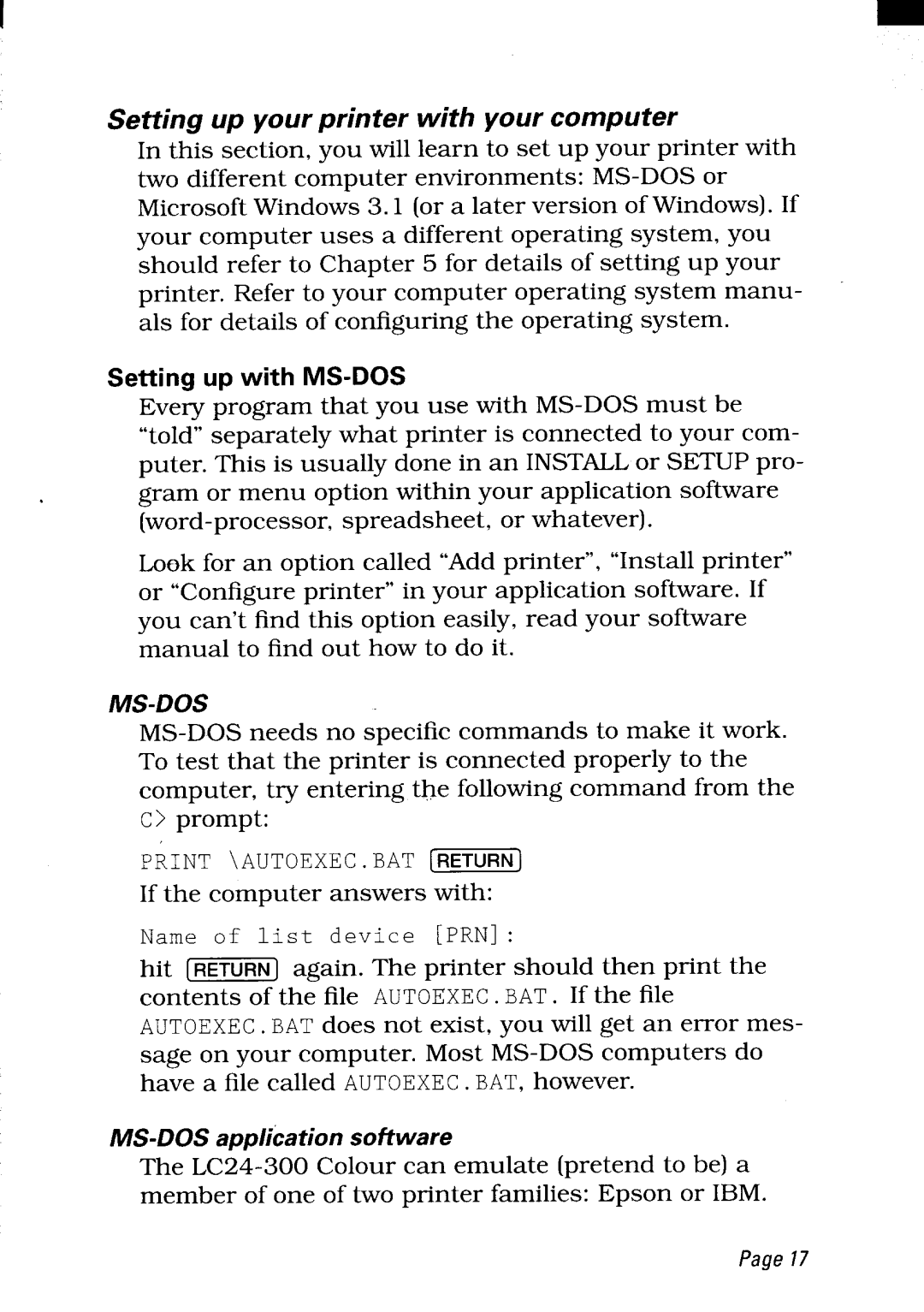I
Setting up your printer with your computer
In this section, you will learn to set up your printer with two different computer environments: MS-DOS or Microsoft Windows 3.1 (or a later version of Windows). If your computer uses a different operating system, you should refer to Chapter 5 for details of setting up your printer. Refer to your computer operating system manu- als for details of configuring the operating system.
Setting up with MS-DOS
Every program that you use with MS-DOS must be “told” separately what printer is connected to your com- puter. This is usually done in an INSTALL or SETUP pro- gram or menu option within your application software (word-processor, spreadsheet, or whatever).
Look for an option called “Add printer”, “Install printer” or “Configure printer” in your application software. If you can’t find this option easily, read your software manual to find out how to do it.
MS-DOS
MS-DOS needs no specific commands to make it work. To test that the printer is connected properly to the computer, try entering the following command from the c> prompt:
PRINT \AuTOExEC.BAT (lZ?RR)
If the computer answers with:
Name of list device [PRN]:
hit [~] again. The printer should then print the contents of the file AUTOEXEC. BAT. If the file AUTOEXEC. BAT does not exist, you will get an error mes- sage on your computer. Most MS-DOS computers do have a file called AUTOEXEC.BAT,however.
MS-DOS application soiltware
The LC24-300 Colour can emulate (pretend to be) a member of one of two printer families: Epson or IBM.