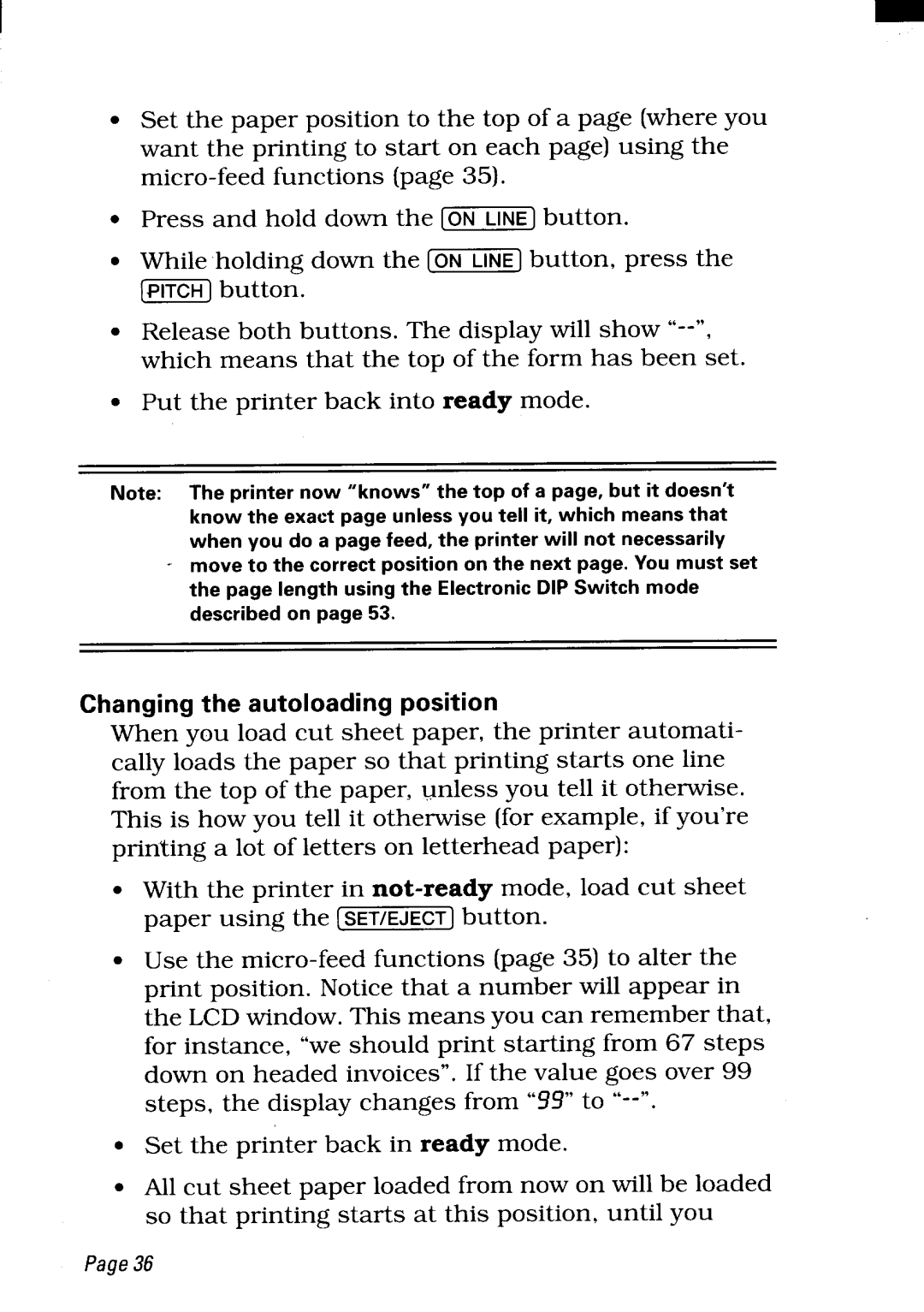I
●Set the paper position to the top of a page (where you want the printing to start on each page) using the
● | Press and hold down the [~] | button. |
● | While holding down the [~] | button, press the |
mbutton.
●Release both buttons. The display will show
●Put the printer back into ready mode.
Note: Theprinternow“knows”thetop of a page,butitdoesn’t
knowtheexactpageunlessyoutellit,whichmeansthat
whenyoudo a pagefeed,theprinterwillnotnecessarily
moveto thecorrectpositiononthenextpage.Youmustset
thepagelengthusingtheElectronicDIPSwitchmode
describedon page53.
Changing the autoloading position
When you load cut sheet paper, the printer automati- cally loads the paper so that printing starts one line from the top of the paper, unless you tell it otherwise. This is how you tell it otherwise (for example, if you’re printing a lot of letters on letterhead paper):
●With the printer in
●Use the
. Set the printer back in ready mode.
. All cut sheet paper loaded from now on will be loaded so that printing starts at this position, until you
Page36