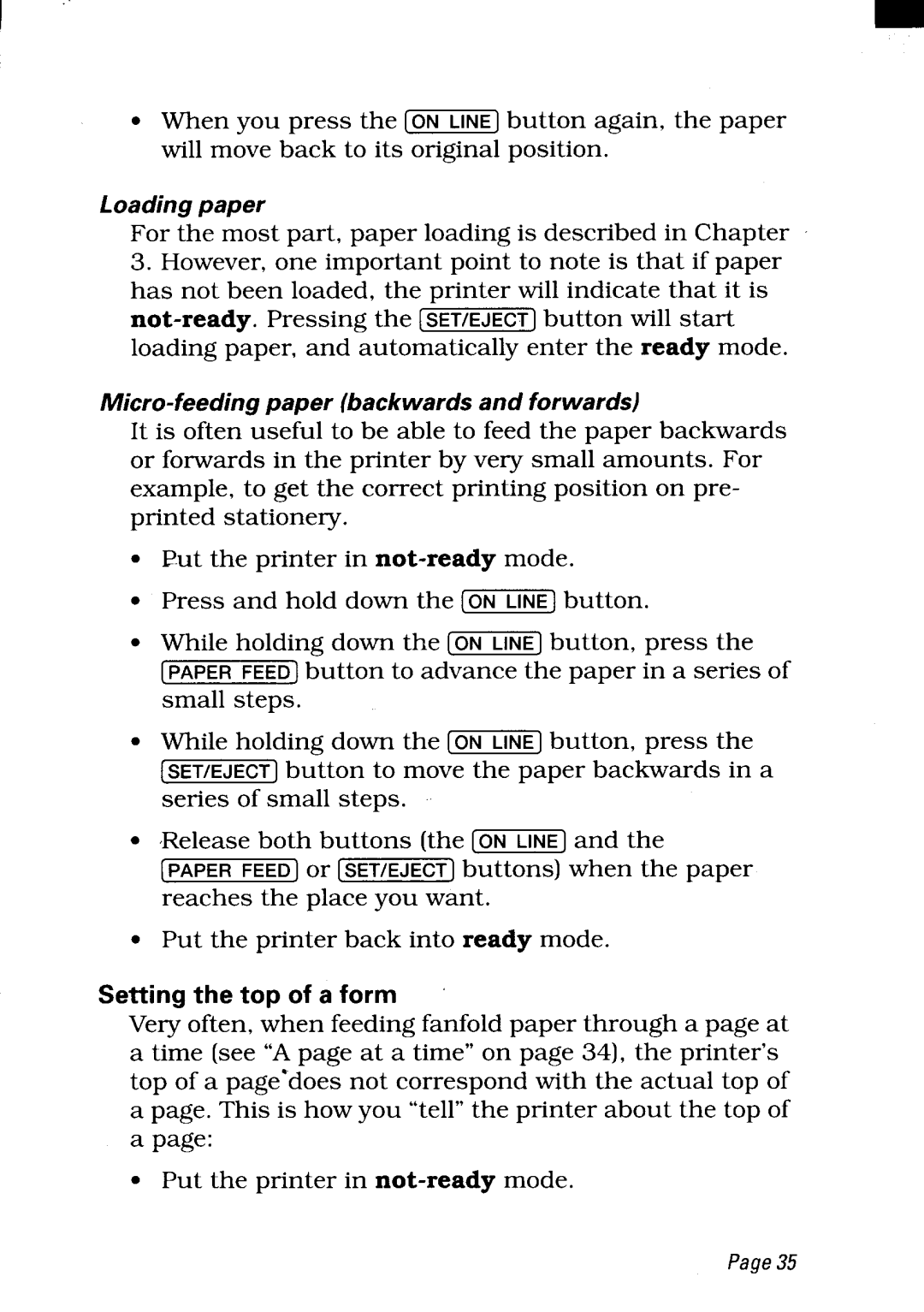1’
● When you press the [~] button again, the paper
will move back to its original position.
Loading paper
For the most part, paper loading is described in Chapter
3.However, one important point to note is that if paper has not been loaded, the printer will indicate that it is
It is often useful to be able to feed the paper backwards or forwards in the printer by very small amounts. For example, to get the correct printing position on pre- printed stationery.
●Put the printer in
. | Press and hold down the (~] | button. |
● | While holding down the [~] | button, press the |
| [PAPER FEED] button to advance the paper in a series of | |
| small steps. |
|
● | While holding down the [~] | button, press the |
| [SET/EJECT] button to move the paper backwards in a | |
| series of small steps. |
|
● | Release both buttons (the [~] | and the |
[PAPER FEED] or [SET/EJECT] buttons) when the paper reaches the place you want.
●Put the printer back into ready mode.
Setting the top of a form
Very often, when feeding fanfold paper through a page at a time (see “A page at a time” on page 34), the printer’s top of a page’does not correspond with the actual top of a page. This is how you “tell” the printer about the top of a page:
. Put the printer in
Page35